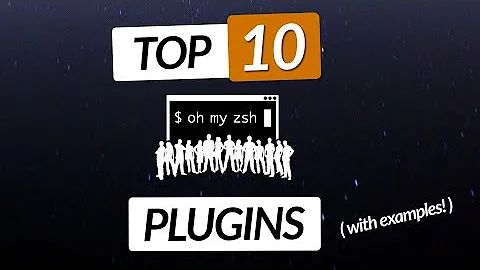oh-my-zsh themes don't show properly (background stays white)
Short answer: no, zsh can't help you here. You need to change the terminal emulator color settings, not the zsh settings.
This is what you're currently seeing:

and this is what you're expecting to see:

This is the line that produces this prompt:
PROMPT='%{$fg_bold[red]%}➜ %{$fg_bold[green]%}%p %{$fg[cyan]%}%c
%{$fg_bold[blue]%}$(git_prompt_info)%{$fg_bold[blue]%} % %{$reset_color%}'
The Z-Shell does have some foreground, background settings you can use in the PROMPT - that's what the fg_bold means (foreground to bold). You can replace this with bg_ for background, and omit the bold to use a non-bold font.
For example, we can set the background of the PROMPT to green by adding %{bg[green]%}:
PROMPT='%{$bg[green]%}%{$fg_bold[red]%}➜ %{$fg_bold[green]%}%p %{$fg[cyan]%}%c
%{$fg_bold[blue]%}$(git_prompt_info)%{$fg_bold[blue]%} % %{$reset_color%}'
This results in:

However, this more than likely is not what you want. Note several things:
- The
bg[green]does not extend to the edge of the terminal window - thePROMPTsettings only work where the line is drawn. - The background color is reset to 'default' at the end of the prompt - that's done by
%{$reset_color%}(necessary to change theforegroundcolor to default). Getting a consistant, whole-line background color gets messy quickly.
How the colors work
Roughly (I could be wrong in details, but the overall gist is correct, I believe): the shell you use sends a color code to the terminal emulator. The terminal emulator is responsible for interpreting that color code, and displaying it on the screen. This means there are two settings you can fiddle with:
- The
shellcolor settings. That's what you're doing in yourzshrc. Primiarily, this allows for consistency - you can say "Display this bit of the prompt in the same$COLORas that bit of the prompt". This doesn't mean the user will see the prompt in$COLOR;$COLORis a label, not much more. - The displayed color settings. That's where you set the preferred
font,background,text color, etc. It's where you can say "display everything the shell says is$COLOR_1asred,$COLOR_2asgreen", etc.
There are 16 colors you can use in an ANSI terminal, which may-or-may-not be displayed correctly. Check this table for some common terminal colors, and note the differences displayed between them!
Fixing your colors
If you're using Terminal.app (on OS X, I'd recommend iTerm2), open the preferences for Terminal (command+,), and select "Settings". There's a bunch of "profiles" you can choose from - to emulate the robbyrussell screenshot above, you'd want to fiddle with the colors a little. "Homebrew" is pretty close, but has different "text" colors (green instead of white).
[Here is the robbyrussell zsh theme with the Homebrew Terminal.app profile:

If you'd like a good, pre-set, easy-on-the-eyes color scheme, check out Solarized.
Related videos on Youtube
zima
Updated on July 09, 2022Comments
-
zima almost 2 years
I am trying to figure out why my oh-my-zsh themes don't work properly. The colors show up properly, but background stays white (with black text). below is my /.zshrc file and current path variable:
# Path to your oh-my-zsh configuration. ZSH=$HOME/.oh-my-zsh export PATH="$HOME/.rbenv/bin:$PATH" eval "$(rbenv init -)" # Set name of the theme to load. # Look in ~/.oh-my-zsh/themes/ # Optionally, if you set this to "random", it'll load a random theme each # time that oh-my-zsh is loaded. export ZSH_THEME="robbyrussell" # Example aliases # alias zshconfig="mate ~/.zshrc" # alias ohmyzsh="mate ~/.oh-my-zsh" # Set to this to use case-sensitive completion # CASE_SENSITIVE="true" # Comment this out to disable weekly auto-update checks # DISABLE_AUTO_UPDATE="true" # Uncomment following line if you want to disable colors in ls #DISABLE_LS_COLORS="true" # Uncomment following line if you want to disable autosetting terminal title. # DISABLE_AUTO_TITLE="true" # Uncomment following line if you want red dots to be displayed while waiting for completion # COMPLETION_WAITING_DOTS="true" # Which plugins would you like to load? (plugins can be found in ~/.oh-my-zsh/plugins/*) # Custom plugins may be added to ~/.oh-my-zsh/custom/plugins/ # Example format: plugins=(rails git textmate ruby lighthouse) plugins=(git rails ruby brew) source $ZSH/oh-my-zsh.sh # Customize to your needs... autoload -U colors colorshere is $PATH :
➜ ~ echo $PATH /Users/natascha/.rbenv/shims:/Users/natascha/.rbenv/bin:/usr/bin:/bin:/usr/sbin:/sbin:/usr/local/bin:/usr/X11/bin:/usr/local/git/bin:/usr/texbinI am on Mac OS X 10.7.5 and installed oh-my-zsh months ago.. I have made a post in the git issue, https://github.com/robbyrussell/oh-my-zsh/issues/929#issuecomment-11652602, it seems to still have not been resolved? My plugins work ( i.e. i can type rails c for "rails console").
Thank you for any help.
-
simont over 11 yearsYou have some colors (the
➜ ~are red and aqua), but not all? Using your.zshrcand a fresh pull ofoh-my-zshwith theBasictheme inTerminal.app, I have a white background / black text, red➜and aqua~. Is this what you're expecting? It's not quite clear which colors you're not seeing correctly and which you are - a couple of screenshots might be helpful. :) -
zima over 11 years@simont, in my .zshrc i clearly state "export ZSH_THEME="robbyrussell"" , shouldn't it look like the robbyrussell theme (with the black background and white text?"). Which lines are then responsible for the white background and black text if i just load the theme itself, and the theme looks different than that (i.e. black background and white text).
-
-
zima over 11 yearsA very thorough answer, thank you very much! I will try to implement it, but I guess the question that I have is: how come for me I need to set the colors, but colleague who sits next to me on exactly the same computer, has just set theme to robbyrussell and had no problems with the colors? As well as thousands of other users. This problem persists only for some users - those who found their way to the issue that I mentioned in the question.
-
simont over 11 years@zima That's interesting. Using the same
zshsettings as you, same terminal emulator, same OS? -
zima almost 11 yearsI have indeed ended up using Solarized; however the theme has to be chosen anew in the Settings every time I restart terminal app.
-
simont almost 11 years@zima - if you're using Terminal.app, you can set the default profile (select the profile, then press 'default'). I use
iTerm2, which also lets you set the color scheme permanently.




![Customize your terminal like a PRO!!! Powerlevel9k theme and Oh-my-zsh plugins [PART 2]](https://i.ytimg.com/vi/UsKd9Y42Mo0/hq720.jpg?sqp=-oaymwEcCNAFEJQDSFXyq4qpAw4IARUAAIhCGAFwAcABBg==&rs=AOn4CLD5AkwZ4rwW7SNAzMGOGKNNy8XlvA)