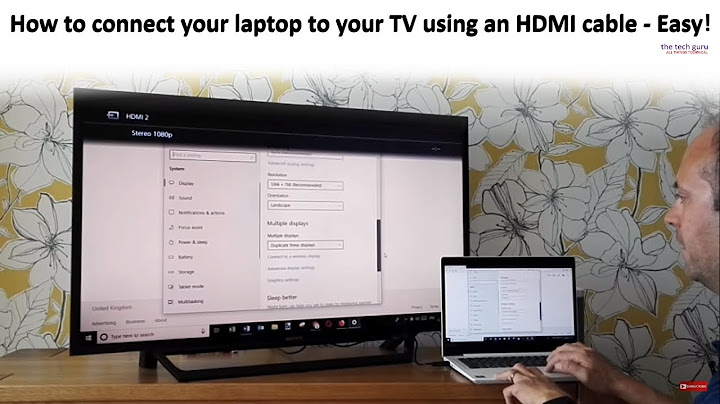PC to TV using HDMI conection text too small
I have a similar set-up:
- 38" HD TV
- 3 meters away (10 ft)
- 1600 X 900 It comes with a warning message, saying: "If your resolution is below 1600 x 1200, some items may not fit on screen." but I never had any problems (however, if I ever do have problems, there are ways around this - more info below).
Now you must change 3 different settings:
Display Size settings: Right-click the desktop > Personalize > Display (in lower-left hand corner) I have mine set to "Large 150%".
DPI text settings: On the same screen choose "Set Custom text size (DPI)" I have mine set to 175%.
Within the same display settings window, make sure the option for "ClearType" is turned on and go through the process of picking the best result of text for you by clicking "Next".
- Within your browser, you have to set the default text to a larger setting. I use Google Chrome as my browser, so the browser makes it easy to set the default settings. Simply click the settings tool icon (in the upper-right hand corner - it looks like 3 horizontal lines stacked on each other) and in the drop down menu select "Settings", then scroll down to the bottom of the page and click "Show advanced settings..." and find where it says "Web content" is bold letters. I have the font size to Medium and Page Zoom to 110%. (you can even change the default font, if you desire).
You will have to test (trial and error) the resolution, display size, and text size for the perfect combination for your needs and what you can see based on the distance. The way mine is set up, I have small black vertical lines on both sides of the screen because the resolution I have set doesn't expand the full width of the TV but it's a small sacrifice in order to see the text on the screen. In other words, no other resolution worked for the sizes I needed.
Also, each time I turn on the TV, I get a error message: "Resolution mismatch! Change device's resolution." but the error disappears after a few seconds and it works fine. The error is simply talking about the fact that the width of the resolution is not reaching the full circumference of the TV, which I don't really care (like I said, it's a small sacrifice).
At first I had the TV closer because the wired keyboard would only extend to the length of the keyboard wire, but eventually I bought an all-in-one wireless keyboard (with a laptop style mouse build into the keyboard). It works perfectly.
Note of Warning: If you are attempting to select the best resolution size, be very careful to NOT click "Apply". ONLY click "OK" to see what the selected resolution looks like. And do NOT click the mouse after you click "Ok" (take your hand off the mouse and let the screen configuration 'do its thing').
In other words, if the resolution cannot be displayed, then the screen will go black for a few seconds, then you will see an error message appear on the black screen (similar to this one: "This TV does not support the output format, video resolution and/or refresh rate being sent by connected device" - based on your TV). Simply let the screen go black, let the message appear. It will display the error message for about 5-10 seconds, then it will revert back to the screen resolution settings.
Note of Warning: Also, if you right-click the desktop, you will see an option for "Graphics Properties"... I recommend NOT messing with these options. It could cause the PC picture to disappear/collapse and it's a pain to get the display to reappear. You have to hook it up to another screen and hopefully you have a screen that is capable to read the setting - where the display appears again in order to switch the settings back to default.
Force the Focused Window to Fit screen: If you have to compromise and some windows appear off the screen, simply maximize the window, which will by default force the window to fit the screen. The 'maximize window icon' is on the top of each window - in the middle of the icon options "minimize" and "Close" {the "X"] (in the upper-right hand of the window). If the maximize icon is off the screen, you can maximize the window using the keyboard. To maximize the focused window with the keyboard: press "Alt" + "Spacebar" (hold them down together) and while holding them down then press "X".
Move Focus Window Inside the visible Screen: If the window is displaying outside the visible view of the screen and the window is not one which can be maximized, thus you cannot click on the maximum button or the "Ok", "Cancel", "Apply" or whatever buttons are off the screen, then you can use the keyboard to move the focused window into view:
Alt-Tab or Click On the Window
- Press "Alt & Space"
- Press "M"
- Use your arrow keys to move the Window (you will see an outline of where the window will appear once the position is set).
- Press Enter to set position.
Google Chrome horizontal scroll bar Fix: Another thing I like about the Google Chrome browser is that you can set the zoom on each page differently and it will remember that setting for that particular website (until you empty/delete temporary internet files). Simply by clicking on settings and selecting the "-" or "+" (just a few clicks and it's set, if the horizontal scroll is appearing on a particular page).
Desktop Icons Size: Also, you can change the size of the desktop icons, mine are set to "Medium Icons" but you can even set them to large, which is helpful. Simply right-click the desktop and hover over "View" then select size.
"Ease of Access" Tools: Furthermore, there are settings for a magnifier, which zooms in on any area of the computer screen, which is helpful in certain cases. It's under "Ease of Access". Right-click the Desktop > Personalization > Ease of Access (in the lower-left hand corner).
There is also an "On-Screen Keyboard" within the "Ease of Access", thus you only need your mouse for small tasks. Once you open the "On-Screen Keyboard" or "Magnifier", then simply right-click the open window in your taskbar (if you have the operating system Windows 7 or 8) and you can pin them to the start/taskbar. Thus, you can open them with one click when they are needed.
Related videos on Youtube
Matias Andina
Updated on September 18, 2022Comments
-
Matias Andina over 1 year
I have a Samsung 40 inch TV. I've been using it in native resolution 1920 x 1080 connected to my GeForce 210 connected with an HDMI cable.
The brightness and clearness of image has been perfect since the moment I connected them. I have named the HDMI connection as suggested in other questions, not very different but still got even better.The big issue is this: the windows 7 default text is too small. I've been using it 200% sitting 2.5 meters away from the screen. As windows told me, there are some software that won't run with this size. Besides, webpages and text in general keeps unpleasantly displaced.
I tried to lower the resolution but it gets blurry (and that's not the point of having a full HD TV).
I wish I could at least connect a smaller screen with different resolution in order to use them alternatively. I tried to connect one but it has to be the same resolution for both so keep changing screen resolution is very uncomfortable.
-
 Giacomo1968 over 9 years“I'm not 10 points yet so I can't post screenshots” upload some screenshots somewhere and an editor will help you embed them.
Giacomo1968 over 9 years“I'm not 10 points yet so I can't post screenshots” upload some screenshots somewhere and an editor will help you embed them. -
Matias Andina over 9 yearsMy bad...could you be more specific about "elsewhere" and "a service in some way that anyone in the world can view"?
-
 Giacomo1968 over 9 yearsTinyPic. Imgur.
Giacomo1968 over 9 yearsTinyPic. Imgur. -
sawdust over 9 yearspossible duplicate of Aging eyes, screen size and resolution esp 1st comment
-
Matias Andina over 9 yearsI don't think so. The resolution I get is crystal clear, even when I scroll to see. Besides, the 1st comment doesn't solve this problem. I get what's happening my question is: is there a way to fix it ?
-
Matias Andina over 9 years
-
Matias Andina over 9 years@gronostaj The thing is. When I make the text larger, there is software that doesn't run because of that and things get out of the screen.
-
gronostaj over 9 yearsI understand that, but if big enough is too big then there is nothing you can do (other than moving closer to the screen).
-
-
Matias Andina over 9 yearsThank you, it was a bunch of stuff to change altogether. I kept trying modify only one thing at the time.
-
 Loop over 9 yearsI am delighted it worked for you. :) I edited my answer by adding more things I found helpful along the way. Good luck and enjoy!
Loop over 9 yearsI am delighted it worked for you. :) I edited my answer by adding more things I found helpful along the way. Good luck and enjoy! -
Mickey Perlstein over 8 yearsunfortunately i knew all this, my issue is i use my work laptopin hotel rooms and its a pain when connecting to a hotel tv. regarding your magnifier shortcut is Windows plus. great comments