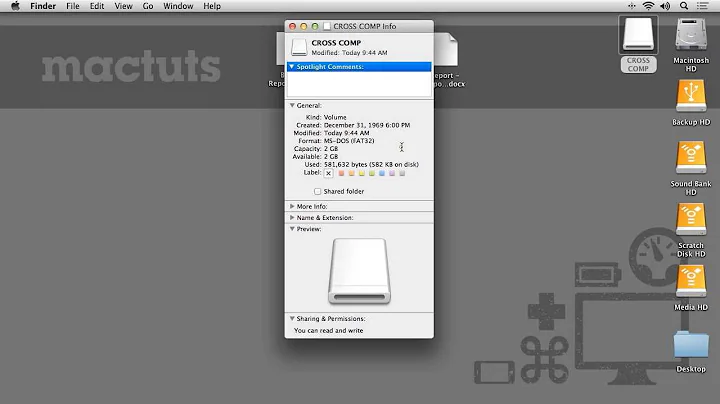permissions denied for an external hard disk
A more detailed answer:
1) If you intend to leave this drive attached to the system and want it available to other users:
$ sudo umount /mnt
$ sudo mkdir /mnt/maxtor
$ sudo echo "/dev/sdb1 /mnt/maxtor ext4 errors=remount-ro 0 1" >> /etc/fstab
$ sudo mount /mnt/maxtor
$ sudo chmod 1777 /mnt/maxtor
$ sudo chown -R <you>:<your group> /mnt/maxtor/*
Now, any user should be able to create files on the drive but you can only delete/modify files you own.
2) If this drive is only for your use:
$ sudo umount /mnt
Unplug the drive and plug it back in. The drive should automagically mount at /media/<you>/<drive name>, and it will only be accessible by you.
Related videos on Youtube
user8003788
Updated on September 18, 2022Comments
-
user8003788 over 1 year
I am new to all of this so sorry in advance! I bought an external hard disk (Maxtor M3 portable) and I already mounted it to use it with my linux. After copying the jpg images from my samsung to linux and then to the hard disk, I tried to preview them but each time I receive a message telling me " failed: Permission denied".
After reading here, I used
gksudo nautilusand it worked successfully, I was able to see the pictures.I am looking now for a durable solution! I would like to know how can I fix my hard disk so that I can preview the images without the use of
gksudo nautiluseach time?EDIT: Again I am sorry if this is not the right place to post my question, thanks to any advice concerning the right place. Also, I would be very happy to provide any information or to answer any question regarding my problem.
-
 Wayne Vosberg over 4 yearsHow are you mounting it in LInux? What commands did you use to copy the files to the drive? What is the output of
Wayne Vosberg over 4 yearsHow are you mounting it in LInux? What commands did you use to copy the files to the drive? What is the output ofls -ld /maxtor/mount/point? -
user8003788 over 4 years** mount /dev/sdb1 /mnt AND then ** sudo mkfs.ext4 /dev/sdb1 ..............To copy "" sudo cp -R LocationofTheHardDisk LocationofTheWantedFile ""
-
user8003788 over 4 years@WayneVosberg But with sudo ls -ld /maxtor/mount/point......... No such file or directory!!! What I am missing?
-
Ray Butterworth over 4 yearsWhen you get the "permission denied", are you running the command as root (sudo)? If it works okay as root, I suspect the files and directories are all owned by root and have insufficient permissions to allow your personal account to see them.
-
 Wayne Vosberg over 4 years/maxtor/mount/point is where you mounted your drive. You can get it from
Wayne Vosberg over 4 years/maxtor/mount/point is where you mounted your drive. You can get it fromdfif you don't remember. -
 Wayne Vosberg over 4 yearsI see from your other response - you mounted the drive at /mnt and then copied the files using sudo. So they are all owned by root. Try
Wayne Vosberg over 4 yearsI see from your other response - you mounted the drive at /mnt and then copied the files using sudo. So they are all owned by root. Trysudo chown -R <you>:<your group> /mnt
-
-
user8003788 over 4 yearsfollowing the instruction in case 2, I got "umount: /mnt: not mounted" !..........whereas when doing "sudo umount -l <hard disk location> " worked for unmounting. In contrary unmounting didn't solve the issue!
-
 Wayne Vosberg over 4 yearsDoes
Wayne Vosberg over 4 yearsDoesdfshow the drive as mounted?umount -lwill not unmount the drive till it is no longer busy -- so it may not have actually done it yet. -
 Wayne Vosberg over 4 yearsDid you do
Wayne Vosberg over 4 yearsDid you doumount -l /mntor is /mnt not really the current mount point? -
user8003788 over 4 yearsYes it does " /dev/sdb1 961301032 4002708 908443940 1% /media/...."
-
user8003788 over 4 yearsSince " df" showed the drive mounted and from this " umount: /mnt: not mounted " I got that it is not mounted then I think it is not the mount point!
-
 Wayne Vosberg over 4 yearsOK - so when you unplugged and replugged it mounted in the proper place - so if you haven't updated ownership you should do it now:
Wayne Vosberg over 4 yearsOK - so when you unplugged and replugged it mounted in the proper place - so if you haven't updated ownership you should do it now:sudo chown -R <you>:your group> /media/<you>/<drive>and from now on it should be good.