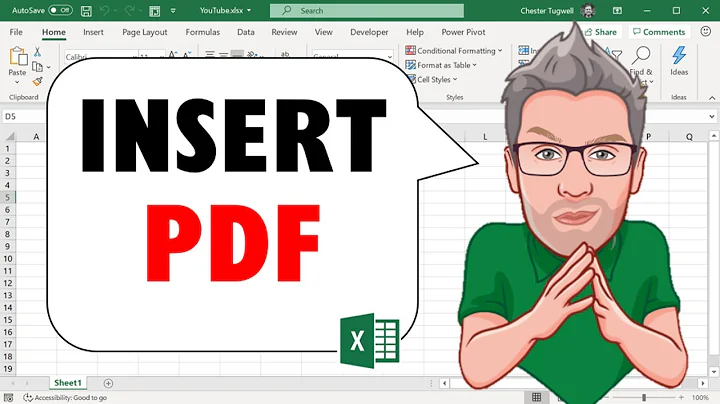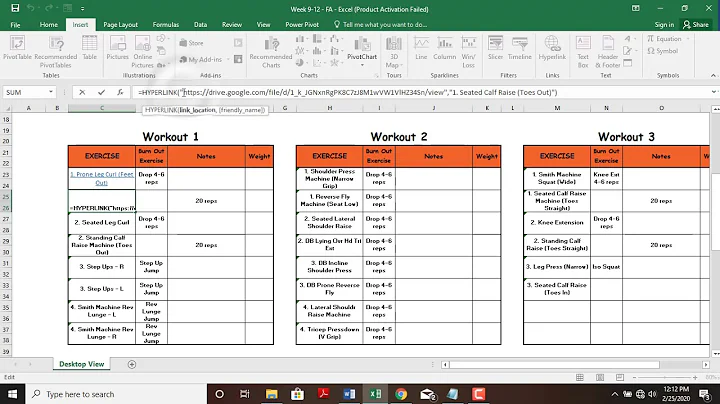Preserving hyperlinks from Excel to PDF
Solution 1
Suffered with this problem for ages so hoping what solved it for me helps someone else. If you have Acrobat Pro installed, go to the Excel sheet, in the ribbon up top click on "Acrobat", click on "Preferences", and make sure "Enable Accessibility and Reflow with tagged Adobe PDF" is NOT CHECKED.
After doing this, using Adobe's create PDF function in Excel created working links.
Solution 2
My solution is:
- Create document in Excel
- Copy content into Word
- Save as PDF from Word
When pasting into Word, it seems that Word automatically replaces the Hyperlink function with the shortcut menu (right mouse button) -> Add Hyperlink command, which converts successfully to PDF.
Solution 3
Don't print to PDF. Instead, with Acrobat installed, if you have an "ACROBAT" ribbon, select it and then "Create PDF". If you don't see the ribbon, use File-> Save As Adobe PDF.
Creating the PDF in this way will cause an add-in to run and analyze file prior to creating the PDF and do all kinds of neat stuff. One of which is to create links.
Related videos on Youtube
Peter Lewis
Updated on June 04, 2022Comments
-
Peter Lewis almost 2 years
I have an Excel workbook with about fifteen tabs that prints neatly as one page per tab. It's full of hyperlinks to web URLs, which I am creating with the HYPERLINK function.
(1) I want to export this workbook to a PDF that preserves these links. Nothing seems to work - print to PDF, save as PDF... I also installed the latest version of Acrobat and tried their printer driver and export button (and yes I've checked "preserve links" in the Acrobat options) and none of that works either.
It seems like using "insert link" in the context menu rather than the HYPERLINK function works better with one or two of these methods, but this is not practical given the number of links I'm dealing with.
It also seems like both methods really want to format the text blue and underlined, and when I change that formatting it removes the link status in some sense? Maybe this one is just in my head but it's confusing. I also sometimes see that the "Style" of these cells in the home toolbar has reverted to "Normal" rather than Hyperlink, but changing it back to Hyperlink doesn't seem to help either.
Can someone shed any light on all this? Is there a VBA solution, or a different plugin to try?
(2) Not sure if this is easier or harder, but I also want to insert links from the first tab (table of contents) to the others, in a way that will be preserved in the final PDF. Same problems as above.
Thanks!
-
Max Wyss almost 7 yearsI may be wrong, but using the PDFMaker macro which gets installed when you install Acrobat (Pro) should properly deal with hyperlinks.
-
jsotola almost 7 yearsinfo: i printed to pdf using cutePDF writer. the resulting links were clickable only if the text displayed was a link. eg. link to google.com worked only if the pdf file displayed www.google.com. if the displayed text was online reports, for example, the link was not clickable.
-
Paktas almost 6 yearsExcel 2013 solution - stackoverflow.com/questions/42176645/…
-
-
Peter Lewis almost 7 yearsYes, I've tried exactly this. I guess the problem is that whatever their add-in does to create links ignores all links created with the HYPERLINK formula and even some links created with the "insert link" dialog box in Excel. So to rephrase my question: 1) Is there another PDF add-in (e.g. Foxit) that does a better job with links? 2) Is there a practical VB solution to turn the kind of links that are ignored in PDF creation (by whatever print drivers or add ins) into the kind of links they can preserve?
-
Paktas almost 6 yearsrun on office 2013
-
joelgeraci almost 6 yearsAcrobat won't understand the HYPERLINK formula at all. It will only create links for cells that have hyperlinks created using "insert link". Be sure to test the links in Excel before converting to PDF. I haven't had it fail me even once.