PyQt5: Create semi-transparent window with non-transparent children
Solution 1
Ok, while is seems not to work with the available flags you can still use Qt.WA_TranslucentBackground because it is possible to draw a semitranparent rect on that transparency.
Derive your mainwindow from QMainWindow and use that class instead.
Apply self.setAttribute(Qt.WA_TranslucentBackground, True) to that class
Implement the paintEvent of your mainwindow class like this (similar, might contain errors, but the principle should work):
QPixmap canvas(rect())
canvas.fill(Qt.transparent) # fill transparent (makes alpha channel available)
QPainter p(canvas) # draw on the canvas
p.setOpacity(0.3)
p.setBrush(QBrush(Qt.white)) # use the color you like
p.setPen(QPen(Qt.transparen))
p.drawRect(rect()) # draws the canvas with desired opacity
p.start(self) # now draw on the window itself
p.drawPixmap(rect(), canvas)
Solution 2
I just wanted to provide another solution in case someone else runs into this problem. The way I solved it is like this.
First set your background to be completely transparent. This only applies to the window's background, and not the children objects.
self.setAttribute(QtCore.Qt.WA_TranslucentBackground, True)
You can remove the border if you want with this.
self.setWindowFlags(QtCore.Qt.FramelessWindowHint)
Now, if you want there to still be some background color, apply a QFrame to your window, and place all child objects within it. Using your style sheet, set the color of the frame and your desired opacity like this. The last value is the opacity percentage.
self.main_frame.setStyleSheet("background-color: rgba(0, 120, 185, 60)")
Related videos on Youtube
Enuy
Updated on September 16, 2022Comments
-
Enuy over 1 year
I want to create a fullscreen window with semitransparent background, but fully visible children widgets (kind of overlay effect).
Here's what I have so far:
import sys from PyQt5.QtCore import * from PyQt5.QtGui import * from PyQt5.QtWidgets import * app = QApplication(sys.argv) # Create the main window window = QMainWindow() window.setWindowOpacity(0.3) window.setAttribute(Qt.WA_NoSystemBackground, True) window.setWindowFlags(Qt.FramelessWindowHint) # Create the button pushButton = QPushButton(window) pushButton.setGeometry(QRect(240, 190, 90, 31)) pushButton.setText("Finished") pushButton.clicked.connect(app.quit) # Center the button qr = pushButton.frameGeometry() cp = QDesktopWidget().availableGeometry().center() qr.moveCenter(cp) pushButton.move(qr.topLeft()) # Run the application window.showFullScreen() sys.exit(app.exec_())This creates a semi-transparent effect, but even the button is semi-transparent.
I also tried to substitute the
window.setWindowOpacity(0.3)with this call
window.setAttribute(Qt.WA_TranslucentBackground, True)but to no avail, in this case the background was fully transparent (while the button was correctly fully visible).
Solution: (implemented thanks to Aaron's suggestion):
The trick is in implementing a custom paintEvent for the main window.
import sys from PyQt5.QtCore import * from PyQt5.QtGui import * from PyQt5.QtWidgets import * class CustomWindow(QMainWindow): def paintEvent(self, event=None): painter = QPainter(self) painter.setOpacity(0.7) painter.setBrush(Qt.white) painter.setPen(QPen(Qt.white)) painter.drawRect(self.rect()) app = QApplication(sys.argv) # Create the main window window = CustomWindow() window.setWindowFlags(Qt.FramelessWindowHint) window.setAttribute(Qt.WA_NoSystemBackground, True) window.setAttribute(Qt.WA_TranslucentBackground, True) # Create the button pushButton = QPushButton(window) pushButton.setGeometry(QRect(240, 190, 90, 31)) pushButton.setText("Finished") pushButton.clicked.connect(app.quit) # Center the button qr = pushButton.frameGeometry() cp = QDesktopWidget().availableGeometry().center() qr.moveCenter(cp) pushButton.move(qr.topLeft()) # Run the application window.showFullScreen() sys.exit(app.exec_()) -
Enuy over 8 yearsWhat happens is that the button is still semi-transparent, and the background gets set a system defined color (instead of black, it's now whiteish). I'm not sure setWindowOpacity works on non-window widgets.
-
 Aaron over 8 yearsEdited my answer. I did it like this sometimes and it always worked as you need it.
Aaron over 8 yearsEdited my answer. I did it like this sometimes and it always worked as you need it. -
Enuy over 8 yearsOkay, I'll try to convert this QT pseudocode to PyQT and see how this works out.
-
Enuy over 8 yearsI updated the original question. I converted the code to PyQt, however, it seems as though nothing is being painted. (see the update)
-
Enuy over 8 yearsOh, it seems it works if I set some dimensions for the QRect()! Now only to detect the screen size.
-
 Aaron over 8 yearsOk, I'm from C++ .. my
Aaron over 8 yearsOk, I'm from C++ .. myrect()means for youself.rect(), please accept the answer if it works for you. Sorry, quite a while since using PyQt for me .. -
Enuy over 8 yearsnot a problem, the pseudocode helped me to get it working. I replaced the manual size detection with self.rect(). Thanks.
-
 Aaron over 8 yearsactually in your "solution" part above you never paint 'ON' the canvas. If you compare to my pseudo code were the painter paints first to the canvas and then transfers the canvas to self. but for you it seems sufficient to draw on self (´painter = QPainter(self)´). so it seems you can remove first and last line of your paint event. (for me that never worked directly on self/(this in c++). but very good if it does for you).
Aaron over 8 yearsactually in your "solution" part above you never paint 'ON' the canvas. If you compare to my pseudo code were the painter paints first to the canvas and then transfers the canvas to self. but for you it seems sufficient to draw on self (´painter = QPainter(self)´). so it seems you can remove first and last line of your paint event. (for me that never worked directly on self/(this in c++). but very good if it does for you). -
Enuy over 8 yearsCorrect obserivation. I had to remove the painter.start call, as this interface is not available in PyQt5. Also I created the painter directly on the window widget. I corrected the solution to remove the dead code.
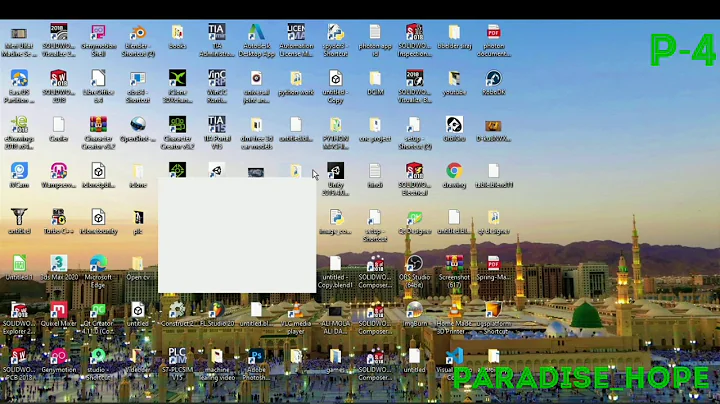

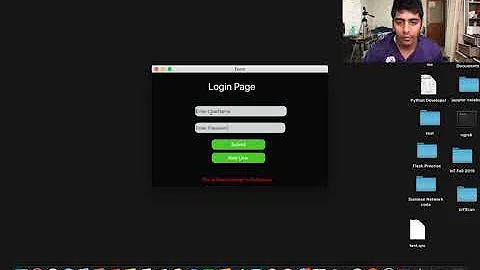


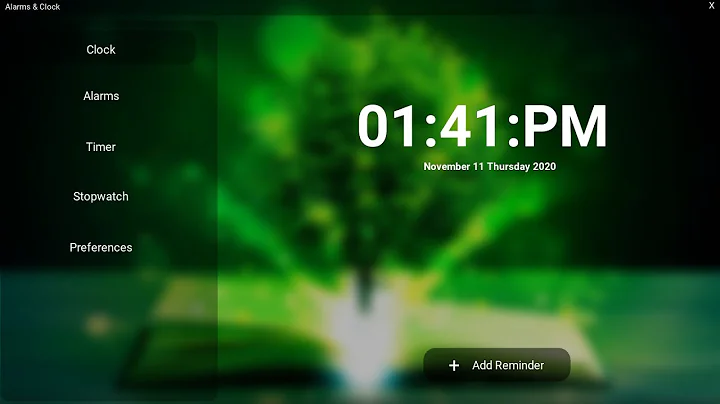
![PyQt5 Splash Screen tutorial [PyQt5 GUI tutorial]](https://i.ytimg.com/vi/TsatZJfzb_Q/hq720.jpg?sqp=-oaymwEcCNAFEJQDSFXyq4qpAw4IARUAAIhCGAFwAcABBg==&rs=AOn4CLDaZjfvhGEAr2eJ4deEw2htzvYGpg)
![Glass Material | Transparent | Translucent Window [Python, Pyside, Pyqt, QT] Modern GUI | Flat UI](https://i.ytimg.com/vi/iDZsgwA5N3k/hq720.jpg?sqp=-oaymwEcCNAFEJQDSFXyq4qpAw4IARUAAIhCGAFwAcABBg==&rs=AOn4CLAJqzKZGHZfsuagbz_sszQFlxgzsg)