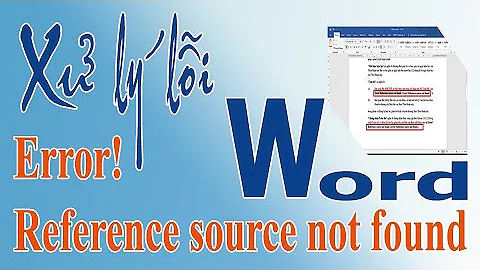"C:\Microsoft.Cpp.Default.props" was not found
Solution 1
It took me two hours to fix this problem, but I finally finished.
The following solved my problem:
- Run this on an elevated command prompt (admin):
npm install --global --production windows-build-tools. If you don't have npm I recommend installing it, otherwise this won't work. - Change ownership in the install dir (in my case
C:\Program Files (x86)\MSBuild\14.0) to your user, instead of admin. (properties>Security>Advanced).
Solution 2
I recently reinstalled Visual studio 2017 and encountered this issue while trying to install "npm java". The fix for me is:
- set ms version to 2017:
npm config set msvs_version 2017 - set VCTargetsPath environment variable to
C:\Program Files (x86)\Microsoft Visual Studio\2017\BuildTools\Common7\IDE\VC\VCTargets - run command console as system administrator
Solution 3
These steps solved my issue:
- Run
npm install --global --production windows-build-tools - Run
npm install --save nan - Set
VCTargetsPathenvironment variable toC:\Program Files (x86)\MSBuild\Microsoft.Cpp\v4.0\V140
Solution 4
For those using VS 2019:
set VCTargetsPath="C:\Program Files (x86)\Microsoft Visual Studio\2019\Professional\MSBuild\Microsoft\VC\v160"
Edit (Sep 2020): Sometimes it requires a trailing backslash (as bmiller mentioned below)
Solution 5
For those the above answer does not work, here is another possible solution to look at.
Even the installation of build tools or VS 2015 did not work for me. So I tried installing below directly via PowerShell (as admin)
https://chocolatey.org/packages/visualcpp-build-tools/14.0.25420.1 Command: choco install visualcpp-build-tools --version 14.0.25420.1
Once this was installed, set an environment variable VCTargetsPath=C:\Program Files (x86)\MSBuild\Microsoft.Cpp\v4.0\v140
Related videos on Youtube
Serg
Updated on April 16, 2022Comments
-
Serg about 2 years
I have a project created in Visual Studio, 2013.
The project file has the following properties:
ToolsVersion="12.0", PlatformToolset = v120.
I have Visual Studio 2013 and Microsoft Build Tools 2015 installed. This project gets successfully built using MSBuild 12.0. Upon the attempt to build it with MSBuild 14.0 I get an error
MSB4019: The imported project "C:\Microsoft.Cpp.Default.props" was not found. Confirm that the path in the <Import> declaration is correct, and that the file exists on disk.As I understand, the problem is that the variable VCTargetsPath doesn’t get evaluated. If I specify the variable VCTargetsPath before the build (with the value C:\Program Files (x86)\MSBuild\Microsoft.Cpp\v4.0\V120), the problem is solved.
However, this approach is not very convenient in case the path is different. Is it possible to somehow solve the problem in a more optimal way?
The registry key and its value:
HKLM\Software\WOW6432Node\Microsoft\MSBuild\ToolsVersions\12.0\VCTargetsPath $([MSBuild]::ValueOrDefault('$(VCTargetsPath)','$(MSBuildExtensionsPath32)\Microsoft.Cpp\v4.0\V120\'))-
stijn over 7 yearsUpon the attempt to build it with MSBuild 14.0 how exactly do you do that? You should probably call vcvars.bat (or equivalent for build tools 2015) first..
-
Zhanglong Wu - MSFT over 7 yearsAgree with stijn, please set the Path and Environment Variables for Command-Line Builds via vcvars.bat and check if it works for you. For more information about set the Path and Environment Variables for Command-Line Builds, please refer to: msdn.microsoft.com/en-us/library/f2ccy3wt.aspx
-
 Florian Winter over 5 years
Florian Winter over 5 years
-
-
Dan Atkinson over 5 yearsThank you. I just needed to (re)run
npm install -g --production windows-build-tools. -
 HarshitMadhav about 5 years@Nic Szer can you explain me the second step? I am unable to understand it.
HarshitMadhav about 5 years@Nic Szer can you explain me the second step? I am unable to understand it. -
 HarshitMadhav about 5 years@NicSzer in my case I am seeing Owner: SYSTEM what should I do?
HarshitMadhav about 5 years@NicSzer in my case I am seeing Owner: SYSTEM what should I do? -
 HarshitMadhav about 5 yearswhere is VCTargetsPath located?
HarshitMadhav about 5 yearswhere is VCTargetsPath located? -
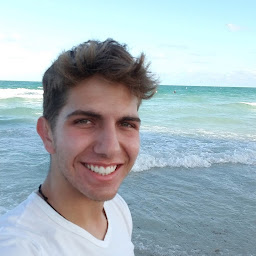 Nic Szerman about 5 years@HarshitAgrawal you need to change who owns the folder such that your user is the owner, not SYSTEM
Nic Szerman about 5 years@HarshitAgrawal you need to change who owns the folder such that your user is the owner, not SYSTEM -
 HarshitMadhav about 5 years@NicSzer thanks for the reply. I did that but getting new errors now. This is my first time trying to run react native project on windows. I need some help Can we connect on chatroom of stackoverflow?
HarshitMadhav about 5 years@NicSzer thanks for the reply. I did that but getting new errors now. This is my first time trying to run react native project on windows. I need some help Can we connect on chatroom of stackoverflow? -
 canmustu almost 5 years
canmustu almost 5 yearsnpm config set msvs_version 2017this code saved my hours. Thanks. -
 starscream_disco_party almost 5 years@Alex did your
starscream_disco_party almost 5 years@Alex did yourVCTargetsdirectory already containMicrosoft.Cpp.Default.Props? I have the directory but that file is missing. -
Alex almost 5 years@starscream_disco_party yes, Microsoft.Cpp.Default.Props is already in my VCTargets folder
-
Hammad ul Hasan over 4 yearsPerfect solution
-
 Emre Tapcı over 4 years@HarshitAgrawal
Emre Tapcı over 4 years@HarshitAgrawalVCTargetsPathis the name of the environment variable. -
Sergei Krivonos about 4 yearsThe 3rd step only needed in my case.
-
Sergei Krivonos about 4 yearsMoving from Express to Pro caused the issue in my case. Set VCTargetsPath environment variable to C:\Program Files (x86)\MSBuild\Microsoft.Cpp\v4.0\V140
-
Meir Gabay almost 4 yearsUsing Chocolatey solved it for me, I didn't even set the environment variable, it worked out of the box
-
 Georgina Davenport over 3 yearsSame problem as OP in 2020 and running NPM with these arguments does not work for me. It complains various packages have been deprecated (since February 2020). Although the process completes, the problem still persists.
Georgina Davenport over 3 yearsSame problem as OP in 2020 and running NPM with these arguments does not work for me. It complains various packages have been deprecated (since February 2020). Although the process completes, the problem still persists. -
bmiller over 3 yearsThis worked for me. Note that I also required a trailing backslash on the path, else the build failed looking for specific platform props in a subfolder.
-
 Surya Tej over 3 yearsHow can we install npm if I face the same situation inside a windows container with a base image as
Surya Tej over 3 yearsHow can we install npm if I face the same situation inside a windows container with a base image asmcr.microsoft.com/dotnet/framework/sdk:4.8-windowsservercore-ltsc2019 -
 g0rski over 3 yearsWorked for me as well, although you need to make sure you specified proper VS version (in my case it was Community - "C:\Program Files (x86)\Microsoft Visual Studio\2019\Community\MSBuild\Microsoft\VC\v160"
g0rski over 3 yearsWorked for me as well, although you need to make sure you specified proper VS version (in my case it was Community - "C:\Program Files (x86)\Microsoft Visual Studio\2019\Community\MSBuild\Microsoft\VC\v160" -
ranka47 about 3 yearsIt seems the relevant content is still missing in the answer. Can you edit it and add that?
-
Bruce C about 3 years2 years later and still running into this issue. Buy a new laptop install everything and then spend days fighting this problem. the npm config set msvs_version 2017 was the fix for me
-
 The Coder almost 3 yearsYup Node 10 is fine for me, unfortunately our servers are on node 12 now and node 10 is being depreciated so it's off to Linux for me.
The Coder almost 3 yearsYup Node 10 is fine for me, unfortunately our servers are on node 12 now and node 10 is being depreciated so it's off to Linux for me. -
Coder0997 over 2 yearsI was having issues to install [email protected], after running command "npm config set msvs_version 2017" it seems to have solved the problem for me, thanks
-
Mr Patience about 2 yearsAlso works with VS 2022 <3
-
 Lin Song Yang almost 2 yearsThx, for VS2022, set VCTargetsPath=C:\Program Files\Microsoft Visual Studio\2022\Professional\Msbuild\Microsoft\VC\v170
Lin Song Yang almost 2 yearsThx, for VS2022, set VCTargetsPath=C:\Program Files\Microsoft Visual Studio\2022\Professional\Msbuild\Microsoft\VC\v170








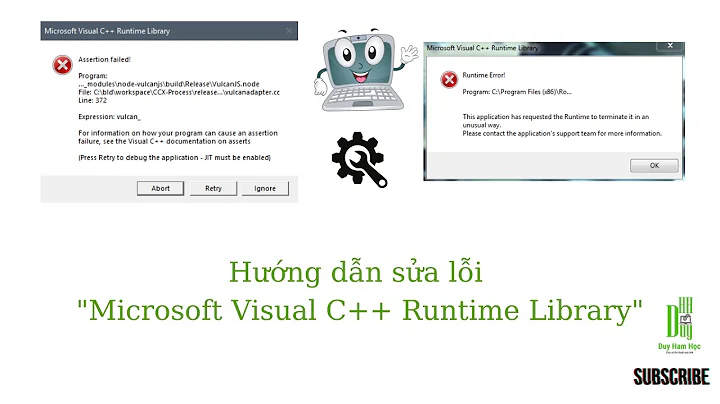
!["this file doesn't belong to any project target some features may not be available properly"[solved]](https://i.ytimg.com/vi/hoGlS4hdvbI/hq720.jpg?sqp=-oaymwEcCNAFEJQDSFXyq4qpAw4IARUAAIhCGAFwAcABBg==&rs=AOn4CLBwHxeo_baTJ8CZ8fs2z28Z1QhC9w)