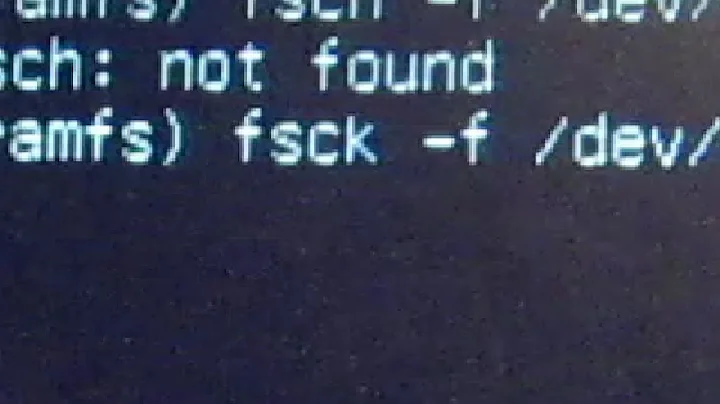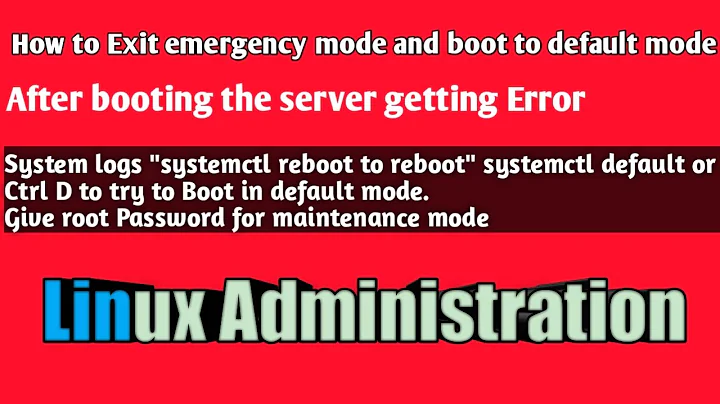"Welcome to emergency mode!" Think it is a fsck problem
Solution 1
You could run fsck from Ubuntu Live.
- Switch on your computer. Boot into a Ubuntu Live DVD/USB (try it without installing).
- After it loads, open a terminal by pressing Ctrl+Alt+T
In the terminal, run:
sudo -i fdisk -lfdiskwill inform you what your partition/(root) is called. In this question it is/dev/sdb1.Then you should continue by running:
umount /dev/sdb1 fsck -y /dev/sdb1 poweroffIf the
umountcommand complains thatsdb1is "not mounted", that is not a problem. We wanted it to be "not mounted" :).Remove the DVD/USB. Switch your computer on again, to boot from the SSD.
Solution 2
I don't know if u have solved your problem. What I did is :
sudo nano /etc/fstab
Then delete what you added there for sdb1 and then run:
sudo systemctl reboot
It says it's corrupted, so I don't know whats up about that, but I hope this could help someone who can't run their Linux.
Solution 3
I just had the case with Emergency mode. In my situation I followed an installation tutorial which suggested to edit some of the options for my mount points in /etc/fstab . By removing the extra options, my server rebooted without problems.
Solution 4
I am using Windows 10 and Ubuntu 16.X dual boot system.
I was not able to mount one of ntfs the partitions and the error was related to windows shutdown/hibernate.
I used sudo ntfsfix /dev/sda3 to fix the issue.
I was able to mount ntfs partition sda3 but on restart Ubuntu was starting in emergency mode.
To fix this issue, run the following command in windows
shutdown /s /t 5
This fixes Ubuntu emergency start issue.
Solution 5
The answers by Khushboo Rani and Cagan Arslan led me to the permanent solution.
Windows 10 has a feature called fast boot enabled by default which, when the user shuts down normally using the "shut down" button or the power button on the computer, will actually save the running kernel and some other system stuff to the hard drive similar to hibernation after logging off. It also causes Windows to "lock" the partition in some way while doing this to prevent corruption of the data, accidental or malicious. This means Ubuntu cannot mount the Windows partition during startup.
In my case, I have entries for the Windows partition in /etc/fstab, so this made Ubuntu unbootable.
The solution is to boot into Windows, disable "fast boot", and then shut down normally. Now the problem should be solved permanently!
From the link I shared earlier, disable fast boot while in Windows as follows:
- Launch the control panel
- Go to the "Hardware and Sound" settings
- Go to "Power Options"
- Click "Choose what the power buttons do"
- Click "Change settings that are currently unavailable" and grant UAC access.
- Clear the checkbox by the "Turn on fast startup (recommended)" setting
Related videos on Youtube
Kim André
Updated on September 18, 2022Comments
-
 Kim André over 1 year
Kim André over 1 yearMy computer booted to a black screen with this error message.
Welcome to emergency mode! After logging in,type "journalctl -xb" to view system logs, "systemctl reboot" to reboot, "systemctl default" or ^D to try again to boot into default mode.journalctl -xbsnippet (what I think is wrong):-- Unit systemd-fsckd.service has begun starting up. juli 09 15:40:16 kim-SSD-Sationary systemd-fsck[414]: /dev/sdb1 contains a file system with errors, check forced. juli 09 15:40:16 kim-SSD-Sationary systemd-fsck[414]: /dev/sdb1: Inodes that were part of a corrupted orphan linked list found. juli 09 15:40:16 kim-SSD-Sationary systemd-fsck[414]: /dev/sdb1: UNEXPECTED INCONSISTENCY; RUN fsck MANUALLY. juli 09 15:40:16 kim-SSD-Sationary systemd-fsck[414]: (i.e., without -a or -p options) juli 09 15:40:16 kim-SSD-Sationary systemd-fsck[414]: fsck failed with error code 4. juli 09 15:40:16 kim-SSD-Sationary systemd-fsck[414]: Running request emergency.target/start/replace juli 09 15:40:16 kim-SSD-Sationary systemd[1]: systemd-fsck-root.service: main process exited, code=exited, status=1/FAILURE juli 09 15:40:16 kim-SSD-Sationary systemd[1]: Failed to start File System Check on Root Device. -- Subject: Unit systemd-fsck-root.service has failed -- Defined-By: systemd -- Support: http://lists.freedesktop.org/mailman/listinfo/systemd-devel -- -- Unit systemd-fsck-root.service has failed. -- -- The result is failed. juli 09 15:40:16 kim-SSD-Sationary systemd[1]: Unit systemd-fsck-root.service entered failed state. juli 09 15:40:16 kim-SSD-Sationary systemd[1]: systemd-fsck-root.service failed. juli 09 15:40:16 kim-SSD-Sationary systemd[1]: Starting Remount Root and Kernel File Systems... -- Subject: Unit systemd-remount-fs.service has begun start-up -- Defined-By: systemd -- Support: http://lists.freedesktop.org/mailman/listinfo/systemd-develI ignored other errors like:
ACPI PCC probe failed,nvidia not proprietary, etc.I can access my PC by pressing Ctrl+D , but it is annoying.
-
 NotSoSmartyPants almost 8 yearsHere is a simple script you can run to apply the solution accepted above: github.com/trezcan/rpi-emergency-mode
NotSoSmartyPants almost 8 yearsHere is a simple script you can run to apply the solution accepted above: github.com/trezcan/rpi-emergency-mode -
 Savrige about 4 yearsSame problem here. Solution: I mounted an external HDD in fstab. In some moment I removed the ext HDD and this message appears. Just plug in the ext HDD and should boot fine. Or remove the fstab entry.
Savrige about 4 yearsSame problem here. Solution: I mounted an external HDD in fstab. In some moment I removed the ext HDD and this message appears. Just plug in the ext HDD and should boot fine. Or remove the fstab entry. -
 Admin about 2 yearsFor me the problem was combination of all answers. In particular the missing piece was that it was trying to boot from disk that was not connected... Root and home was fine. Very weird and I presume it was because I have wrongly reinstalled the system at some point and after not-used disk removal, it was not able to get up. Cannot add answer for some reason but commenting out UUID of boot in /etc/fstab resolved it.
Admin about 2 yearsFor me the problem was combination of all answers. In particular the missing piece was that it was trying to boot from disk that was not connected... Root and home was fine. Very weird and I presume it was because I have wrongly reinstalled the system at some point and after not-used disk removal, it was not able to get up. Cannot add answer for some reason but commenting out UUID of boot in /etc/fstab resolved it.
-
-
 Kim André almost 9 yearsI'l just try a flash drive with Ubuntu Gnome 15.04 on it.
Kim André almost 9 yearsI'l just try a flash drive with Ubuntu Gnome 15.04 on it. -
 kyodake almost 9 yearsIf only it is a testing device, it is best to recreate.
kyodake almost 9 yearsIf only it is a testing device, it is best to recreate. -
 Kim André almost 9 yearsyup that worked. tough i had to mount the SSD before i could umount it. hope i did id right. tough it worked anyways, but startup screen i see about 1 second is still messed up.
Kim André almost 9 yearsyup that worked. tough i had to mount the SSD before i could umount it. hope i did id right. tough it worked anyways, but startup screen i see about 1 second is still messed up. -
kds over 8 yearsHad the same issue in ubuntu 15.10. Applied the same solution.
-
endolith about 8 yearswhy can't you run fsck from the emergency mode?
-
 kyodake about 8 years@end...: kim-SSD-Sationary systemd-fsck[414]: /dev/sdb1: UNEXPECTED INCONSISTENCY; RUN fsck MANUALLY.
kyodake about 8 years@end...: kim-SSD-Sationary systemd-fsck[414]: /dev/sdb1: UNEXPECTED INCONSISTENCY; RUN fsck MANUALLY. -
Riconz almost 8 yearsWelcome to AskUbuntu! It would be helpful if you could include a link to the tutorial you're referring to, or better yet, summarize the instructions within your answer.
-
Ioannis almost 8 yearsGreat suggestion. I had edited (and almost forgotten) my
/etc/fstabby hand, priori to rebooting. -
francadaval almost 8 yearsI had the same problem for '/home' mounted disk. I solved it from emergency mode following those instructions. Thank you.
-
 Benny over 7 yearsYou help me so much. Thank you +1
Benny over 7 yearsYou help me so much. Thank you +1 -
Sridhar Sarnobat over 7 yearsI think this was the closest to my issue. I'd added something bad to fstab and couldn't figure out what it was. So
cp /etf/fstab.orig /etc/fstabwas my solution. Moral of the story: make a backup of your original fstab. -
Ben over 7 yearsThanks, you led me to the solution! Windows does something very similar to hibernation by default when you shut down normally to enable the "fast boot" feature, so my solution was to turn off fast boot.
-
Abel Tom about 7 yearsshould it be not
e2fsck -
 Benjamin R almost 7 yearsFor anybody dual-booting with Windows 10 and Ubuntu, Fast Boot ("Fast Startup") should be the first thing you disable. Thank you, this was exactly the issue I ran into.
Benjamin R almost 7 yearsFor anybody dual-booting with Windows 10 and Ubuntu, Fast Boot ("Fast Startup") should be the first thing you disable. Thank you, this was exactly the issue I ran into. -
leoredi over 6 yearsthis works for 17.04 only with 17.04 ubuntu live
-
 Tcll over 6 yearsThis isn't really a "fix", but it does solve the problem at the cost of losing your data.
Tcll over 6 yearsThis isn't really a "fix", but it does solve the problem at the cost of losing your data. -
 Joshua Salazar about 6 yearsYour answer solver my issue. It looks like I had some entries about a swap area I never configured. So, I commented the last lines of the 'fstab' file. Then, I was able to return to my fresh installed system.
Joshua Salazar about 6 yearsYour answer solver my issue. It looks like I had some entries about a swap area I never configured. So, I commented the last lines of the 'fstab' file. Then, I was able to return to my fresh installed system. -
Vahid about 6 yearsthis is correct. I edited /media/ubuntu/MY_UBUNTU_PARTITION/etc/fstab and commented one extra line
-
cooperised about 6 yearsJust to note, even if you've done this before, you may have to do it again - updates to Win10 regularly mess with your settings. :-@
-
Attila Szeremi almost 6 yearsI was an idiot and mistakenly put in an fstab entry for a USB hard drive that of course wasn't plugged in :D so removing that fixed the problem for me
-
Jonathan over 5 yearsI have one of my fstab entries as a USB drive that has a "Power Saving Mode" so every once in awhile it powers down. The mounting process doesn't wake it up, so it fails, falling back to emergency mode.
-
 Ufos almost 5 yearsBest thing ever. and live usb needed. Just commented out stupid ntfs partitions
Ufos almost 5 yearsBest thing ever. and live usb needed. Just commented out stupid ntfs partitions -
Conchylicultor over 4 yearsIn my case, it was the
/home/partition which was corrupted. By runningjournalctl -xband looking for somefsck failed with exit status 4in the logs, I was able to see which partition was corrupted. -
Conchylicultor over 2 years@kyodake Could you provide more context about why the problem appear in the first place ? For me the problem appear again everytime I restart my computer. It's there a permanent solution ?
-
 Damian Giebas over 2 yearsIt helped me a lot!
Damian Giebas over 2 yearsIt helped me a lot!