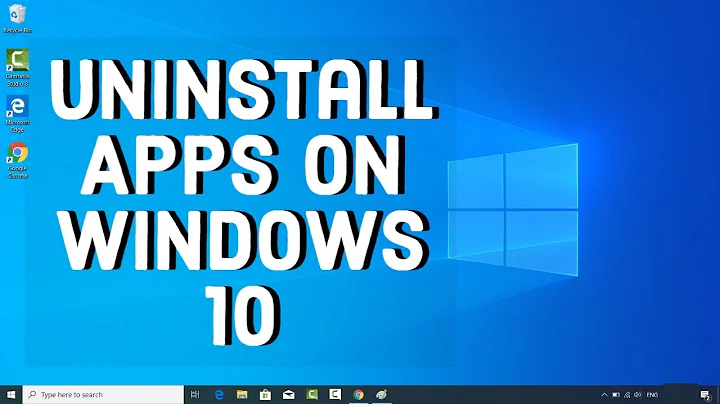Remove all data and settings of an uninstalled application
Solution 1
You can use apt-get purge for the same exact purpose, here is an example:
First remove your desired program using
apt remove, then run:dpkg -l package-nameYou should get:
||/ Name Version Architecture Description +++-=================-=============-=============-==================== rc package-name 1.1 amd64 somethingRC means:
rpackage has been removed.cconfiguration files still lives on your system
Now use
apt-get purgefor exact same program, this timedpkg -l package-nameoutput should be like:||/ Name Version Architecture Description +++-=================-=============-=============-==================== un package-name <none> <none> (no description available)
Solution 2
The location of the configuration files of an application varies from application to application, and sometimes it is time-consuming to find them. Even if an application has been removed, you can run sudo apt purge <package_name> to purge its configuration files.
Solution 3
The commands to remove/purge the packages have already been provided in other answers.
There are some discrepancies that can call some confusion, and leave some of the application's folders. If there are foreign files or directories in the applications configuration folders, it may not delete the folder, just the configuration files that it uses.
So the actual configuration files/settings will be removed.
The process should be followed the autoremove command.
This example will perform the task:
In the steps, I install a sample package that will include lots of configuration files. Then the commands that follow will remove the application and all its configuration files including the /etc/apache2 directory.
If you install libapache2-mod-php after installing apache2, the folders with the Php files will remain with the PHP configuration. If you don't install something that uses the shared folder, the folder will also be removed.
$ sudo apt install apache2
$ sudo apt purge apache2
$ sudo apt --purge autoremove
Note:
You can pick a different package to test the understanding of what happens with the install folders. The behavior will be the same for the actual application that you want to remove along with its configuration files and settings.
Solution 4
This is really simple and straight forward. I do it all the time. Just make sure to change the program name to the one you want to remove.
sudo apt-get --purge remove firefox
Then you want to remove all dependencies that were installed with your program; you no longer need them.
When removing has finished, continue:
sudo apt-get autoremove
Now everything to do with that program, is completely removed and uninstalled. No traces. If you installed a repository/ies, you can remove it/them by going to:
System Settings >> Software & Updates >> Other Software
On this page, you can click one-by-one, all the repositories you aren't using and click the "Remove" button beneath the box.
I hope this helps. This is what I do and it works as it should.
EDIT: if you want to do the first two steps in one line:
sudo apt-get --purge remove firefox && sudo apt-get autoremove
Related videos on Youtube
swa_mi
Updated on September 18, 2022Comments
-
swa_mi almost 2 years
Given that I removed an application using
apt remove, how do I remove the configuration files later, so that I get the result ofapt purge? -
ravery almost 7 years
sudo apt-get purgemay work without reinstalling -
 George Udosen almost 7 yearsGosh you rock, I am digging your linux skill!
George Udosen almost 7 yearsGosh you rock, I am digging your linux skill! -
 George Udosen almost 7 yearsI have definitely learnt something today :)
George Udosen almost 7 yearsI have definitely learnt something today :) -
Eliah Kagan almost 7 yearsOr
sudo apt --purge autoremoveto delete the dependencies' conffiles too. -
Apologician almost 7 yearsYou're so right. I'll improve the answer with your suggestion.
-
Soren A almost 7 yearsOr
sudo apt --purge autoremoveto also remove eventual configuration data for the packages you autoremove. -
 Captain Fudge almost 7 yearsSo, there's need to do
Captain Fudge almost 7 yearsSo, there's need to do-- purge removethen doapt autoremove?--purge autoremovewill do both? -
Soren A almost 7 years
sudo apt remove --purge packageremoves package, thensudo apt autoremove --purgeremoves packages that has been installed automatically as dependencies, but unreferenced now. autoremove alone wont do anything.
![How to completely Uninstall any software from your Computer | Remove Software Completely [Subtitle]](https://i.ytimg.com/vi/c4j47cyPJ_Y/hq720.jpg?sqp=-oaymwEcCNAFEJQDSFXyq4qpAw4IARUAAIhCGAFwAcABBg==&rs=AOn4CLDaXkdzmFQqJWYoktIu6tHDJ37p7A)