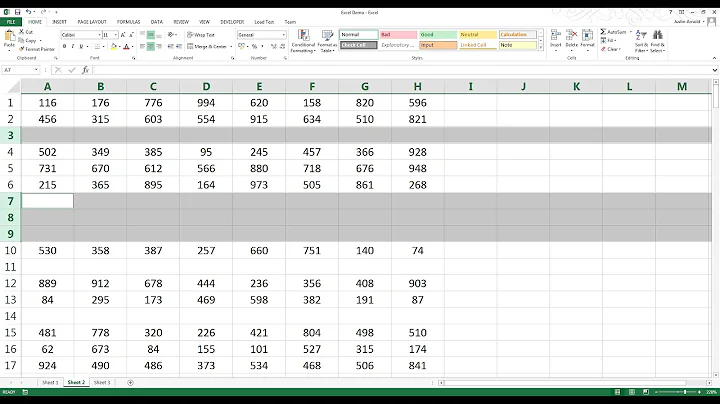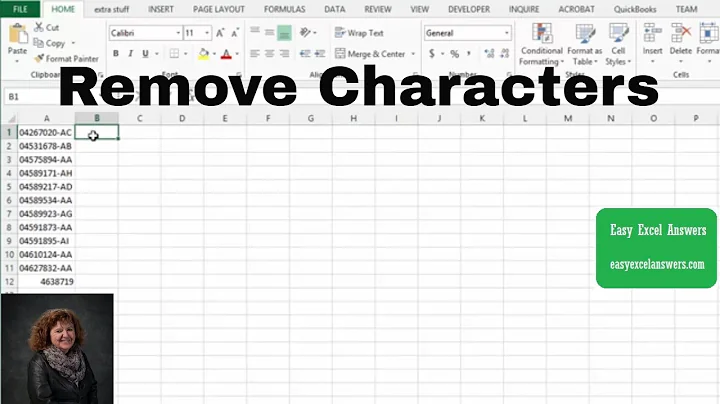Remove data from a cell in Excel
Solution 1
Assumption:
You don't have space in any of email id(I doubt you will.)
Solution:
Use a feature called text to columns in data tab excel(2007/10).
Use "Space" as custom delimiter.(It is pretty self-explanatory and shows you a preview as well).
That will get all the email addresses in single call and rest of the data in other columns. Then just delete the un-needed columns...
Solution 2
If its a one off, just use Find/Replace in two steps
Replace M:* e: with nothing (note the space on the end)
Replace h: * with nothing (note the leading space)
Solution 3
Assumptions
- The A column contains the data (otherwise change the references in the below formula)
- All cells in question contain the text
e:before andh:after the e-mail
Strategy
- In a new column, create a formula that extracts the e-mail
- If warranted, copy/paste the new column using Paste Values and remove the original columns
Formula
=MID(A1;FIND("e: ";A1)+3;FIND("h: ";A1)-FIND("e: ";A1)-4
MID retrieves a substring of the original cell using a start index and a specified number of characters. FIND is used to get the index of the e: and h: markers.
Related videos on Youtube
Sam Tucker
Updated on September 18, 2022Comments
-
Sam Tucker almost 2 years
I want to remove data from multiple cells in a spreadsheet using Excel 2010, so I only have the email address left.
They are in the current format:
M: 04545 545 545 e: [email protected] h: 01187 475 454
Is there any easy way to do this?
Thanks