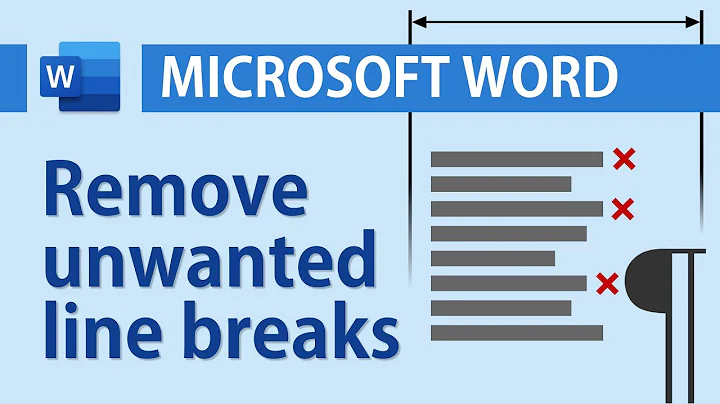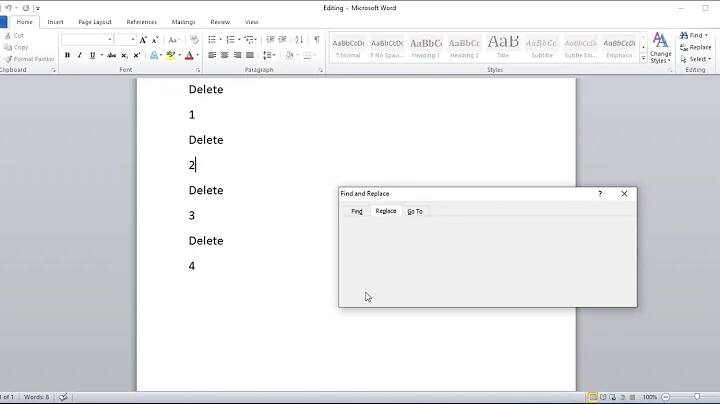Replace newline character with another in Word 2007
Solution 1
Go to Find (Ctrl+F) -> tab Replace -> click More... -> Special -> End of paragraph. The symbol is ^p. You can use it in both directions.
I have MS Office 2007, but it should work in older versions too.
Solution 2
Background info
According to this answer to a question on StackOverflow, Word versions '97-2013 used regular regexp syntax (pun intended). Unfortunately, it seems that Microsoft has since ditched regexp in favor of its own "Wildcard" syntax. I'm running Word 2016, and the only alternative to the basic literal searching (with a few special character escapes) is "Wildcard" matching, which is... basically an annoyingly limited regexp.
The answer (for those running later versions of Word)
If you're using Word's version of regular expression (regex/regexp) syntax (enabled by checking the box labeled "Use wildcards" in the Find and Replace dialog*), then newlines are matched by ^13 (which I suppose is equivalent to ^p, "Paragraph mark", which Find/Replace only accepts when "Use wildcards" is not selected. Go figure!).
Neither ^l ("Manual line break"), ^n ("Column break"), will catch regular old newlines (like, the kind you enter when you press, well, the ENTER key.
I do believe that section breaks are matched by m ("Page/Section break"), however.
NB: These Replace options are not accessible via the Find interface in the Navigation sidebar that pops up when you hit CTRL+F. As user3251498 has pointed out, you must hit CTRL + H to bring up the Find and Replace dialog.
Solution 3
Paragraph mark ( Paragraph mark )
^p (doesn't work in the Find what box when the Use wildcards option is turned on), or use ^13
Related videos on Youtube
Christoph Rüegg
Updated on September 17, 2022Comments
-
Christoph Rüegg almost 2 years
Using Microsoft Word 2007, is it possible to replace the newline character (
\n) with some other character?What about vice versa? (That is replace a character with the newline character).
-
 Sнаđошƒаӽ almost 8 yearsWrong answer. Word doesn't recognize
Sнаđошƒаӽ almost 8 yearsWrong answer. Word doesn't recognize\n. -
 Jam over 6 years^13 worked for me on Word 2016, whereas all of ^p, ^n and ^l failed. After I'd replaced the line-breaks, when I copypasted the text into a table in Word, the line-breaks weren't recognised but they were recognised in Excel 2016.
Jam over 6 years^13 worked for me on Word 2016, whereas all of ^p, ^n and ^l failed. After I'd replaced the line-breaks, when I copypasted the text into a table in Word, the line-breaks weren't recognised but they were recognised in Excel 2016. -
ksoo over 6 years@Jam Why not just select the text and convert it into a table, rather than pasting it into a pre-existing one? You might also want to check what kinds of separator Word recognizes as the "new row" separator for tables. It may not be the paragraph break. (I'm not sure.)
-
Tom Collins about 5 yearsWell, that's a pain, but at least I know now. Thanks
-
 Big_Chair about 5 yearsDamn, ^l worked perfectly whereas everything else failed, thanks!
Big_Chair about 5 yearsDamn, ^l worked perfectly whereas everything else failed, thanks! -
criminal_chili almost 5 yearsBrilliant!
^13with wildcards turned on works perfectly! -
cowlinator over 2 yearsDoes not work in Word 2019. There is no "End of paragraph", and using
^presults in error^p is not a valid special character -
Unrelated over 2 yearsThis is so so so dumb. "This" meaning why the heck do you change to ^13?? Thank you @ksoo!