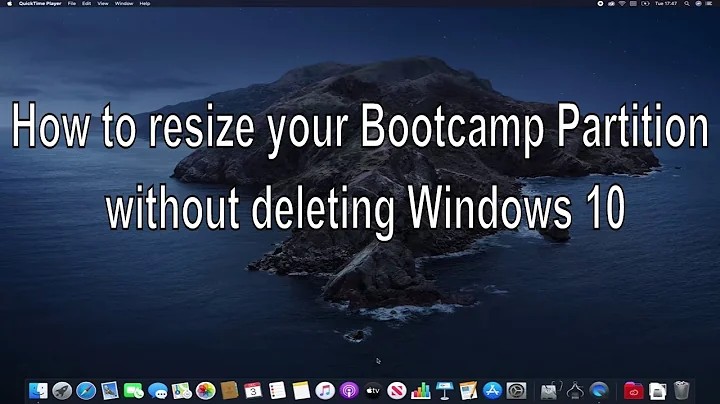Resize VM partition without erasing data
Solution 1
It doesn't look like you actually have the empty space available - the "extended" partition usually covers all remaining disk space. It's possible that you do ; particularly if you created the disk image at 10GB and then it was resized to 20GB.
So, presuming you do have the empty space, you need to :
- Make sure you have backups!
- Resize the extended partition to fill the new upper sector limit
- Use
fdiskfor this - Be careful!
fdiskcan wreck your partition table - A method for doing that is here : resize/grow partition without losing data
- The method can be summarized as
- Remove the existing partitions (2 and 5)
- Recreate them with exactly the same starting sector numbers
- For partition 2, allow it to consume the whole disk
- For partition 5, use the exact starting sector and size it has now
- Use
- Enrol a new LVM partition in the root volume group
- Create a new Linux LVM partition in the extended space, allow it to consume remaining disk space
- Make this a "physical volume" with
pvcreate /dev/sdaXwhere X is the new partition - List the volume groups
vgdisplay
- Extend the server volume group (replace name with name from previous step as required)
vgextend server-vg /dev/sdaX
- Show the logical volumes
lvdisplay
- Extend the root fs volume
lvextend /dev/server-vg/root /dev/sdaX
- Resize the root FS to fit the new space
- Depends on the FS you're using... e.g. for ext based FS
resize2fs /dev/server-vg/root
References :
http://litwol.com/content/fdisk-resizegrow-physical-partition-without-losing-data-linodecom
Solution 2
I did it in a VM with Ubuntu Server 18.04 and without LVM.
Initial state after increase the HDD in VirtualBox.
ivanx@ivanx:~$ lsblk
NAME MAJ:MIN RM SIZE RO TYPE MOUNTPOINT
sda 8:0 0 40G 0 disk
├─sda1 8:1 0 1M 0 part
└─sda2 8:2 0 20G 0 part /
Next step is to delete the partition and resize with fdisk.
ivanx@ivanx:~$ sudo fdisk /dev/sda
Welcome to fdisk (util-linux 2.31.1).
Changes will remain in memory only, until you decide to write them.
Be careful before using the write command.
Command (m for help): p
Device Start End Sectors Size Type
/dev/sda1 2048 4095 2048 1M BIOS boot
/dev/sda2 4096 41940991 41936896 20G Linux filesystem
Command (m for help): d
Partition number (1,2, default 2): 2
Partition 2 has been deleted.
Command (m for help): p
Device Start End Sectors Size Type
/dev/sda1 2048 4095 2048 1M BIOS boot
Command (m for help): n
Partition number (2-128, default 2): 2
First sector (4096-83886046, default 4096): 4096
Last sector, +sectors or +size{K,M,G,T,P} (4096-83886046, default **83886046**):
Created a new partition 2 of type 'Linux filesystem' and of size 40 GiB.
Partition #2 contains a ext4 signature.
Do you want to remove the signature? [Y]es/[N]o: N
Command (m for help): p
Device Start End Sectors Size Type
/dev/sda1 2048 4095 2048 1M BIOS boot
/dev/sda2 4096 83886046 83881951 40G Linux filesystem
Command (m for help): w
The partition table has been altered.
Syncing disks.
Check results:
ivanx@ivanx:~$ df -h
/dev/sda2 20G 19G 466M 98% /
ivanx@ivanx:~$ sudo resize2fs /dev/sda2
resize2fs 1.44.1 (24-Mar-2018)
Filesystem at /dev/sda2 is mounted on /; on-line resizing required
old_desc_blocks = 3, new_desc_blocks = 5
The filesystem on /dev/sda2 is now 10485243 (4k) blocks long.
ivanx@ivanx:~$ df -h
/dev/sda2 40G 19G 20G 49% /
Related videos on Youtube
Artur Ataíde
Updated on September 18, 2022Comments
-
Artur Ataíde over 1 year
I want to resize a partition from a virtual machine without erasing any data.
I only have access to this VM via SSH, so I am not able to run a live CD.
The OS is Ubuntu 14.04.2 LTS.
My current partitions are:
Number Start End Size Type File system Flags 1 1049kB 256MB 255MB primary ext2 boot 2 257MB 10,7GB 10,5GB extended 5 257MB 10,7GB 10,5GB logical lvmI have
10,7GBunallocated.df -houtput:Filesystem Size Used Avail Use% Mounted on /dev/mapper/server--vg-root 7,6G 5,8G 1,4G 81% / none 4,0K 0 4,0K 0% /sys/fs/cgroup udev 2,0G 4,0K 2,0G 1% /dev tmpfs 396M 516K 395M 1% /run none 5,0M 0 5,0M 0% /run/lock none 2,0G 0 2,0G 0% /run/shm none 100M 0 100M 0% /run/user /dev/sda1 236M 43M 181M 20% /bootMy
/dev/sdahas21.5GBand I am only using about10GBAll the tutorials that I've found requires a live CD.
Any idea how can I manage to do that?
Thanks
-
Artur Ataíde over 8 yearsI think I've messed up the partitions. Now I am getting an "Environmental block too small" :S Any idea on this?