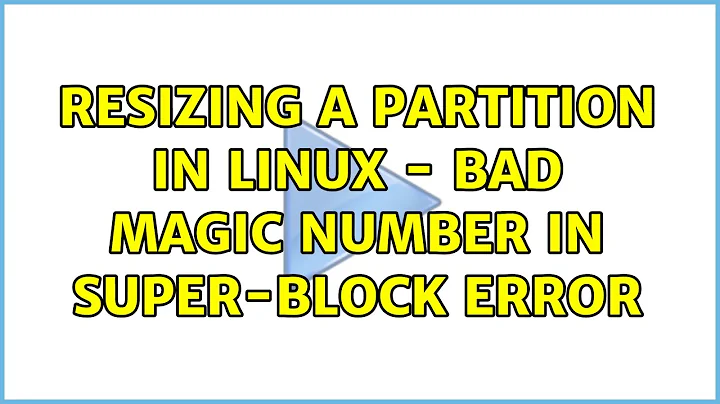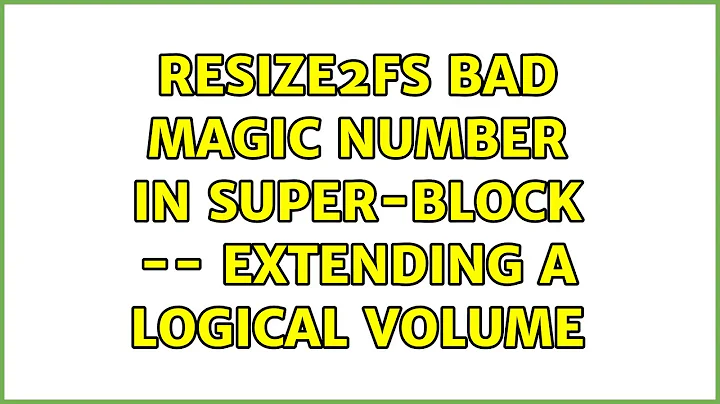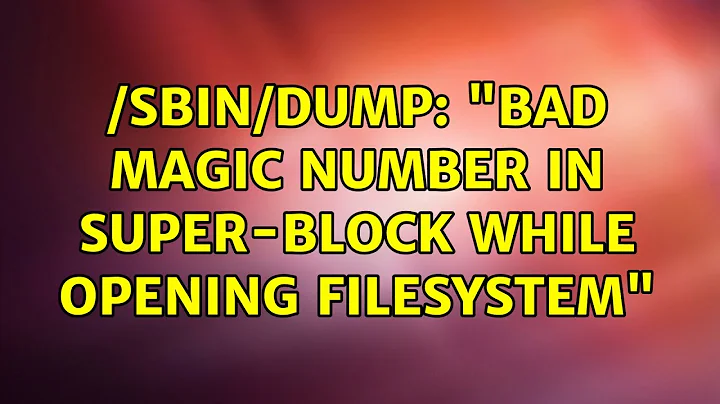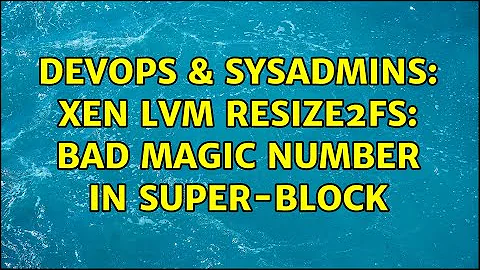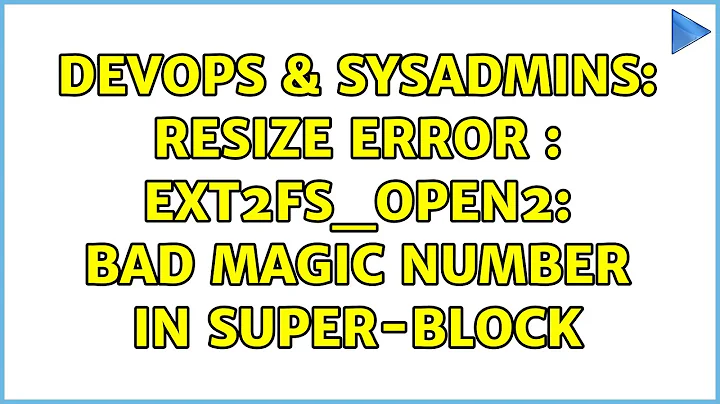resize2fs: Bad magic number in super-block while trying to open
Solution 1
After a bit of trial and error... as mentioned in the possible answers, it turned out to require xfs_growfs rather than resize2fs.
CentOS 7,
fdisk /dev/xvda
Create new primary partition, set type as linux lvm.
n
p
3
t
8e
w
Create a new primary volume and extend the volume group to the new volume.
partprobe
pvcreate /dev/xvda3
vgextend /dev/centos /dev/xvda3
Check the physical volume for free space, extend the logical volume with the free space.
vgdisplay -v
lvextend -l+288 /dev/centos/root
Finally perform an online resize to resize the logical volume, then check the available space.
xfs_growfs /dev/centos/root
df -h
Solution 2
In Centos 7 default filesystem is xfs.
xfs file system support only extend not reduce. So if you want to resize the filesystem use xfs_growfs rather than resize2fs.
xfs_growfs /dev/root_vg/root
Note: For ext4 filesystem use
resize2fs /dev/root_vg/root
Solution 3
I ran into the same exact problem around noon today and finally found a solution here --> Trying to resize2fs EB volume fails
I skipped mounting, since the partition was already mounted.
Apparently CentOS 7 uses XFS as the default file system and as a result resize2fs will fail.
I took a look in /etc/fstab, and guess what, XFS was staring me in the face... Hope this helps.
Solution 4
resize2fs Command will not work for all file systems.
Please confirm the file system of your instance using below command.

Please follow the procedure to expand volume by following the steps mentioned in Amazon official document for different file systems.
https://docs.aws.amazon.com/AWSEC2/latest/UserGuide/recognize-expanded-volume-linux.html
Default file system in Centos is xfs, use the following command for xfs file system to increase partition size.
sudo xfs_growfs -d /
then "df -h" to check.
Solution 5
On centos and fedora work with fsadm
fsadm resize /dev/vg_name/root
Related videos on Youtube
ChrisKnowles
Updated on October 21, 2021Comments
-
 ChrisKnowles 11 months
ChrisKnowles 11 monthsI am trying to resize a logical volume on CentOS7 but am running into the following error:
resize2fs 1.42.9 (28-Dec-2013) resize2fs: Bad magic number in super-block while trying to open /dev/mapper/centos-root Couldn't find valid filesystem superblock.I have tried adding a new partition (using fdisk) and using vgextend to extend the volume group, then resizing. Resize worked fine for the logical volume using lvextend, but it failed at resize2fs.
I have also tried deleting an existing partition (using fdisk) and recreating it with a larger end block, then resizing the physical volume using lvm pvresize, followed by a resize of the logical volume using lvm lvresize. Again everything worked fine up to this point.
Once I tried to use resize2fs, using both methods as above, I received the exact same error.
Hopefully some of the following will shed some light.
fdisk -l
[roo[email protected]~]# fdisk -l Disk /dev/xvda: 32.2 GB, 32212254720 bytes, 62914560 sectors Units = sectors of 1 * 512 = 512 bytes Sector size (logical/physical): 512 bytes / 512 bytes I/O size (minimum/optimal): 512 bytes / 512 bytes Disk label type: dos Disk identifier: 0x0009323a Device Boot Start End Blocks Id System /dev/xvda1 * 2048 1026047 512000 83 Linux /dev/xvda2 1026048 41943039 20458496 8e Linux LVM /dev/xvda3 41943040 62914559 10485760 8e Linux LVM Disk /dev/mapper/centos-swap: 2147 MB, 2147483648 bytes, 4194304 sectors Units = sectors of 1 * 512 = 512 bytes Sector size (logical/physical): 512 bytes / 512 bytes I/O size (minimum/optimal): 512 bytes / 512 bytes Disk /dev/mapper/centos-root: 29.5 GB, 29532094464 bytes, 57679872 sectors Units = sectors of 1 * 512 = 512 bytes Sector size (logical/physical): 512 bytes / 512 bytes I/O size (minimum/optimal): 512 bytes / 512 bytespvdisplay
[[email protected] ~]# pvdisplay --- Physical volume --- PV Name /dev/xvda2 VG Name centos PV Size 19.51 GiB / not usable 2.00 MiB Allocatable yes (but full) PE Size 4.00 MiB Total PE 4994 Free PE 0 Allocated PE 4994 PV UUID 7bJOPh-OUK0-dGAs-2yqL-CAsV-TZeL-HfYzCt --- Physical volume --- PV Name /dev/xvda3 VG Name centos PV Size 10.00 GiB / not usable 4.00 MiB Allocatable yes (but full) PE Size 4.00 MiB Total PE 2559 Free PE 0 Allocated PE 2559 PV UUID p0IClg-5mrh-5WlL-eJ1v-t6Tm-flVJ-gsJOK6vgdisplay
[[email protected] ~]# vgdisplay --- Volume group --- VG Name centos System ID Format lvm2 Metadata Areas 2 Metadata Sequence No 6 VG Access read/write VG Status resizable MAX LV 0 Cur LV 2 Open LV 2 Max PV 0 Cur PV 2 Act PV 2 VG Size 29.50 GiB PE Size 4.00 MiB Total PE 7553 Alloc PE / Size 7553 / 29.50 GiB Free PE / Size 0 / 0 VG UUID FD7k1M-koJt-2veW-sizL-Srsq-Y6zt-GcCfz6lvdisplay
[[email protected] ~]# lvdisplay --- Logical volume --- LV Path /dev/centos/swap LV Name swap VG Name centos LV UUID KyokrR-NGsp-6jVA-P92S-QE3X-hvdp-WAeACd LV Write Access read/write LV Creation host, time localhost, 2014-10-09 08:28:42 +0100 LV Status available # open 2 LV Size 2.00 GiB Current LE 512 Segments 1 Allocation inherit Read ahead sectors auto - currently set to 8192 Block device 253:0 --- Logical volume --- LV Path /dev/centos/root LV Name root VG Name centos LV UUID ugCOcT-sTDK-M8EV-3InM-hjIg-2nwS-KeAOnq LV Write Access read/write LV Creation host, time localhost, 2014-10-09 08:28:42 +0100 LV Status available # open 1 LV Size 27.50 GiB Current LE 7041 Segments 2 Allocation inherit Read ahead sectors auto - currently set to 8192 Block device 253:1I've probably done something stupid, so any help would be greatly appreciated!
-
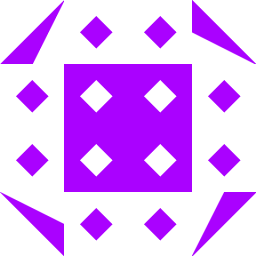 fvrghl almost 8 yearspossible duplicate of Trying to resize2fs EB volume fails
fvrghl almost 8 yearspossible duplicate of Trying to resize2fs EB volume fails -
 Skanda Shastry over 1 yearGet the location of the backup superblock:
Skanda Shastry over 1 yearGet the location of the backup superblock:newfs -N /dev/device-name& Restoring a bad superblock via FSCK:fsck -F ufs -o b=<Superblock_stored_location> /dev/device-nameSource: docs.oracle.com/cd/E19455-01/805-7228/6j6q7uf0i/index.html
-
-
 technocrat almost 7 yearsI ran lvextend --resize which resizes for you in centos 7. This seemed to fix the issue.
technocrat almost 7 yearsI ran lvextend --resize which resizes for you in centos 7. This seemed to fix the issue. -
 Richard Corfield over 6 yearsWorks for RHEL 7 too. Thanks!
Richard Corfield over 6 yearsWorks for RHEL 7 too. Thanks! -
 GoingMyWay over 6 yearsHow to shrink one partition and add the shrinked space to another partition?
GoingMyWay over 6 yearsHow to shrink one partition and add the shrinked space to another partition?xfs_growfsseem doesn't work for this. -
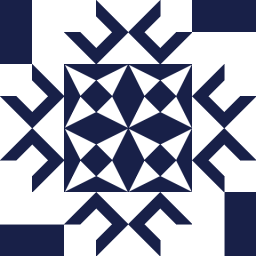 Fatih almost 6 yearsman page of lvextend says it uses
Fatih almost 6 yearsman page of lvextend says it usesfsadmto resize filesystem. So i triedfsadm resize /dev/centos/rootand it worked. -
 PJ Brunet almost 6 yearsTechnically, this is not really an answer, and the information on that URL did not work for me. Best to answer the question here, where we can discuss it, and add links to supporting documentation if you think that's helpful.
PJ Brunet almost 6 yearsTechnically, this is not really an answer, and the information on that URL did not work for me. Best to answer the question here, where we can discuss it, and add links to supporting documentation if you think that's helpful. -
 Shuliyey over 5 yearsyou are a legend, ty so much for this guide, didn't realise ubuntu/centos uses different resize method
Shuliyey over 5 yearsyou are a legend, ty so much for this guide, didn't realise ubuntu/centos uses different resize method -
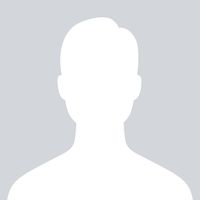 Lihai about 5 yearsHere you can find more information: tecmint.com/extend-and-reduce-lvms-in-linux
Lihai about 5 yearsHere you can find more information: tecmint.com/extend-and-reduce-lvms-in-linux -
 edib about 5 yearsI realize that we don't need to use pvcreate explicitely before vgextend command. When using vgextend, it creates pv automatically.
edib about 5 yearsI realize that we don't need to use pvcreate explicitely before vgextend command. When using vgextend, it creates pv automatically. -
 ALi Nezamifar almost 5 yearsthis is work on centos 7 when installed directadmin .
ALi Nezamifar almost 5 yearsthis is work on centos 7 when installed directadmin . -
 mirzmaster about 4 yearsIt should be mentioned that the filesystem is displayed in
mirzmaster about 4 yearsIt should be mentioned that the filesystem is displayed in/etc/fstab. That's how it's determined to usexfs_growfsrather thanresize2fs. -
 harperville over 3 yearsOne can find their filesystem type using
harperville over 3 yearsOne can find their filesystem type usingmount | column -t(among many other ways). -
 karatedog almost 3 yearsxfs_growfs is for XFS filesystem. If someone were to install the CentOS with another filesystem (ext4), xfs_growfs will fail. Use
karatedog almost 3 yearsxfs_growfs is for XFS filesystem. If someone were to install the CentOS with another filesystem (ext4), xfs_growfs will fail. Usefsadmwhich handles xfs, ext4 and a few filesystem. -
 Alexandre Germain almost 3 yearsWorked for me too on CentOS VM with LVM partitions resized.
Alexandre Germain almost 3 yearsWorked for me too on CentOS VM with LVM partitions resized. -
 Alois Mahdal over 2 yearsYou need to spevify mount point, not block device.
Alois Mahdal over 2 yearsYou need to spevify mount point, not block device.xfs_growfs version 5.1.0, Fedora 31,Usage: xfs_growfs [options] mountpoint -
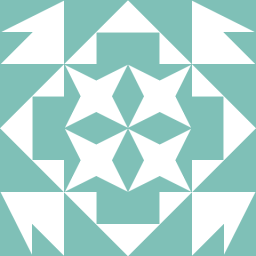 foddex over 2 yearsThis answer is mostly correct, but xfs_growfs expects a MOUNT POINT, not a DEVICE! So "xfs_growfs /dev/centos/root" is not correct, it'd be "xfs_growfs /wherever/you/mounted/it" This took me a while to figure out: linux.die.net/man/8/xfs_growfs At least on Fedora 31 specifying DEVICE did not work for me.
foddex over 2 yearsThis answer is mostly correct, but xfs_growfs expects a MOUNT POINT, not a DEVICE! So "xfs_growfs /dev/centos/root" is not correct, it'd be "xfs_growfs /wherever/you/mounted/it" This took me a while to figure out: linux.die.net/man/8/xfs_growfs At least on Fedora 31 specifying DEVICE did not work for me. -
 mascIT 10 monthsWorked on my ec2 instance, in my case I wanted to align the main volume to the new increased size. After using
mascIT 10 monthsWorked on my ec2 instance, in my case I wanted to align the main volume to the new increased size. After usingsudo growpart /dev/xvda 1, just issuesudo xfs_growfs /dev/xvda1. Now df -h will reflect the size of your volume, without need to refresh. Of course change your mount path accordingly -
 Mauricio Reyes 9 monthsYour comment saved my servers!
Mauricio Reyes 9 monthsYour comment saved my servers! -
 Leśny Rumcajs 9 monthsFedora Server 35 on Raspberry Pi, working as a charm. No other solution worked, thanks for the detailed steps!
Leśny Rumcajs 9 monthsFedora Server 35 on Raspberry Pi, working as a charm. No other solution worked, thanks for the detailed steps! -
 enni707 6 monthsworks for Centos8 as well. thanks
enni707 6 monthsworks for Centos8 as well. thanks