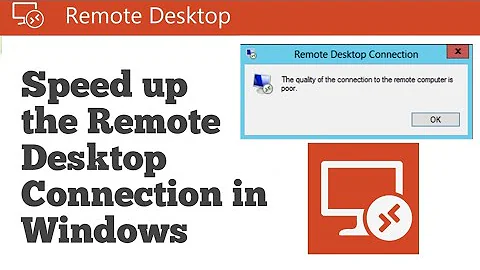Running Remote Desktop over port 443
On the machine to connect to:
- Start Registry Editor.
-
Locate and then click the following registry subkey:
HKEY_LOCAL_MACHINE\System\CurrentControlSet\Control\TerminalServer\WinStations\RDP-Tcp\PortNumber On the Edit menu, click Modify, and then click Decimal.
- Type the new port number (443), and then click OK.
- Quit Registry Editor.
On the machine to connect from:
- Start Remote Desktop Client.
- Enter IP address or hostname of the target machine and append with ':443', e.g. 10.1.210.119:443
- Continue login like usual.
Source: http://support.microsoft.com/kb/306759
Or you can set up Remote Desktop web app by following instructions at http://www.microsoft.com/windowsxp/using/networking/expert/northrup_03may16.mspx
Related videos on Youtube
Soraz
Updated on September 17, 2022Comments
-
Soraz almost 2 years
I have a server hosted behind a bunch of firewalls, and it is accessible to me only on ports 80 and 443.
The hosting company is pretty sluggish wrt support, so I would like a way to get a remote desktop to the computer.
Is it possible to install a webapp or something that would allow me to get a remote desktop via the ssl port for instance?