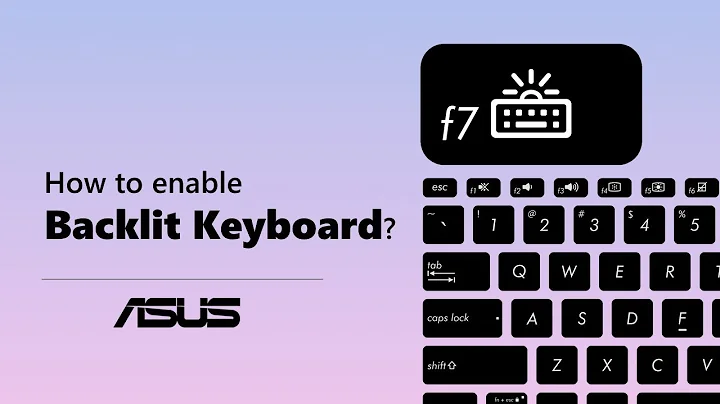Screen backlight control for Asus G55V
Solution 1
Try with: https://github.com/guillaumezin/nvidiabl
Installation
wget https://github.com/downloads/guillaumezin/nvidiabl/nvidiabl-dkms_0.76_all.deb
sudo dpkg -i nvidiabl-dkms_0.76_all.deb
sudo modprobe nvidiabl
Print current brightness value
cat /sys/class/backlight/nvidia_backlight/actual_brightness
Print maximun brightness value
cat /sys/class/backlight/nvidia_backlight/max_brightness
Adjust brightness
echo 50 | sudo tee /sys/class/backlight/nvidia_backlight/brightness
Solution 2
try to execute the following command:
/usr/lib/gnome-settings-daemon/gsd-backlight-helper --set-brightness 3
replace 3 with something between 0 and max-brightness. You can find out what max-brightness is by running following command:
/usr/lib/gnome-settings-daemon/gsd-backlight-helper --get-max-brightness
Solution 3
I had similar problem with Asus P50IJ notebook and Ubuntu 14.04. After i add the kernel boot parameter "acpi_backlight=vendor" the function keys works again.
You can use this command:
sudo sed -i 's|quiet splash|acpi_backlight=vendor quiet splash|g' /etc/default/grub
sudo update-grub
Don´t forget to reboot you notebook after that.
Related videos on Youtube
David Dossot
Software Engineer & Author. Music enthusiast. Private pilot (not current). Jules Verne aficionado.
Updated on September 18, 2022Comments
-
David Dossot over 1 year
I've just installed Ubuntu 12.04 on an Asus G55V laptop and neither the laptop brightness control keys (
FN+F5,FN+F6) nor the Brightness setting are able to control the backlight.Note that I've installed the
nvidia-currentdriver, as the laptop is equiped with a GeForce GTX 660M, and it's working fine.So far here is what have tried to no avail:
- Switch to a console (
Alt+F1) and use the laptop brightness control keys (this method was working with 10.04 and Lenovo T410), echo 2 > /sys/class/backlight/acpi_video0/brightness,- Added
GRUB_CMDLINE_LINUX_DEFAULT="quiet splash acpi_osi=Linux acpi_backlight=vendor"to/etc/default/gruband updated Grub config, - Also tried without
acpi_osi=Linux.
Out of all these attempts, one thing changed: if I change the brightness in the BIOS bootloader right before booting on the HDD, the brightness setting stays the same in Ubuntu. This is an acceptable temporary workaround but I would really like to be able to control the backlight brightness from Ubuntu (can be from command line, fine with me).
Any suggestions on what to try next would be highly appreciated.
-
Web-E almost 12 yearswere you able to run the second command
echo 2 > ..successfully? What is output ofls /sys/class/backlight/*/brightness -
David Dossot almost 12 yearsYes, the command was working before I tried the Grub change but wasn't changing the backlight intensity. Currently, the output of the
lscommand you asked isNo such file or directory. -
David Dossot almost 12 yearsRemoved
acpi_backlight=vendorfrom grub and re-run thelscommand which now gives/sys/class/backlight/acpi_video0/brightness. Echoing numbers to it produces no error but also no brightness change.
- Switch to a console (
-
David Dossot almost 12 yearsThings go fine until
sudo modprobe nvidiablwhich dies withFATAL: Error inserting nvidiabl (/lib/modules/3.2.0-25-generic-pae/updates/dkms/nvidiabl.ko): No such device. -
David Dossot almost 12 yearsAfter removing
acpi_backlight=vendorfrom grub, the commands run. Max brightess returns10and set-brigthness returns no error but doesn't change the backlight brightness. -
David Dossot almost 12 yearsSame error occurs even after removing
acpi_backlight=vendorfrom grub. -
Giovanni Toraldo almost 12 yearsSeems that your device isn't recognized by nvidiabl, and it is expected if you have a really new hardware. I suggest you to open a ticket at github.com/guillaumezin/nvidiabl/issues reporting your hardware spec. For geeky users, it is possible to debug driver by himself as explained in the README.
-
David Dossot almost 12 yearsWorks fine with version 0.76 of the package! I updated your answer to show this version for future readers. Thanks!
-
 punkbit over 11 yearsThanks a lot! This worked for me, the only thing that does not work is the FN + F8 or F9. I wonder if I can fix this ? All the other FN combinations work properly. I'm on a custom computer Clevo W370ET with nvidia gtx660m
punkbit over 11 yearsThanks a lot! This worked for me, the only thing that does not work is the FN + F8 or F9. I wonder if I can fix this ? All the other FN combinations work properly. I'm on a custom computer Clevo W370ET with nvidia gtx660m -
Mahesh over 10 yearsIt is preferable if a summary is posted here and the link provided for further reference. Answers with just links are not encouraged on Ask Ubuntu
-
David Dossot over 9 yearsFTR: Version 0.87 works great with 14.04.