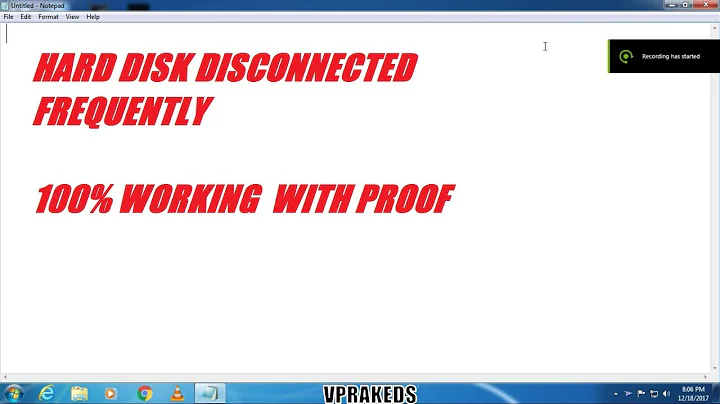Secondary Internal HDD Vanishes/Reappears Randomly In Windows 8.1
Solution 1
Another idea : Sometimes the problem is with the power supply. There are two cases :
The secondary hard disk is connected to a power cable which is shared with another device.
If the other device draws a varying amount of current, it might not let the disk start up fast enough to be counted as up and running by Windows. The allowed startup times vary between different operating systems.The Power Supply itself is barely enough for the computer and is sometimes not enough.
Especially if some device sometimes draws more power than it is supposed to.
The first case can be verified by giving the secondary hard disk its own unshared power cable. The second case needs careful calculation of the power needs, remembering that the Power Supply might not be capable of really delivering every last Watt in its specification.
Solution 2
Insufficient power on startup. Possible as ODD usually requires more power to work, but less or same while spinning up as HDD. But make sure - what is the nominal power consumption for the hdd in the caddy? Usual are 0.5 A/1.0 peak for hdd. Try disabling all devices - wifi for example. LAN, especially if configured wit network boot (PXE).. I would rule this out, though - you say it's always secondary drive that's missing then it's definitely software problem. And yes, that would include UEFI.
No matter which slot, windows missing secondary one. I'm not sure on Win8.1, but is there a way to designate drive as "permanent", as opposed to "removable"? It would normally have no issue on reboot (just on wake), but this is UEFI...
Power options in Windows may have something to do in connection to "removable media". Again: no issue on boot/reboot, just on wake.
SATA is designed as hot-plug compatible. You can disconnect and reconnect drives while system is powered up. Will Windows recognize it after that?
Windows 8 likes UEFI very much and when those two get together, they like very much to be ran in "Secure Mode". In my Dell days this option was responsible for lots of issues on it's own. Disable/Enable does the trick?
UEFI has it's own quirks. Sometimes going from UEFI to Legacy mode, reboot, switching back to UEFI and rebooting again clears a lot of issues with HDD recognition on start-up...
Solution 3
Hmmm, only gone after starting up... I had a drive that would take a little too long to "start up" sometimes, and the computer would start without it, like the drive wasn't connected. Would have to go into BIOS & then soft reboot and then it would see the drive as usual. Maybe a longer delay when starting might help?
Or when doing a "soft reboot" is the drive ever gone, or is it always there? Soft reboot being a software restart/reboot, like CTRL+ALT+DEL, keeping the power on so the drives never power off. Could give more clues if it always shows up after a soft reboot, or is always gone...
--- After reading comments about the drive is always there in BIOS & linux, but not always visible in Windows... looks like only windows hates that drive... I guess the "standard windows advice" couldn't hurt: reboot, update, reboot
So far it's a mysterious & hard-to-reproduce problem (the worst kind).
You might want to try using linux for a few days to see if it really never happens with Linux. If it does start happening with linux too that could indicate a hardware problem.
And search hard drive manufacturer's website for updated software / drivers that might not automatically enter windows. Maybe a firmware update for the drive. The rep on the phone not calling back does not inspire confidence in them.
- Maybe even a recent update that could have started this problem, if it didn't occur before some update then undoing the update / rolling back the software could make it go away?
Related videos on Youtube
Enigma83
Updated on September 18, 2022Comments
-
Enigma83 over 1 year
To clarify, I'm referring to entire disks disappearing, not just partitions. The PC in question is an HP Pavilion 2325DX. Both drives are variants of HGST. One is in the primary slot, the other is in an optical caddy. Partition style is GPT/UEFI. Each disk has 1 EFI partition (per disk). In Windows, the drive will be there sometimes, but sometimes gone after reboot. It only happens on the secondary drive, not the one Windows is installed on. It also seems to make no difference which slot each drive is in. My Linux install sees both drives perfectly all the time. It seems to be completely random. It doesn't happen often, just enough to annoy, and is hard to get it back again. This has perplexed me for over 2 months.
What I've tried:
1. Called HP, won't help unless I pay a hefty fee and won't give any info, PC is a gift and no longer warrantied.
2. Called HGST, they say they've never heard of such an issue, no firmware updates available, rep never called me back.
3. Swapped the drives into the other slot, issue went away for awhile then returned.
4. Installed all Windows Updates and latest drivers.
5. Tried Win 7/10, same issue.
6. Ran SMART/diagnostics tests, drives are relatively new and came up clean.
7. Put both disks into an external caddy, they read fine from Windows/Linux, and from friends' PCs.
8. Tryed varying partitions sizes of less than/more than 1TB, seems to have no effect.
9. Downgrading/Updating BIOS, no effectI'm thoroughly confused in regards to what could be causing the issue and don't know where to start looking, new optical caddy is cheapest option but not guaranteed to work. PC is otherwise satisfactory in all other respects.
Thanks in advance!
-
 Xen2050 over 9 yearsDoes the hard drive spin down / power of then it gets disconnected? Dirty/broken connectors?
Xen2050 over 9 yearsDoes the hard drive spin down / power of then it gets disconnected? Dirty/broken connectors? -
Enigma83 over 9 yearsIt is already not recognized by Windows as soon as I log in. I've never paid attention to whether it spins down/powers off while logged, but it has never disappeared while already logged in or while actively using it. Neither Disk Management nor diskpart (CMD) can see it, or 3rd party software. It is visible in the BIOS and Linux never fails to see it.What is the best chemical solvent for cleaning connectors that won't damage the drive? Or perhaps just a soft linen/cotton cloth is better?
-
Enigma83 over 9 yearsI'm seriously thinking on installing Arch Linux on one of the drives, and then forcing myself to use it exclusively for at least a few months. The other drive could be dedicated to Linux too. I've been meaning to get serious about it for awhile now and this is an extreme way to go. But I'm a gamer and that holds me back in this regard. I'm still curious to know what is causing this, and the Linux-only approach wouldn't be a real answer anyway.
-
Enigma83 over 9 yearsMore info: When 7 was installed on either of the HGST drives, an Eject device would appear in the lower right of the screen in the Taskbar, with a notification mouse over that listed C:. This would, of course, be the volume Windows is installed onto. Upon clicking it, I got the expected message that the volume/drive was in use. Windows 8.1 doesn't show this. And for some volumes in fixed internal disks Windows will ask me what I want to do with removable drives after assigning a letter. I also am wondering whether disabling/enabling write-caching may have an effect.
-
R-D over 9 yearsAn eject icon would suggest a removable device. Is this 2nd drive perhaps inserted instead of a cd-rom drive?
-
Enigma83 over 9 years@ Roald: The secondary is connected in the slot that would normally be occupied by a disc drives (already pointed out multiple times). A disc is generally considered to be removable. At the time 7 was installed it was located on the drive in the caddy, whereas the other (data) drive was in the laptop's primary master slot. I refer to secondary in the sense of which drive was being used for data only, not strictly the drive in the caddy. Perhaps I should have been more explicit. Both drives have failed to appear regardless of location, but never the drive Windows was booting from.
-
Jason over 9 yearsThere's a lot of guessing in the answers and comments about potential power problems. Troubleshoot it! You would need a SATA extension and any desktop power supply (or even better, the power adapter from a USB-to-SATA kit).
-
-
Enigma83 over 9 yearsWhen the drive is present, it never goes away until after a reboot/shutdown. No sudden disconnects while logged in. And if it isn't present at boot/login, then it never appears. It is always present in the BIOS. I've waited as long as 30 mins but it never shows up. Not even in software like AIDA64. It is as if Windows hasn't been made aware of the drive's presence despite being physically connected. Or something is causing it to be ignored.
-
Enigma83 over 9 yearsThe missing drive doesn't appear at all. Keep in mind that you can only assign letters to volumes/partitions, not drives. I have tried swapping both drives into the slot that the other was previously in. One is 1TB, the other is 1.5TB. I'll have to see if I can find other drives to test with.
-
Enigma83 over 9 yearsI just found a SATA HDD sitting around in a box. It's around 2 years old, Seagate 500GB, haven't used it in a few years. Time to test. It might take awhile, since the disappearances are random.
-
Enigma83 over 9 yearsIn response to your edit, Windows is already fully updated, I update as soon as Windows Update pushes out new updates. As for drivers, I routinely check for new ones each month, and they're all installed.I've also installed the most recent motherboard/chipset/SATA/video drivers from AMD's website. I deeply suspect this is a Windows-only issue rather than a hardware/firmware issue.
-
Enigma83 over 9 yearsJust figured I would add more info: I haven't had any success in getting the Seagate drive (see my comment below) to disappear. So far it has remained visible and accessible. Windows isn't installed to the Seagate, the drive Windows is on has never failed to boot. Cleaning both HGSTs doesn't seem to make a difference, the issue above still occurs. As for the bounty, I doubt a conclusive answer will be found within a month, and so I will award it to the user whose information I feel is the most relevant to the end of finding a solution.
-
Enigma83 over 9 yearsThe secondary hard disk is connected via a caddy, and that caddy uses the connector that an optical drive would normally use. I'm fairly certain it's not shared with anything else. The laptop is using the OEM power supply/battery that HP included with it at date of manufacturing. Are you suggesting a new power supply that can provide more power might solve this? How can I determine whether or not the current supply is able to provide enough watts/amperage to power all components inside the laptop?
-
 harrymc over 9 yearsTry to disconnect every possible device that draws power and see if that helps. There are also online power calculators that can give you an idea whether you approach the limit of the PSU (but note that for example a 450W PSU might not in reality be able to deliver more than 400W).
harrymc over 9 yearsTry to disconnect every possible device that draws power and see if that helps. There are also online power calculators that can give you an idea whether you approach the limit of the PSU (but note that for example a 450W PSU might not in reality be able to deliver more than 400W). -
Enigma83 over 9 yearsAll devices that draw power are located inside the laptop, caddy included. By disconnecting the caddy drive, surely the issue would be solved, but then I wouldn't be able to test it. I can, however, unplug things like USB mice, USB HDDs/thumbdrives, etc and see what happens. My guess is that the issue will remain.
-
 harrymc over 9 yearsIt says? If the laptop has integrated graphics and a video card, you might be able to disconnect the card, in addition to USB.
harrymc over 9 yearsIt says? If the laptop has integrated graphics and a video card, you might be able to disconnect the card, in addition to USB. -
Enigma83 over 9 years(Continued from above, couldn't finish editing in time): Input, 100-240V, 1.7A, 50-60Hz. Output: 19.5V, 3.33A, 65W. I assume only output is relevant. On the battery it says: 4200mAh, 10.8V, 47Wh.
-
Enigma83 over 9 yearsI'm not sure how much combined power both drives will draw. The CPU is AMD, no dedicated video card. AMD calls it an APU.
-
 harrymc over 9 yearsThe specs agree with the 65W-figure for the AC adapter. I have no idea how such a minimal PSU can work with 2 disks and a real video card. I tried the MSI Power Supply Calculator and reached 205W, although it didn't have your exact hardware and I had to guess at similar models. Did HP sell you this laplink with 2 disks, or was the 2nd disk your addition?
harrymc over 9 yearsThe specs agree with the 65W-figure for the AC adapter. I have no idea how such a minimal PSU can work with 2 disks and a real video card. I tried the MSI Power Supply Calculator and reached 205W, although it didn't have your exact hardware and I had to guess at similar models. Did HP sell you this laplink with 2 disks, or was the 2nd disk your addition? -
Enigma83 over 9 yearsThe 2nd disk was added by me, both drives were also supplied by me, as well as the caddy. The laptop had no drives when my friend gave it to me, he explained that it was in perfectly operable condition and stipulated that I would have to supply my own drives. The only upgrade he made was to increase the RAM from 4 to 6GB (what it has now).
-
 harrymc over 9 yearsRAM also draws power. I think your problem is an insufficient PSU, but have no idea how hard it would be to try another one on your model, before investing in a new one.
harrymc over 9 yearsRAM also draws power. I think your problem is an insufficient PSU, but have no idea how hard it would be to try another one on your model, before investing in a new one. -
Enigma83 over 9 yearsI believe your info has been the most informative, and so my bounty will most likely be awarded to you. Your answers seem to be the most plausible explanation. But I would like to prove insufficient power to be the case before I do so, or before I spend more money on another caddy/extended battery/bigger PSU, none of which may solve the issue. I also still wonder why Linux has no issues whatsoever seeing either drive, if this is indeed a hardware issue. Hardware issues should be equally applicable to any given OS. Linux isn't special in this regard.
-
Enigma83 over 9 yearsHGST Travel star 7K1000 (1TB, 7200RPM variant): www.hgst.com/hard-drives/mobile-drives/9.5mm-mobile-hard-drives/travelstar-7k1000. .The other is a HGST Travel star 5K1500 (1.5TB, 5400RPM), its' description has been removed from their site, but its' PDF datasheet is still available (top result on Google). I'm not sure what this amounts to in terms of power drawn.
-
 harrymc over 9 years7K1000: peak 5.5W non-peak 1.8W, 5K1500: peak 5W, Radeon HD 7640G: 35W, DDR3 6GB: 30W (via MSI calculator). At peak, the total exceeds 65W, but not at peak it's nearer to 68W. As startup timing are somewhat random, it might be that you are very near the total PSU capacity and only exceed it if unlucky. Windows might not wait enough for the devices to calm down and draw less power.
harrymc over 9 years7K1000: peak 5.5W non-peak 1.8W, 5K1500: peak 5W, Radeon HD 7640G: 35W, DDR3 6GB: 30W (via MSI calculator). At peak, the total exceeds 65W, but not at peak it's nearer to 68W. As startup timing are somewhat random, it might be that you are very near the total PSU capacity and only exceed it if unlucky. Windows might not wait enough for the devices to calm down and draw less power. -
Enigma83 over 9 yearsThe PDF data sheets for each drive seem to imply that either drive would require an upper maximum of 1.8W read/write power, and as little as 0.5W for low power idle mode, as well as a general power requirement of +5VDC. So, multiply the upper maximums by 2, and that gives the combined max power draw of both drives combined. It doesn't seem like much, but I still have no idea how much power the laptop's other components are trying to draw at the same time. It could very well exceed the max of what the power supply is capable of sustaining.
-
 harrymc over 9 yearsThe particularity of startup is that it activates all the devices. During normal operations, some of the devices will be idling.
harrymc over 9 yearsThe particularity of startup is that it activates all the devices. During normal operations, some of the devices will be idling. -
Enigma83 over 9 yearsIs anyone aware of some Windows setting I can tweak that will force it to wait on a response from all drives, even if it means longer boot times? In the Registry, perhaps? Would disabling/enabling read/write caching have something to do with this? This would have to do for a few weeks, until I procure a bigger power supply that can give more power (if a larger variant exists that is compatible with my model). I would much rather wait a bit longer and have both drives available for use, than risk one being dropped.
-
Enigma83 over 9 yearsMy future plans are to upgrade the RAM to around 8 gigs dual channel, 2 slots, with 4GB per slot. I'll also buy a 12-cell battery, the current one is struggling to hold more than 2 hours of charge on battery power. I'll also be replacing the fan and adding thermal paste, and some case-modding for better ventilation. I'll need a new caddy, I found one at newmodeus.com that is specific to my model (current one was transplanted from my old Lenovo G700, which had none of my current issues). I'm thinking a 90W to 120W PSU should be sufficient. Does amperage matter?
-
 harrymc over 9 yearsI do not know of a way to slow down the boot. You might examine the BIOS for any parameters that may apply.
harrymc over 9 yearsI do not know of a way to slow down the boot. You might examine the BIOS for any parameters that may apply. -
Enigma83 over 9 yearsThe BIOS is very barebones, which is what you would expect from a company like HP. Drive booting order can be changed, but nothing else along that line. HP's customer service is pure crap, they make you wait forever, the reps are very unknowledgable and more geared for sales rather than tech stuff. You're basically on your own. As for a PSU, the largest I've found is 120W, it's 3rd-party. The current OEM PSU seems tiny and frequently gets overly hot.
-
Enigma83 over 9 years@ AcePL: See my discussion (above) with Harry in regards to power requirements. I believe he is closest to the mark. I still believe this is a Windows OS (software) issue, insufficient power, or both. I'm not aware of a way to mark drive as permanent, you would think Windows is smart enough to know the difference. I don't use sleep/hibernation at all, non-issue. I will check to see what happens when hotplugging. Windows boots in UEFI mode but secure boot is off, causes huge headaches with booting Linux and USBs. I will try to switch from UEFI to legacy CSM. This could just be an HP quirk.
-
 harrymc over 9 years120W is almost twice what you have now. You should take power requirements in account for your planned enhancements.
harrymc over 9 years120W is almost twice what you have now. You should take power requirements in account for your planned enhancements. -
Enigma83 over 9 yearsCan you clarify what you mean by "soft reboot"? I'm guessing you mean regular reboot rather than a full shutdown. I haven't noticed a difference either way.
-
AcePL over 9 yearsPower issues... Yes, but: this should NOT happen to both drives irrespective of slot. In this case this would be ALWAYS secondary drive (hardware-wise, that is one in caddy). Also, ODD is power intensive on a spin-up and on full speed. Hdd is usually lower on power consumption. If the "Secure boot" is disabled, this may be it... I would point to that, especially if secondary drive has other OS on it.
-
AcePL over 9 yearsAssuming, of course, I understand you correctly when you write that always secondary (software-wise speaking) goes MIA. And by that we mean non-OS drive? And harrymc speaks - or it looks like to me - about desktop? it is very rare to be able to swap cables in a laptop? I know models, but still... it requires custom manufactured parts. I worked on laptops with 2 or 3 dedicated bays for HDD (Top line DELLS support up to 5 HDDs (2 bays x2 HDDs + ODD).
-
Enigma83 over 9 yearsWhen I say secondary, I'm always referring to the drive Windows is NOT installed to, whether that be the caddy slot or primary master slot. Both drives have dropped in both slots, but never the one Windows is booting from, regardless of location. I'll agree that the HDD in the caddy slot would probably need more power at boot-time, which (according to Harry) is when Windows would TRY to initialize all internal devices at the same time. I fail to see how activating Secure Boot would help, I view it as a major pain in the.....you know.
-
AcePL over 9 yearsSorry for flooding - edit timeout 5 mins is restrictive for me ;) OK, my bad. If your laptop has box-specs, then your 65W AC Adapter is seriously underpowered for 17.3 inch laptop with AMD and discrete GPU. How do you even run it on that small power supply? If that's the case then harrymc is onto something. However, no issues in Linux would indicate Windows issue, not power anyway... 65W is not enough, period. Not: "not enough for Windows"... I would say 90W is minimum, suggested 120W
-
 Xen2050 over 9 yearsSoft reboot meant doing a software restart/reboot, like CTRL+ALT+DEL, keeping the power on so the drives never power off. Could give more clues if it always shows up after a soft reboot, or is always gone... I'll edit in a little more info, updates & stuff
Xen2050 over 9 yearsSoft reboot meant doing a software restart/reboot, like CTRL+ALT+DEL, keeping the power on so the drives never power off. Could give more clues if it always shows up after a soft reboot, or is always gone... I'll edit in a little more info, updates & stuff -
Enigma83 over 9 yearsAt this point I should probably ask for general recommendations on what to look for in a 3rd-party PSU and caddy. These are too often manufactured by shady no-name companies with little reputation and no warranty. Is voltage the only major consideration in a PSU? I also called newmodeus.com about their caddy, they listed a range of reasons why I should pay a little extra for their product, namely, that it's warrantied, made in the US, and has a built in mini-PSU and regulatory circuit to keep energy use low. At this point there are no guarantees so I can only try the most like approaches.
-
Enigma83 over 9 yearsI'm going to try mainly running Arch for a few days, studying commands and testing games in WINE, occasionally rebooting into 8.1 to play DayZ/Arma 2 online. That should appease me for awhile while I keep an eye on the drives. I have checked HGST's site for drivers/firmware, nothing. The rep said all necessary drivers are built into Windows. As for other drivers, it doesn't happen often that new ones are released. This is a 2012 laptop that shipped with Windows 8. And updates, usually just for Windows Defender, rarely do security updates appear.
-
 harrymc over 9 yearsUnfortunately, asking for product recommendations is not allowed in this forum. The only idea I have is to find the product in a local shop for hands-on, or buying on Amazon or another distributor with a no-questions return policy.
harrymc over 9 yearsUnfortunately, asking for product recommendations is not allowed in this forum. The only idea I have is to find the product in a local shop for hands-on, or buying on Amazon or another distributor with a no-questions return policy. -
Enigma83 over 9 yearsAs another counter to the Secure Boot possibility, I had it off when running 7 (it's not compatible with 7 anyway) and the disappearances still ocurred. I can't say 100% that having it on would help, but it just seems implausible and unrelated. From my view, Secure Boot hurts more than it helps, if anything it would probably make the issue more likely to occur. With it off everything is way less restrictive. It's just another Microsoft ploy to supposedly secure Windows while, surprise, surprise, making it more difficult for Linux to install/boot. Just another casualty, you know?
-
Enigma83 over 9 yearsI'm not asking for specific product recommendations, mainly just what traits to look for in general. I'm sure we can generalize without being products specific. We don't even need to mention vendor/product names at all. Surely the rules allow for very broad generalization. In the end, I will be purchasing what I think is most suitable, regardless. In the meantime my tech friend review this thread too, he runs his own repair shop and can help to a degree with certain things, and getting items at discount prices.
-
 harrymc over 9 yearsSorry, I have no experience with your laptop, so can't help you there. If the vendor has a no-questions return policy, you could just try it. There surely can't be too many suitable ones.
harrymc over 9 yearsSorry, I have no experience with your laptop, so can't help you there. If the vendor has a no-questions return policy, you could just try it. There surely can't be too many suitable ones. -
Enigma83 over 9 yearsBesides the power calculators you mentioned, is there a more definitive, scientific approach I can try on my end to determine (within a margin of error), more precise minimum/maximum amounts of power drawn by all internal components? With my upgrades in mind, it may even exceed 120W, in which case I'll have to rethink some stuff. This could also just be caveat of my particular combination of UEFI/GPT and HP not playing nice. The former 2 aren't nearly as well-utilized or known as the old BIOS/MBR approach, and still have lots of bugs and generally aren't well-developed yet.
-
Enigma83 over 9 yearsI rarely install drivers from Windows Update, I usually use it only as a point of reference to determine what drivers are missing, and only taking a driver from WU if I can't find it elsewhere. Just recently I trusted WU to install my Ralink Bluetooth driver, which caused a BSOD boot loop upon rebooting. I was able to purge it, then checked Event Viewer, and sure enough, it was the culprit. I also don't install OEM drivers often either, instead opting to go straight to the component manufacturer for a more recent version. If that works (usually it does) then I stick with it, if not, then OEM.
-
Enigma83 over 9 yearsI also already have the driver you linked installed, it's for the motherboard/chipset/SATA/USB. I keep all drivers locally stored on an external drive and check about once a month for newer ones. This being a laptop manufactured in 2012, it no longer receives frequent driver updates. HP is particularly negligent when it comes to pushing out the newest drivers, they're frequently many months or well over a year behind. But at least it's not a dinosaur.
-
Jason over 9 years@Enigma83 I'm glad to hear you already tried this option. I will leave this answer here as it might help others with a similar problem.
-
 Xen2050 over 9 yearsPuzzler. If you're new to Linux I'd recommend Mint, or another Ubuntu-based one, seem more user-friendly. And if wine doesn't work, running windows in a VM is a possibility too
Xen2050 over 9 yearsPuzzler. If you're new to Linux I'd recommend Mint, or another Ubuntu-based one, seem more user-friendly. And if wine doesn't work, running windows in a VM is a possibility too -
Enigma83 over 9 yearsAu'contraire, my good man, I would rather use a harder distro like Arch and learn my OS, than be spoonfed by the likes of Mint or its cousin Ubuntu. I tried both, they included too much software I never used. I still use Mint on ocassion. Arch forces me to build from the ground up, and only installs what I tell it to. I live for challenge. I recently recommended to a friend that he start with Arch instead of Mint/Ubuntu, and he's glad he listened. Says he actually learned something. We did the install process together.
-
 harrymc over 9 yearsThe specs give a very rough idea. Online calculators published by manufacturers are better. One needs to be a (knowledgeable) electrical engineer to do better than that.
harrymc over 9 yearsThe specs give a very rough idea. Online calculators published by manufacturers are better. One needs to be a (knowledgeable) electrical engineer to do better than that. -
Enigma83 over 9 yearsOK, just checking. I'll trust your judgement in your previous posts. I seriously doubt HP would ever think of publishing an online calculator anyway.
-
 Xen2050 over 9 yearsI've heard that before, it's one option, trying a few (dozen?) live iso's is a good way to test out a fav too. But bash & most of the programs are the same everywhere, and everything "just (about) works" in Mint. There's a reason Arch has some of the best help pages... they need'em! Good luck
Xen2050 over 9 yearsI've heard that before, it's one option, trying a few (dozen?) live iso's is a good way to test out a fav too. But bash & most of the programs are the same everywhere, and everything "just (about) works" in Mint. There's a reason Arch has some of the best help pages... they need'em! Good luck -
Enigma83 over 9 yearsThe hardest part is getting things set up, and learning basics (commands etc). Once you get so far, things reach a point of no return, and things start to come naturally. That's the way learning in general works.
-
AcePL over 9 yearsRan through your discussion with harrymc. Couple of points. your APU has TDP of 35W. AMD lately has a habit of almost hitting that, but not going over. So you're safe here. Similar rigs slightly top 60W on stress tests, so you have some room there as well. Overall: while I stand by the opinion that 65W is too weak, it is not an issue here (Linux ok, Windows fails). UEFI ALWAYS checks configuration (so while no staggered spin, it will wait for the drive - sometimes hours). Secure boot should be immaterial, but this is UEFI. Especially with fast boot to boot. Disable that? Also: AHCI? or RAID?
-
AcePL over 9 yearsHDD uses less power than ODD normally. So you're good here as well. Also, this would be way more frequent than "sometimes". Like I said: not enough power is not enough power, not: "sometimes not enough". I'd still look for an issue in Win/UEFI. Not sure where, though... But more on the Win side... Is it OEM from HP? UEFI for Win is mfr's laziness primary, not M$ trying to take over.
-
Enigma83 over 9 yearsI'm aware of fast boot, and I know it can cause issues when dualbooting with Linux. There is a setting in Windows under Power Options ("Choose what happens when the lid is closed" or something to that effect). There, an option appears to disable fast boot and hibernation. Hibernation can also be disabled with 'powercfg -h off' in an elevated CMD prompt. This also deletes the hiberfil.sys at the root of the C drive. I make sure the laptop never sleeps, though I may allow the display to turn off. No RAID here, AHCI mode is set to On in the BIOS.
-
Enigma83 over 9 yearsI'm not sure what you mean by 'staggered spin'. Does UEFI check all drives, before even Windows has a chance to begin to start? Surely if it is allowing Linux to see, but not Windows, then this is at least partly an issue with 1. Lack of power, 2. UEFI not making Windows aware of the 2nd drive, or 3.Something is amiss in Windows. Or more than one. The laptop is HP, but there is no hint of OEM Windows anywhere. Not even a factory recovery partition or original OEM drive. Windows install is from 100% genuine Windows 8.1 Pro Update 3 MSDN volume licensing ISO, with the drivers installed by hand.
-
Enigma83 over 9 yearsI am correct in assuming that a new fan (better than the OEM-provided fan) will provide superior cooling, which should translate into better performance overall, and slightly less power drain? Combine that with case mods (additional slits/holes in key areas near the hottest areas). I have a friend who runs a PC repair shop, he says he can get a better fan, and can do the case-mods, for far less than other techs would charge. And given his extensive experience, I'm confident he can do all this without damaging anything. But if it won't help much, I might not bother.
-
AcePL over 9 yearsLast thing: disk is missing in WIndows even in Device Manager?