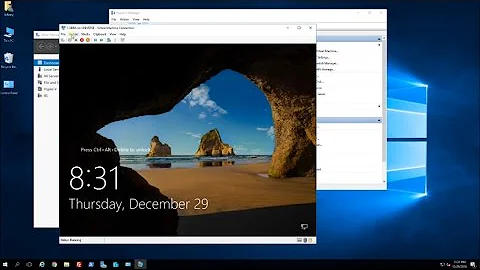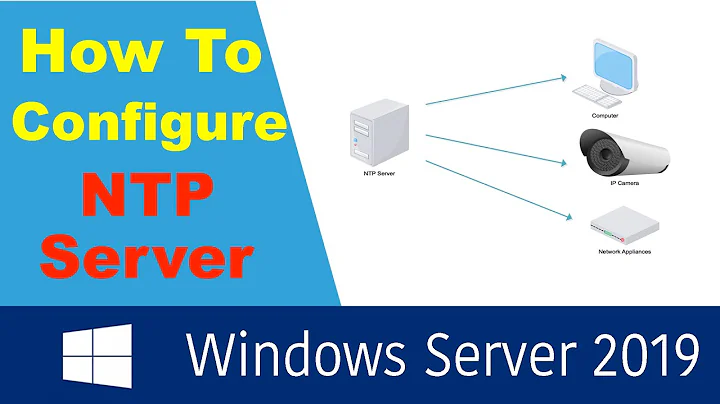Setup of NTP on Hyper-V servers
Solution 1
This is what I ended up doing and what I assume is sound:
Hyper-V host (physical server) is set to synchronize against a selection of time servers and each Hyper-V guest is set to synchronize against the host alone. The changes below are differences from default.
Host setup
First stop the time service with:
net stop w32time
Registry changes (base HKEY_LOCAL_MACHINE\SYSTEM\CurrentControlSet\services\):
-
w32time\Config\AnnounceFlags=10 -
w32time\Parameters\NtpServers=0.dk.pool.ntp.org,0x1 1.dk.pool.ntp.org,0x1 2.dk.pool.ntp.org,0x1 3.dk.pool.ntp.org,0x1 -
w32time\TimeProviders\NtpClient\SpecialPollInterval=900(15 minutes) -
w32time\TimeProviders\NtpServer\Enabled=1
Some use AnnounceFlags=5 but the correlation with a domain controller (which is not setup in this case) causes the ntp server to not announce itself (observation; not fact) hence AnnounceFlags is set to 10 (more on AnnounceFlags)
0x1 on the ntpservers = use special poll interval (instead of standard ntp poll intervals). (more on 0x1, 0x2, 0x4 and 0x8). Using SpecialPollInterval is not required, but it seems to be recommended (perhaps mostly for guests and not so much for hosts). If you decide not to use SpecialPollInterval, you have to limit MinPollInterval and MaxPollInterval instead. Their defaults are 10 (1024 seconds) and 15 (32768 seconds); I suggest 6 (64 seconds) and 10 (1024 seconds)) instead.
Make sure the time service is started when the server has network connection:
sc triggerinfo w32time start/networkon stop/networkoff
The default is to start (and stop) the time service with the domain controller (which is not present in this setup). Forgetting this step will stop your time server on every boot (shortly after it is started automatically). This problem was a difficult one to track.
And start the service again:
net start w32time
Now the host will poll one of the ntp time servers every 15 minutes and offer to be a ntp server for other clients. I have firewalled udp:123 to make sure only the guests are allowed in.
The server may take up to 15 minutes (SpecialPollInterval) until it announces its capabilities as a reliable time server to the world (guests). This means the guests may be free-running for 15-20 minutes after start of the service.
Guest setup
The guests drift (much) more than the host (also compared to each other) and require a relatively short poll interval. Due to this, using remote ntp servers is not ideal and as we have a reliable ntp server at hand (just configured), we are going to use this (and only this). The guests can all access the host using a virtual network.
Make sure the Hyper-V Time Integration service is installed and running. With this setup, it will be used when the virtual server is booted but also when resuming from save. It will not be used as a time source.
Stop the time service with:
net stop w32time
Make the necessary registry changes (base HKEY_LOCAL_MACHINE\SYSTEM\CurrentControlSet\services\):
-
w32time\Config\AnnounceFlags=10 -
w32time\Parameters\NtpServers=192.168.0.100,0x9 -
w32time\TimeProviders\NtpClient\SpecialPollInterval=300(5 minutes) -
w32time\TimeProviders\NtpServer\Enabled=0 -
w32time\TimeProviders\VMICTimeProvider\Enabled=0
Make sure the time service is started when the server has network connection:
sc triggerinfo w32time start/networkon stop/networkoff
And start the service again:
net start w32time
Conclusion
With this setup, time should be in good control on both the host and the guests.
Solution 2
You have two options for hyper-v guests - enable time synchronization and sync to the host (which in turn can sync to an ntp server), or have each guest to NTP directly.
To sync with the host, go to Hyper-V manager, under Integration services, make certain Time synchronization is checked. Make sure the guest integration services are installed (possibly remove and reinstall them at this point), and reset w32time
Microsoft doesn't recommend turning off the time synchronization, but it could be causing your issues, so I'd give it a try. Go to Hyper-V manager and turn off Time Synchronization. Then configure w32time like you would any standalone physical host. Again, after all the mucking about it's probably best to reset w32time first.
Microsoft's blog has a fairly good description of how time syncing works in hyper-v. I'd give it a read if you haven't already
Related videos on Youtube
galmok
Updated on September 18, 2022Comments
-
galmok over 1 year
I am having problems with NTP setup on our Hyper-V host and clients. I am not using Domain Controller (almost all advise is given for DC's which I am not using).
On all servers I have used the windows clock to setup the ntp client name (Right click, adjust date/time, Internet time, Change settings, enter NTP server name).
This didn't seem to work. Or rather, every night to monday at 01:00, the time was forcefully adjusted (caused all sorts of issues, like a broken database backup).
I have messed with w32tm (read out status, config, tried to unregister and re-register). I finally got w32tm /query /config to acknowledge that it used the ntp server:
I have had w32tm /query /source say this:
Local CMOS Clock time.windows.com,0x9 (actually a different host, but of no matter for this report) Free-running System Clock VM IC Time Synchronization Provider (only for Hyper-V clients)
I finally had w32tm report "time.windows.com,0x9" but later it automatically changed to "Free-running System Clock". I have no idea why. I assume free-running is not what I want.
I guess I am completely lost regarding the time setup on both Hyper-V host and client and really need some help. I have found some guides, but they contradict each other (or just talk about domain controller setups).
w32tm on a Hyper-V client has this to say about the configuration:
C:\Windows\system32>w32tm /query /configuration [Configuration] EventLogFlags: 2 (Local) AnnounceFlags: 10 (Local) TimeJumpAuditOffset: 28800 (Local) MinPollInterval: 10 (Local) MaxPollInterval: 15 (Local) MaxNegPhaseCorrection: 54000 (Local) MaxPosPhaseCorrection: 54000 (Local) MaxAllowedPhaseOffset: 1 (Local) FrequencyCorrectRate: 4 (Local) PollAdjustFactor: 5 (Local) LargePhaseOffset: 50000000 (Local) SpikeWatchPeriod: 900 (Local) LocalClockDispersion: 10 (Local) HoldPeriod: 5 (Local) PhaseCorrectRate: 1 (Local) UpdateInterval: 360000 (Local) [TimeProviders] NtpClient (Local) DllName: C:\Windows\system32\w32time.DLL (Local) Enabled: 1 (Local) InputProvider: 1 (Local) AllowNonstandardModeCombinations: 1 (Local) ResolvePeerBackoffMinutes: 15 (Local) ResolvePeerBackoffMaxTimes: 7 (Local) CompatibilityFlags: 2147483648 (Local) EventLogFlags: 1 (Local) LargeSampleSkew: 3 (Local) SpecialPollInterval: 604800 (Local) Type: NTP (Local) NtpServer: time.windows.com,0x9 (Local) VMICTimeProvider (Local) DllName: C:\Windows\System32\vmictimeprovider.dll (Local) Enabled: 1 (Local) InputProvider: 1 (Local) NtpServer (Local) DllName: C:\Windows\system32\w32time.DLL (Local) Enabled: 0 (Local) InputProvider: 0 (Local)The above configuration results in "Free-running System Clock" which I find odd to say the least.
Both Windows Time and Hyper-V Time Synchronization Service are running.
The are no group policies targeting time service in effect.
Suggestions on how to fix this problem?
-
galmok about 11 yearsRelated problem: When the server is rebooted, Windows Time service doesn't start. w32tm therefore doesn't work. Of course I can start the service, but why wasn't Windows Time service not started upon boot (service is set to automatic).
-
galmok about 11 yearsI already tried to reset w32tm according to your linked document but that removed hyper-v as time source and inserted my chosen ntp server. It apparently did not ensure windows time service was running after boot.
-
 Grant about 11 yearsTry reinstalling integration services, and then make sure Hyper-V Time Synchronization Service is running.
Grant about 11 yearsTry reinstalling integration services, and then make sure Hyper-V Time Synchronization Service is running. -
galmok about 11 yearsHmm tried reinstalling the integration services but this requires a restart which I can't do for the foreseeable future. I guess I have to run with NTP and force updates every 15 minutes or so. And manual start Windows Time service upon boot.
-
galmok about 11 yearsHmm also just noted that the Windows Time service is not even present on the Hyper-V host! "net start w32time" results in error about the service not existing (0x80070424). How can that happen? That service is part of windows and not optional.
-
galmok about 11 yearsThe missing time service on the host was fixed by following the guide by VBdP on social.technet.microsoft.com/Forums/en-US/winservergen/thread/… Problem is, now w32tm doesn't work (access denied). I guess I have to use a third-party tool to keep time on the host. Microsoft Time Server is too difficult to work with.
-
TomTom over 10 yearswell set. Generally NTP on clients is a BAD BAD BAD idea - they just dont have good clocks. By design. Price of virtualziation.
-
galmok almost 10 yearsBut having no NTP at all means the clock is completely unreliable instead of just slightly off.
-
TomTom almost 10 yearsNot totally. See, Hyper-V integration components are syncing the clock. It will move, but seriously, if you just watch it you will not see a difference.