suggestions for a macro to find duplicates in a SINGLE column
Solution 1
On your Exists() & .Add() lines, make both values the same case:
If dict.Exists(UCase$(Range(Col & i).Value)) Then
and
dict.Add UCase$(Range(Col & i).Value), 1
That way the duplicates will always be added to the dictionary in uppercase and so case will never matter.
Solution 2
franklin
Why not an Excel formula?
If the values are in Col A then type this in Cell B1 and copy it down?
=IF(COUNTIF(A:A,A1)>1,"It is a duplicate","It is not a duplicate")
It will also work for cases like "Foo" and "foo"
You can then also use Conditional Formatting using the above formula to highlight duplicates?
FOLLOWUP
The data:
IB6061
IC6071
are matched whether I use my Macro or if I use the Conditional Formatting tool in Excel.
Any reason why?
What formula are you using?
This works for me. Highlight Col A and then use this formula
=COUNTIF(A:A,A1)>1
See snapshot
Sid
Solution 3
You could put all the keys in lower case, for example:
Dim myKey as String
For i = lastRow To 1 Step -1
myKey = UCase(range(Col & i).value)
If dict.Exists(myKey) = True Then
'range("Y" & i).EntireRow.Delete
MsgBox ("Hmm...Seems to be a duplicate of " & range(Col & i).value & _
" in Cell " & Col & i)
Else
dict.Add myKey, 1
End If
Next i
Solution 4
This Works for me
Excel 2007
Sub removeDuplicate(rg As Range, col as Integer)
rg.RemoveDuplicates Columns:=col, Header:=xlYes
End Sub
Excel 2003
' Excel 2003
Option Explicit
Sub DeleteDups(range as String)
Dim x As Long
Dim LastRow As Long
' Range "A65536"
LastRow = Range(range).End(xlUp).Row
For x = LastRow To 1 Step -1
If Application.WorksheetFunction.CountIf(Range("A1:A" & x), Range("A" & x).Text) > 1 Then
Range("A" & x).EntireRow.Delete
End If
Next x
End Sub
Related videos on Youtube
franklin
Former web application developer turned technology attorney. Find me at many of the common internet watering holes! Twtr | Mdm | Rdg | GitHub Toodaloo!
Updated on June 30, 2022Comments
-
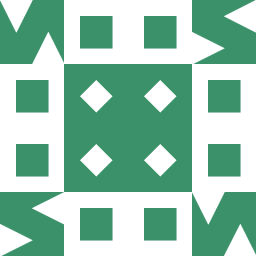 franklin 11 months
franklin 11 monthsfound a lot of questions involving finding duplicates in two columns :
i.e. MS Excel how to create a macro to find duplicates and highlight them? and excel mark duplicates values
However I'm trying to adapt code to be used to find duplicates in one column. For example here is a data set:
Column 1
Foo
Bar
23
23
12
foo
Bar
bartThis is what I'm using right now:
Function warnDupes() Dim lastRow As Long Dim dict As Object ' Let Col be the column which warnDupes operates on. Dim Col As String Col = "A" Set dict = CreateObject("scripting.dictionary") lastRow = range(Col & Rows.Count).End(xlUp).Row On Error Resume Next For i = lastRow To 1 Step -1 If dict.Exists(range(Col & i).value) = True Then 'range("Y" & i).EntireRow.Delete MsgBox ("Hmm...Seems to be a duplicate of " & range(Col & i).value & _ " in Cell " & Col & i) End If dict.Add range(Col & i).value, 1 Next End FunctionSo far I've got some code that does 90% of the job. 23 and 23 are matched. Bar and Bar are matched. etc. So the code matches both Strings and Ints. But I'd like the macro to be able to match Foo and foo as a duplicate as well. How do I make Excel ignore case?
This question ( Function for detecting duplicates in Excel sheet ) seems relevent but I'm having trouble adapting the code or understanding what the author did. Any improvements to the code, explanations or suggestions would be very much appreciated.
Thanks.
UPDATE:
Just noticed something really weird.
The data:
IB6061
IC6071are matched whether I use my Macro or if I use the Conditional Formatting tool in Excel. Any reason why?
-
 Alex K. over 11 yearsDon't forget to add as upper case also
Alex K. over 11 yearsDon't forget to add as upper case also -
 Reafidy over 11 yearsThe remove duplicates function is available in Excel 2007 onwards.
Reafidy over 11 yearsThe remove duplicates function is available in Excel 2007 onwards. -
 Reafidy over 11 years+1 for the follow up using conditional formatting which is perfect for finding and highlighting duplicates.
Reafidy over 11 years+1 for the follow up using conditional formatting which is perfect for finding and highlighting duplicates.




