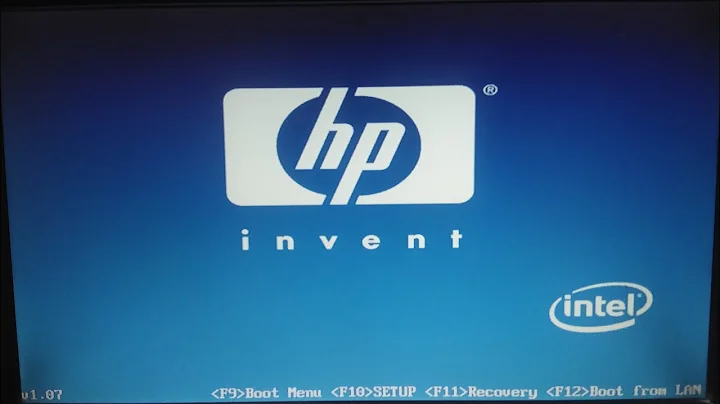thinkfan control doesn't use the fan full potential when needed
Solution 1
I used in my Lenovo Thinkpad x220 (this is an updated answer that related to systems with systemd
sudo -i
-
install thinkfan
apt install thinkfan -
configure kernel module
echo "options thinkpad_acpi fan_control=1" > /etc/modprobe.d/thinkfan.conf -
reload kernel module
modprobe thinkpad_acpi -
configure default thinkfan configuration
sed -i 's|START=no|START=yes|' /etc/default/thinkfan sed -i 's|DAEMON_ARGS="-q"|DAEMON_ARGS="-q -b 1 -s 15"|' /etc/default/thinkfan -
Check your sensors
find /sys/devices -type f -name "temp*_input"
and this is the result in my Lenovo Thinkpad x220:
/sys/devices/virtual/hwmon/hwmon0/temp1_input
/sys/devices/platform/coretemp.0/hwmon/hwmon2/temp3_input
/sys/devices/platform/coretemp.0/hwmon/hwmon2/temp1_input
/sys/devices/platform/coretemp.0/hwmon/hwmon2/temp2_input
-
write in
/etc/thinkpad.confbased on the results abovetp_fan /proc/acpi/ibm/fan hwmon /sys/devices/virtual/hwmon/hwmon0/temp1_input hwmon /sys/devices/platform/coretemp.0/hwmon/hwmon2/temp3_input hwmon /sys/devices/platform/coretemp.0/hwmon/hwmon2/temp1_input hwmon /sys/devices/platform/coretemp.0/hwmon/hwmon2/temp2_input (0, 0, 40) (1, 32, 55) (2, 54, 66) (3, 65, 76) (4, 75, 80) (5, 78, 85) (6, 82, 88) (7, 85, 32767) -
Enable the service so it will be started automatically at every boot and drop privileges.
systemctl enable thinkfan exit -
Reboot your notebook
systemctl enable thinkfan -
After reboot, check the service
systemctl status thinkfan.service
the result will be like this:
● thinkfan.service - simple and lightweight fan control program
Loaded: loaded (/lib/systemd/system/thinkfan.service; enabled; vendor preset: enabled)
Active: active (running) since Jum 2016-10-07 20:09:30 WIB; 28min ago
Process: 2494 ExecStart=/usr/sbin/thinkfan (code=exited, status=0/SUCCESS)
Main PID: 2496 (thinkfan)
CGroup: /system.slice/thinkfan.service
└─2496 /usr/sbin/thinkfan
Okt 07 20:09:30 thinkpad-x220 systemd[1]: Starting simple and lightweight fan control program...
Okt 07 20:09:30 thinkpad-x220 thinkfan[2494]: thinkfan 0.9.1 starting...
Okt 07 20:09:30 thinkpad-x220 thinkfan[2494]: Daemon PID: 2496
Okt 07 20:09:30 thinkpad-x220 systemd[1]: Started simple and lightweight fan control program.
Solution 2
Try this configuration, it works fine on a Lenovo ThinkPad L512 / L520:
Install thinkfan
sudo apt-get install -y thinkfan
Configure kernel modules
echo "options thinkpad_acpi fan_control=1" > /etc/modprobe.d/thinkpad_acpi.conf
Reload kernel module
modprobe -r thinkpad_acpi && modprobe thinkpad_acpi
Configure thinkfan
sudo sed -i 's|START=no|START=yes|' /etc/default/thinkfan
sudo sed -i 's|DAEMON_ARGS="-q"|DAEMON_ARGS="-q -b 1 -s 15"|' /etc/default/thinkfan
cat <<EOF> /etc/thinkfan.conf
hwmon /sys/devices/virtual/hwmon/hwmon0/temp1_input
(0, 0, 65)
(1, 65, 70)
(2, 70, 75)
(3, 75, 80)
(4, 80, 85)
(5, 85, 90)
(7, 90, 32767)
EOF
Restart thinkfan daemon
/etc/init.d/thinkfan restart
Solution 3
After some further research this is how I managed to make it work as I wanted.
Custom temperature thresholds - fan speed configuration
I have installed thinkfan from apt (to be honest I cannot remember if it was already installed or not :-S)
To be sure check if you have a process named thinkfan
CLI:
ps -ef | grep thinkfan
and if it is not there install it with
CLI:
sudo apt-get install thinkfan
It's configuration is situated at /etc/thinkfan.conf
The mapping temperature - speed is defined like in the following snippet :
...
(0, 0, 21)
(1, 20, 22)
(2, 21, 25)
...
Each group defines the following values (level, minTemperature, maxTemperature), another rule is that the groups have to overlap between each other.
The level is defined in as an integer and not a string as I initially thought, like so:
- 0 - 7 - eight level points from 0 to ~4200RPM
- 126 - max speed
- 127 - disengaged ~6900RPM
My configuration in /etc/thinkfan.conf looks now like so :
(0, 0, 21)
(1, 20, 22)
(2, 21, 25)
(3, 24, 28)
(4, 26, 33)
(5, 30, 40)
(6, 36, 49)
(7, 44, 52)
(126, 50, 59)
(127, 57, 100000)
The values for the temperatures ware more or less calculated from the graphs of psensor which showed very clear that I have an inefficient fan, but I think that is normal considering that the laptop is quite old.
Solution 4
In order to debug the speed of the fan and the temperatures, I use this handy one-liner. It might be helpful.
while true; do echo -e "\n\n\n####################\n$(sensors)\n\n###\n$(uptime)\n###\n$(cat /proc/cpuinfo | grep -i "mhz")\n####################"; sleep 1; done
One would need to have lm-sensors installed and configured.
Let me explain the loop.
This is a while loop and it is running as long as the state is true
while true. Since the state does not change inside the loop, it is running basically forever. To get out of the loop you need to cancel it out with ctrl+c on your keyboard.
So while the state is true, do something. In this case, do echo with the parameter -e. Check man echo in order to find out what it does.
First I am adding some line breaks \n and just some hash symbols in order to make it visually better to tell apart what you are looking at.
The next thing I want to be echoed out is the result of sensors. When you run sensors in your terminal it returns something - the result. So in bash you can echo out the result of something with wrapping $() around it.
Then again I want to have some separations in order to tell information apart.
Then I want to see what load there is currently on the computer. So I am echo'ing out the result of uptime.
And then again, I want some separations.
In order to see at what speed the cpu is currently running, I am looking into /proc/cpuinfo and greping with -i (checkout man grep for details on that) for mhz since that is the Information I would like to see.
With the ; A am ending the first part of the loop. Because a while loop has no limit on how often it should process things it will run just super fast. So I am adding a sleep -1 to let it pause for a second.
I'm also ending this command with a ; and to tell the loop that it can end right there, I am finishing the loop with the done at the end.
I hope this explanation is easy to understand.
Related videos on Youtube
Tiberiu C.
Updated on September 18, 2022Comments
-
 Tiberiu C. over 1 year
Tiberiu C. over 1 yearI own a Thinkpad x201 and is overheating very fast because of the environmental temperature and eventually kills himself without notice (and it really grinds my gears).
Outside there are 34 degrees C while the computer rises its temperature at 80 with no important tasks and reaches (with 1 deg each second) to 100 degrees with a heavier task.
I followed a guideline to start the fan earlier so it will maintain constant temperature or when is at a critical temperature to use the maximum speed but it still sticks to the auto values.
The technical aspects
The resource that I used is located here : http://staff.science.uva.nl/~kholshei/thinkfan_guide/
I adjusted the values so that the fan would start on lower temperatures starting with 0 to 20 degrees for the level 0 and so on.
My configuration for /etc/thinlfan.conf is :
$ tail -n 15 /etc/thinkfan.conf sensor /sys/devices/virtual/hwmon/hwmon0/temp1_input sensor /sys/devices/platform/coretemp.0/temp4_input sensor /sys/devices/platform/coretemp.0/temp2_input (0, 0, 21) (1, 20, 22) (2, 21, 25) (3, 24, 28) (4, 26, 33) (5, 30, 40) (6, 36, 49) (7, 44, 62) (128, 60, 65) (129, 63, 100000)The last two values are experimental.
when I run:
$ sudo thinkfan -n WARNING: Using default fan control in /proc/acpi/ibm/fan.when I run:
$ echo level disengaged | sudo tee /proc/acpi/ibm/fanThe fan spins at aprox. 6500 RPM which is actually effective (the temperature drops slowly) but it holds on this level for approximately 5 seconds after it switches back to auto.
My question is : How can I manually set the fan speed to it's full potential in these hot days / How can I adjust the values so that the temperature won't raise so much ?
Today is the first time when I try this, so don't expect from me to have a clue of what can I try else than setting a cron job that would set the level on each second - which is an afoul idea.
And the last thing : I can't afford to stop working and the most important I prefer changing the fan once in a while rather than the processor.
Thanks for your help and understanding, if you need any other detail let me know.
Oh... here is my lsb_release:
$ lsb_release -a No LSB modules are available. Distributor ID: Ubuntu Description: Ubuntu 13.10 Release: 13.10 Codename: saucy...and uname:
$ uname -r 3.11.0-23-generic -
damadam over 4 yearsCan you add more explanation about your one-line command? It's needed, I don't understand why there is such a "manual clear" of the terminal, which didn't help to understand that loop
-
DiEn over 4 yearsI just updated the post. Could you @damadam explain what you mean with "I don't understand why there is such a "manual clear" of the terminal". I'm not getting your point on that.
-
damadam over 4 yearsNice edit, forget about what I mean, it was about
\n\n\n####################\nparts for example (I think that it would give an heavy result to read)