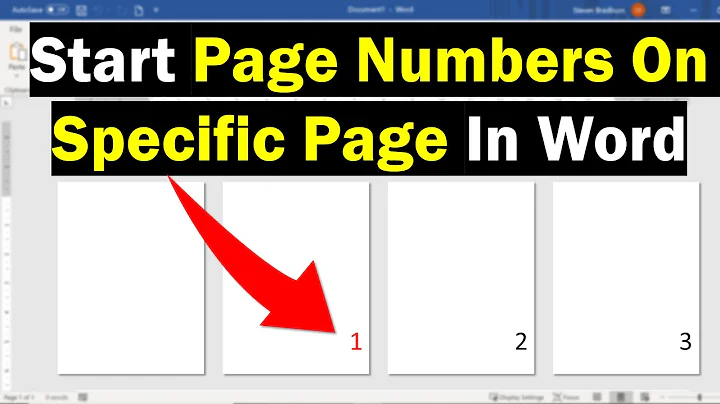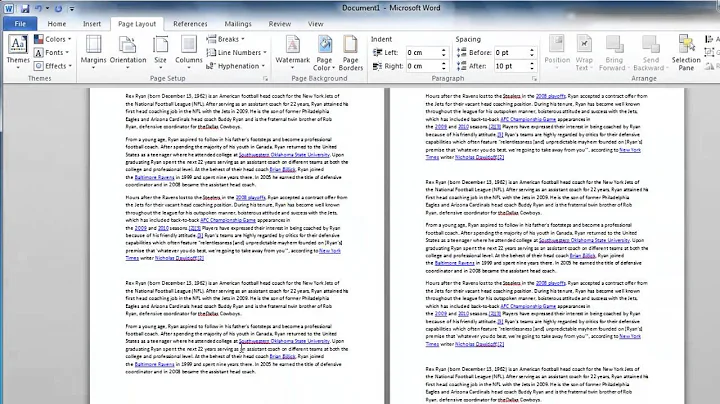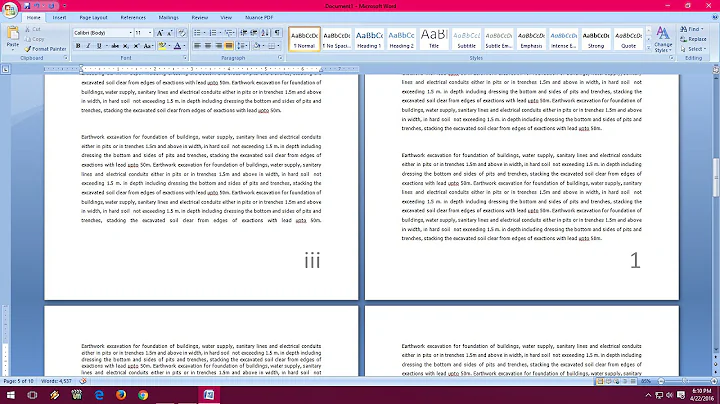Two-page view in Word, shouldn't the first page be on the right?
Solution 1
The problem here is that the "two page view" you're using is just a two-page zoom, not a final print layout.
I would recommend putting the blank page in for your reviewing, and then take it out just before print time.
Solution 2
My definitive solution:
When a first dummy page contains a section-break to odd pages, the page 2 disappears but is still there (just print the absolute pages 1-3 to see it). The hidden page 2 is exactly the same as page 3. So printing from page 3 (which is page 1 of section 2) is messy because both are printed and other problems...
To solve this, we need to add another section to contain all the mess, it means 2 more dummy pages:
the first dummy page should contain the Section Break (Odd Page)
the second dummy page should contain just a normal Page-Break
the third dummy page should contain a Section Break (Next page)
With this configuration, the real document starts at section 3. This section is totally clean!; it is possible to number and print only the pages of that section (using "P1S3-" syntax for the range), to view in Print-layout the mirrored pages at their correct position, with the correct mirrored-margins, gutter, numbering, indents etc.
It was important for me to find a workaround to this 15++ year-old bug because I am working on booklets where the odd pages contain a translation, line for line, of the even ones; so a real mirrored working view was a must.
Solution 3
Two pages are just for preview. Just be sure that you select "Book fold" in Page setup dialog under "Multiple pages" since that will produce desired effect once book is printed.
If you really need "real" page view in two page view, only solution that I am aware of is to insert blank page on start.
Solution 4
Apparently,
...if you have enabled either "Mirror margins" or "Different odd and even" headers/footers, Print Preview (but no other view) will show facing pages.
So, it doesn't work in "normal" two page view. Rather annoying indeed...
Related videos on Youtube
Comments
-
 Robi Wan Kenobi over 1 year
Robi Wan Kenobi over 1 yearGreetings Superusers,
I'm putting together a lengthy document in Word, and it's going to be printed and bound duplex.
I've put page-numbers "outside" etc, and all is pretty.
The problem is, in the "Two Pages" view, it puts p1 on the left, then p2 on the right, then p3 below on the left, and p4 on the right.
p1 p2 p3 p4 p5 p6Shouldn't this be slightly different though? When I get to print it, p1 is on the right, not the left, so the preview should go
p1 p2 p3 p4 p5 p6Because when I "open" the book, it's pages 2 and 3 that are side-by-side.
This makes layout tweaking confusing, because it's not instantly obvious which pages will be "visible" to the reader at the same time together. Have I missed something?
I can't just put a blank page first, because that would bugger up the printing, as the printer automatically duplexes and binds etc.
(Office 2008, by the way)
-
 Robi Wan Kenobi over 14 yearsThat's what I was afraid of :(
Robi Wan Kenobi over 14 yearsThat's what I was afraid of :( -
 Robi Wan Kenobi over 14 yearsI don't let Word anywhere near my actual book/leaflet/binding options. I let my printer do all that - it's far cleverer and can staple etc. Word just confuses the poor thing.
Robi Wan Kenobi over 14 yearsI don't let Word anywhere near my actual book/leaflet/binding options. I let my printer do all that - it's far cleverer and can staple etc. Word just confuses the poor thing. -
 Robi Wan Kenobi about 12 yearsWell, that someone didn't get handed the answer on a tablet from god. If there's a way, there's a way. From what I've seen though, these mystical experts just do what you did though, and go through the 300 pages and put in manual breaks where required.
Robi Wan Kenobi about 12 yearsWell, that someone didn't get handed the answer on a tablet from god. If there's a way, there's a way. From what I've seen though, these mystical experts just do what you did though, and go through the 300 pages and put in manual breaks where required. -
 Robi Wan Kenobi almost 8 yearsIsn't this just a variation on "insert a blank page"? One still has to remember to print only certain pages.
Robi Wan Kenobi almost 8 yearsIsn't this just a variation on "insert a blank page"? One still has to remember to print only certain pages. -
yass about 7 yearsKindly read How to write a good answer you have to write and explain your answer properly not like a comment
-
 Aaron Campbell almost 5 yearsNot a solution if you're using "book fold" layout with different inside and outside margins, since you need that to be preserved at the moment of printing.
Aaron Campbell almost 5 yearsNot a solution if you're using "book fold" layout with different inside and outside margins, since you need that to be preserved at the moment of printing. -
 Scott - Слава Україні over 2 years(1) I don’t quite understand what you’re saying. Can you expand on your answer, to include detailed procedures and explanations? (Please do not respond in comments; edit your answer to make it clearer and more complete.) (2) Beware: you just might find that, when you have added enough detail to your answer to make it usable, that it turns out to be a duplicate of an earlier answer.
Scott - Слава Україні over 2 years(1) I don’t quite understand what you’re saying. Can you expand on your answer, to include detailed procedures and explanations? (Please do not respond in comments; edit your answer to make it clearer and more complete.) (2) Beware: you just might find that, when you have added enough detail to your answer to make it usable, that it turns out to be a duplicate of an earlier answer.