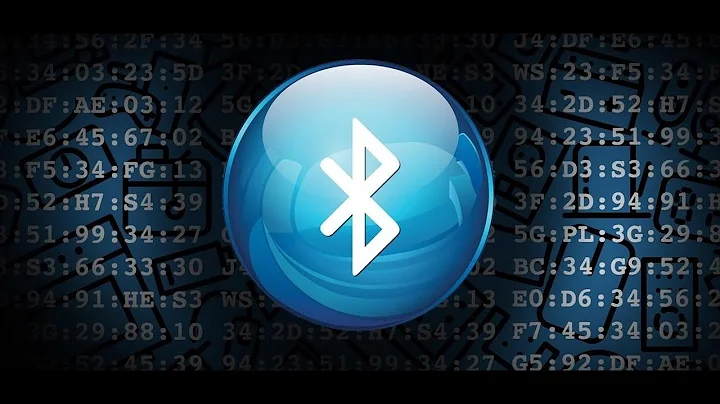Ubuntu 18.04 - cannot turn bluetooth on
Solution 1
Unblocking bluetooth using rfkill command solved this issue for me
First block bluetooth completely :
rfkill block bluetooth
Then unblock it : rfkill unblock bluetooth
Note: If you don't have rfkill package installed in your system, then install it using sudo apt install rfkill.
Solution 2
Welcome to Ubuntu! I'm assuming you have the latest version 18.04, so first you need to find your Bluetooth settings which you can either go to via the main Settings menu, or direct from your panel search:
This will bring up your Bluetooth settings:
From here you can enable/disable Bluetooth. It will scan for any nearby devices, then you can click on them to pair.
If you have problems doing any of this, then it's likely that you've accidentally disabled the Bluetooth switch on your laptop, in which case it won't work in Windows either.
Update - try this:
sudo echo 'AutoEnable=true' >/etc/bluetooth/main.conf && /etc/init.d/bluetooth restart
Related videos on Youtube
Helly
Updated on September 18, 2022Comments
-
Helly almost 2 years
After installing Ubuntu as a dual-boot to Windows 10, everything looks fantastic, but one thing is a bit irritating... I cannot turn Bluetooth on. My laptop is a Samsung NP350E7C-S04PL.
-
 velix about 6 yearsPlease add the output of
velix about 6 yearsPlease add the output ofsudo rfkill list all. If you don't haverfkillinstalled, just install it:sudo apt install rfkill -
Helly about 6 yearsit says: 0: hci0: Bluetooth soft blocked: no, hard blocked: no
-
 Nigini over 5 yearsUpdating the module as described here makes sense: medium.com/@overcode/… I have done it and after rebooting I have not had problems when playing with "bluetooth scenarions" (like hibernating computing with it on/off, headset connected and not, audio streaming and not.) I guess it is too early to say this solved the problem, but it is promising.
Nigini over 5 yearsUpdating the module as described here makes sense: medium.com/@overcode/… I have done it and after rebooting I have not had problems when playing with "bluetooth scenarions" (like hibernating computing with it on/off, headset connected and not, audio streaming and not.) I guess it is too early to say this solved the problem, but it is promising. -
 Goahnary about 4 yearsMy issues resolved after adding my user to the
Goahnary about 4 yearsMy issues resolved after adding my user to thebluetoothgroup.sudo adduser [username] bluetooth. This may have not been the answer but documenting my experience for others to try.
-
-
Helly about 6 yearsHi! Problem is I can't turn this button "on". It's off and when I try to "switch" it to on, it thinks for a long time, then it's "on", but still not working/disabled. When I access the settings again - it's "off". It worked on Windows, and not working now...
-
 JimDeadlock about 6 yearsHave a look at /etc/bluetooth/main.conf - it should have this (uncommented) at the end - AutoEnable=true
JimDeadlock about 6 yearsHave a look at /etc/bluetooth/main.conf - it should have this (uncommented) at the end - AutoEnable=true -
Helly about 6 years"no such file or catalog"... hmm, probably I do something wrong...
-
Helly about 6 yearswhen I type the command You wrote, it says "no access".
-
Hayko Koryun about 6 years@Helly try doing
sudo suand then the command (without thesudoin the beginning since you don't need it anymore) -
 JimDeadlock about 6 years@Helly you should copy the command I gave you and paste it into your terminal (CTRL+SHIFT+V), it will prompt you for your password (when you type it you won't see anything appear on screen). When you're done try your bluetooth again.
JimDeadlock about 6 years@Helly you should copy the command I gave you and paste it into your terminal (CTRL+SHIFT+V), it will prompt you for your password (when you type it you won't see anything appear on screen). When you're done try your bluetooth again. -
Karavana over 5 yearsThis did not work on me either. typing the command wont change anything
-
Przemysław Czechowski almost 5 years@HaykoKoryun or just do
sudo vim /etc/bluetooth/main.confand check manually ifAutoEnable=trueis present and add it if not. And then run the second part of the command. -
Amreesh Tyagi over 4 yearsWorked for me. Thanks
-
 chimbo over 4 yearsThis also worked for me - but not on the first try. I tried JimDeadlock's suggestions, restarted my laptop, and ran
chimbo over 4 yearsThis also worked for me - but not on the first try. I tried JimDeadlock's suggestions, restarted my laptop, and ransudo service bluetooth restartseveral times. Bluetooth still refused to turn in and kept hanging when I tried to do so. So then I did Sparkzz's solution, and still nothing. Then I ransudo rfkill block bluetooth, restarted my laptop, then ransudo rfkill unblock bluetoothand thensudo service bluetooth restartone more time. Bluetooth had successfully turned on after that. (I'm on a Dell XPS 13 9350) -
Sunit Gautam almost 4 yearsThanks, worked fine!