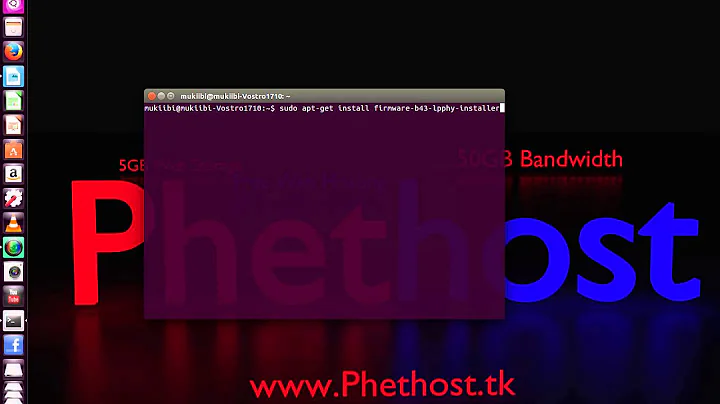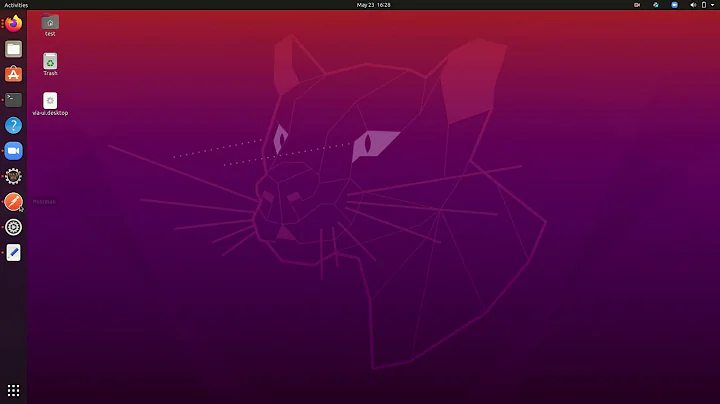Ubuntu 18.04 wireless connections visible but won't connect BCM43602
Solution 1
Here is the solution which worked for me with a Broadcom 14e4:43ba:
sudo apt-get purge bcmwl-kernel-source
sudo apt update
sudo update-pciids
sudo apt install firmware-b43-installer
sudo reboot #note that this will restart your computer
sudo iwconfig wlp2s0 txpower 10dBm
This is just a combination of these two links:
Installing Broadcom Wireless Drivers
https://bugzilla.kernel.org/show_bug.cgi?id=193121
If you are someone who has the same problem as me, I highly recommend reading both of the links, especially if the commands I gave don't work.
Unfortunately, this solution requires internet connection. I had to go buy ethernet and adaptors to use it. One hiccup in that process is that the ethernet was very particular. The first two places I plugged it in did not give me internet. This is likely due to a completely unrelated issue, but if it happens to you, just keep trying different sockets in different rooms or buildings. Good luck!
Solution 2
This worked for me, only one step:
sudo iwconfig wlp3s0 txpower 10dBm
I'm on a 2017 Macbook pro 15'
Solution 3
sudo iwconfig wlp3s0 txpower 10dBm
worked like a charm!
Related videos on Youtube
BaileyA
Updated on September 18, 2022Comments
-
BaileyA over 1 year
Update: The problem is solved, I listed the solution that worked for me at the bottom.
I have all wifi networks visible, but whenever I try to connect to one of them, the connection fails.
I am using Ubuntu 18.04, and am dual booting it on my Mac, which can connect to the wifi without any problems (that is how I am posting this).
The wifi I am specifically trying to connect to is the kind which opens up a browser page the first time you connect. I don't have access to the provider - I do not even know where it is so options like 'sit closer to the router' will not work for me, unfortunately.
Here are some solutions I have already tried:
Ubuntu 17.04 + Netgear WNA 1100 (Atheros AR9271) - Wifi Networks Visible but not connecting
Ubuntu GNOME 17.04: wi-fi not working -- mac address keeps changing?
^^^ The solution, to both, was to add two lines to the end of a file. The first one said NetworkManager.conf. However, they already existed on my version. The second one said wifi.scan-rand-mac-address.conf, which does not exist for me (I assume because the solution is for 17.04)
Ubuntu 18.04 (beta) - Cannot connect to wifi / internet
^^^ I followed the instructions to add a line to a file but in the end it did not change anything. I have since un-done the adding of the line.
Here are some transcribed output prints:
$ iwlist scan Cell 01 - Address: 1C:DE:A7:3F:00:54 Channel:1 Frequency:2.412 GHz (Channel 1) Quality=22/70 Signal level=-88 dBm Encryption key:off ESSID:"Glid_2.4" Bit Rates:12 Mb/s; 19 Mb/s; 24 Mb/s; 36 Mb/s; 48 Mb/s; 54 Mb/s Node:Master Extra:tsf=0000000000000000 Extra: Last beacon: 12044ms ago
$ sudo lshw -class network description:Wireless interface product: BCM43602 802.11ac Wireless LAN SoC vendor: Broadcom Limited physical id: 0 bus info: pci@0000:02:00.0 logical name: wlp2s0 version: 02 serial: 00:90:4c:0d:f4:3e width: 64 bits clock: 33MHz capabilities: pm msi pciexpress bus_master cap_list ethernet physical wireless configuration: broadcast=yes driver=brcmfmac driverversion=7.35.177.61 firmware=01-ea662a8c latency=0 multicast=yes wireless=IEEE 802.11 resources: irq:75 memory:82400000-82407fff memory:82000000-823fffff
$ lsusb Bus 006 Device 002: ID 18a5:0237 Verbatim, Ltd Portable Harddrive (500 GB) #My note: this is where Ubuntu is actually installed. Bus 006 Device 001: ID 1d6b:0003 Linux Foundation 3.0 root hub Bus 005 Device 001: ID 1d6b:0002 Linux Foundation 2.0 root hub Bus 004 Device 001: ID 1d6b:0003 Linux Foundation 3.0 root hub Bus 003 Device 001: ID 1d6b:0002 Linux Foundation 2.0 root hub Bus 002 Device 001: ID 1d6b:0003 Linux Foundation 3.0 root hub Bus 001 Device 003: ID 046d:c018 Logitech, Inc. Optical Wheel Mouse Bus 001 Device 002: ID 05ac:8600 Apple, Inc. Bus 001 Device 001: ID 1d6b:0002 Linux Foundation 2.0 root hub
$ lspci 00:00.0 Host bridge: Intel Corporation Skylake Host Bridge/DRAM Registers (rev 09) 00:02.0 VGA compatible controller: Intel Corporation Iris Graphics 550 (rev 0a) 00:14.0 USB controller: Intel Corporation Sunrise Point-LP USB 3.O xHCI Controller (rev 21) 00:16.0 Communication controller: Intel Corporation Sunrise Point-LP CSME HECI #1 (rev 21) 00:19.0 Signal processing controller: Intel Corporation Sunrise Point-LP Serial IO UART Controller #2 (rev 21) 00:1c.0 PCI bridge: Intel Corporation Sunrise Point-LP PCI Express Root Port (rev f1) 00:1c.4 PCI bridge: Intel Corporation Sunrise Point-LP PCI Express Root Port #5 (rev f1) 00:1d.0 PCI bridge: Intel Corporation Sunrise Point-LP PCI Express Root Port #9 (rev f1) 00:1d.3 PCI bridge: Intel Corporation Device 9d1b (rev f1) 00:1e.0 Signal processing controller: Intel Corporation Sunrise Point-LP Serial IO UART Controller #0 (rev 21) 00:1e.1 Signal processing controller: Intel Corporation Sunrise Point-LP Serial IO UART Controller #1 (rev 21) 00:1e.3 Signal processing controller: Intel Corporation Sunrise Point-LP Serial IO SPI Controller #1 (rev 21) 00:1f.0 ISA bridge: Intel Corporation Sunrise Point-LP LPC Controller (rev 21) 00:1f.2 Memory controller: Intel Corporation Sunrise Point-LP PMC (rev 21) 00:1f.3 Audio device: Intel Corporation Sunrise Point-LP HD Audio (rev 21) 00:1f.4 SMBus: Intel Corporation Sunrise Point-LP SMBus (rev 21) 01:00.0 Maass storage controller: Apple Inc. S3X NVMe Controller (rev 12) 02:00.0 Network controller: Broadcom Limited BCM43602 802.11ac Wireless LAN SoC (rev 02) 03:00.0 PCI bridge: Intel Corporation DSL6540 Thunderbolt 3 Bridge [Alpine Ridge 4C 2015] (rev 02) 04:00.0 PCI bridge: Intel Corporation DSL6540 Thunderbolt 3 Bridge (C step) [Alpine Ridge 4C 2016] (rev 02) 04:01.0 PCI bridge: Intel Corporation JHL6540 Thunderbolt 3 Bridge (C step) [Alpine Ridge 4C 2016] (rev 02) 04:02.0 PCI bridge: Intel Corporation JHL6540 Thunderbolt 3 Bridge (C step) [Alpine Ridge 4C 2016] (rev 02) 04:03.0 PCI bridge: Intel Corporation JHL6540 Thunderbolt 3 Bridge (C step) [Alpine Ridge 4C 2016] (rev 02) 05:00.0 System peripheral: Intel Corporation JHL6540 Thunderbolt 3 NHI (C step) [Alpine Ridge 4C 2016] (rev 02) 06:00.0 USB controller: Intel Corporation JHL6540 Thunderbolt 3 USB Controller (C step) [Alpine Ridge 4C 2016] (rev 02) 03:00.0 PCI bridge: Intel Corporation DSL6540 Thunderbolt 3 Bridge [Alpine Ridge 4C 2015] (rev 02) 79:00.0 PCI bridge: Intel Corporation DSL6540 Thunderbolt 3 Bridge (C step) [Alpine Ridge 4C 2016] (rev 02) 7a:00.0 PCI bridge: Intel Corporation JHL6540 Thunderbolt 3 Bridge (C step) [Alpine Ridge 4C 2016] (rev 02) 7a:02.0 PCI bridge: Intel Corporation JHL6540 Thunderbolt 3 Bridge (C step) [Alpine Ridge 4C 2016] (rev 02) 7a:04.0 PCI bridge: Intel Corporation JHL6540 Thunderbolt 3 Bridge (C step) [Alpine Ridge 4C 2016] (rev 02) 7b:00.0 System peripheral: Intel Corporation JHL6540 Thunderbolt 3 NHI (C step) [Alpine Ridge 4C 2016] (rev 02) 7c:00.0 USB controller: Intel Corporation JHL6540 Thunderbolt 3 USB Controller (C step) [Alpine Ridge 4C 2016] (rev 02)Also, since I don't have a connection to the internet, I can't download things. A few answers to similar questions involved downloading drivers or scripts over Ethernet, but that is not possible for me. It may be possible for me to download something when booted as a mac, put it on a flash drive, and then put it onto the Ubuntu boot, but if that is the case then I will need very specific instructions on what to do. I am very new to Ubuntu.
One final consideration: My mac keyboard does not work with Ubuntu, and I do not have an external one. I would like to fix this, but I would need to download drivers, which is not possible at the moment since I don't have wifi.
Thankfully Ubuntu provides an on-screen keyboard, but it is extremely buggy and many symbols do not get typed. Most of the time, I can find the symbol I need in a file in
/etc, and copy and paste it into the terminal. Notably, I have not yet found a way to do this for the pipe symbol|- If you have a solution and it uses the pipe symbol, I will try to get it working. However I have not been able to do that so far, so if you know of another equivalent solution that would not involve me typing|, that would be great!
Edit: Thank you for pointing me in the direction of Installing Broadcom Wireless Drivers!
It did not fully solve my problem as my Broadcom chip was 43ba, which is not listed in their table. I followed their steps, using
sudo apt install firmware-b43-installerrather than the other option, and combined it with a one liner found here: https://bugzilla.kernel.org/show_bug.cgi?id=193121Specifically, here is the solution, which worked for me with a 14e4:43ba Broadcom
sudo apt-get purge bcmwl-kernel-source sudo apt update sudo update-pciids sudo apt install firmware-b43-installer sudo reboot #note that this will restart your computer sudo iwconfig wlp2s0 txpower 10dBmThis is just a combination of the two links I mentioned. If you are someone who has the same problem as me, I highly recommend reading both of the links, especially if the commands I gave don't work. This is just a summary of the full solution.
Unfortunately, this solution requires internet connection. I had to go buy ethernet and adaptors to use it. One hiccup in that process is that the ethernet was very particular. The first two places I plugged it in did not give me internet. This is likely due to a completely unrelated issue, but if it happens to you, just keep trying different sockets in different rooms or buildings. Good luck!
-
jspaetzel almost 4 yearsThis worked for me too on Ubuntu 20.04 Macbook Pro 2017 with a BCM43602. Though I needed to change the last command to
sudo iwconfig wlp3s0 txpower 10dBm -
Jespertheend over 2 yearsThis worked for me as well. Strangely enough I was able to connect to the wifi when I held my macbook really close to the router. After it was connected I was able to move it further away and maintain a stable connection. So there was no need for an ethernet adapter for me.