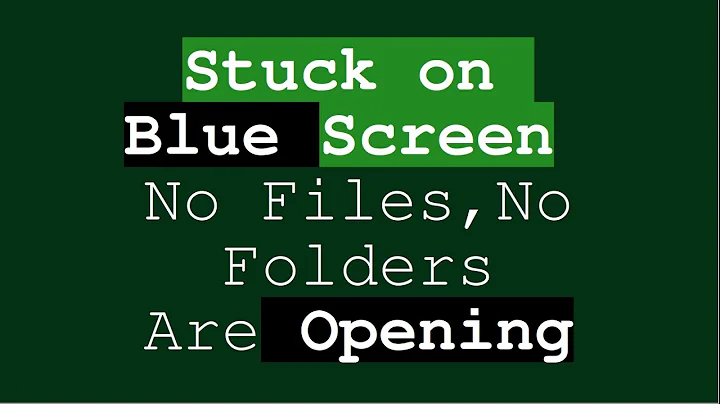Ubuntu 20.04 desktop files and icons missing
Solution 1
This worked for me:
- Install
gnome-shell-extension-desktop-icons:
sudo apt install gnome-shell-extension-desktop-icons
- Log out of Gnome.
- Log back in.
Solution 2
The problem might be that the installation did not go according to plans, not to worry though! The simplest (and most effective) operation you can do is:
sudo apt dist-upgrade
This will automatically install / update / repair all the needed packages for your current version.
Solution 3
I'm on stock Ubuntu 20.04.2, fresh install.
I also noted out of the blue, that the contents of ~/Desktop failed to show up on the desktop.
So I went ahead and enabled the Desktop Icons extension in Tweaks, and nothing happened. After I have restarted the Gnome Shell with Alt+F2 + r, and still no icons, I went back to Tweaks only to find the Desktop Icons extension disabled again. So I repeated the cycle, this time tweaking on the extension's preferences, hoping that it would unstuck the glitch somehow. No luck, the Desktop Icons extension kept disabling itself on each restart of Gnome Shell.
Then I looked in dconf-editor, in org.gnome.shell enabled-extensions: "desktop-icons@csoriano" was in there, as it was supposed to be. Yet the problem persisted.
Then:
I do have an additional piece of GUI window, that is called, plainly, Extensions in the apps / activies overview. It's a single window, and looks very similar to Gnome Tweaks' "Extensions" tab UI. Only, this one takes precedence over the one in Tweaks.
I don't know where this Extensions app originates from: whether it's installed on 20.04 by default, or maybe I have obtained it by installing the gnome-shell-extensions package.
Anyways, enabling Desktop Icons in the plain Extensions app solved everything.
Solution 4
Try switching desktop manager.
I also just upgraded my stable 18.04 to 20.04. Initially I can't even see my initial login prompt and I have forgotten that I installed lightdm and made that the default vice gdm (gnome desktop manager) which is version 3 now (gdm3).
I followed this nice how-to: Switch Display Manager in Ubuntu 20.04
You can have both gdm3 and lightdm installed but one can only be set active.
Good Luck!
Solution 5
I tried sudo apt install gnome-shell-extension-desktop-icons but it did not work for me because my gnome shell was fully updated, but I just right clicked on the desktop and created a folder then just like that all my icons appeared; hope this helps out.
Related videos on Youtube
The Mir
Updated on September 18, 2022Comments
-
 The Mir over 1 year
The Mir over 1 yearI upgraded from Ubuntu 18.04 to 20.04 but desktop files and icons are missing, How do I should solve this problem?
-
 Quantanglement about 4 yearsAlso, you can always drop to TTY mode from the desktop manager GUI by [Ctrll-Alt-F1 to F4] depending on the run level you need to be. Try run-level 4 first with your sudoer password.
Quantanglement about 4 yearsAlso, you can always drop to TTY mode from the desktop manager GUI by [Ctrll-Alt-F1 to F4] depending on the run level you need to be. Try run-level 4 first with your sudoer password. -
 Quantanglement about 4 yearsReturn to the desktop manager GUI with [Ctrl-Alt-F7] from the TTY
Quantanglement about 4 yearsReturn to the desktop manager GUI with [Ctrl-Alt-F7] from the TTY -
 The Mir about 4 yearsYeah, It worked but there are a bunch of other problem/bugs. I can't open or remove a file on desktop using keyboard, do you have the same problem?
The Mir about 4 yearsYeah, It worked but there are a bunch of other problem/bugs. I can't open or remove a file on desktop using keyboard, do you have the same problem? -
Galvani about 4 yearsYou don't need to log out. Simple ALT-F2 R will do the job aswell.
-
Abdeali Chandanwala over 3 yearsworked perfectly.
-
new2cpp over 3 yearsThe accepted answer does not for me. After
sudo apt install gnome-shell-extension-desktop-icons, I cannot gui login ubuntu again :( Since I missed lots of packages, gnome-shell-extension-desktop-icons just one of them. Butsudo apt dist-upgradeworks perfect for me. -
 yossico over 3 yearsBy far should be the accepted answer!
yossico over 3 yearsBy far should be the accepted answer! -
Andy about 3 yearsjust restarting worked for me, but it's ALT-F2 r (lower case r)
-
Philippe P about 3 yearsThe only solution among those proposed above that worked for me. Thanks! I would never have thought that a second "Extension" GUI existed. No idea where it came from...
-
Levente about 3 years@PhilippeP you are on a lucky streak today: askubuntu.com/q/1329463/1157519 :D
-
PolyGlot almost 3 yearsSimilar to your solution, but for me worked enabling "Extensions" itself, in the same GUI
-
 Rajesh about 2 yearsThis worked!! Thanks.
Rajesh about 2 yearsThis worked!! Thanks.