Ubuntu 20.04 LTS Intel 7260 Wireless - won't connect to Wifi network
Can you try editing the file,
$ sudo vi /etc/modprobe.d/iwlwifi.conf
to add the following if you are attempting to connect to a 5g based N network?
options iwlwifi 11n_disable=8
The above line is supposed to enable antenna aggregation.
Or add the following if you want to connec to a 2.4g based G network;
options iwlwifi 11n_disable=1
The above line disables 802.11n mode.
I can confirm that the above works for me on a regular Ubuntu 20.04 (not Kubuntu) with a Lenovo T460s. Spent enough time digging into the issue to make this post on the Ubuntu forums = https://ubuntuforums.org/showthread.php?t=2442177 (the link has more details which might be useful to read about on this issue, but is not relevant as a direct answer to this question).
Related videos on Youtube
mthiagar
Updated on September 18, 2022Comments
-
mthiagar over 1 year
I upgraded to Ubuntu 20.04 LTS from Kubuntu 18.04 with a clean install (still dual boot with Windows 10). I can see my network with the correct SSID, but when I try connecting, it never authenticates and keeps asking for the password which I am 100% sure is entered correctly.
I can however, connect to my mobile hotspot wireless.
uname -aLinux mthiagar-ThinkPad-T440s 5.4.0-26-generic #30-Ubuntu SMP Mon Apr 20 16:58:30 UTC 2020 x86_64 x86_64 x86_64 GNU/Linuxdmesg | grep iwl[ 4.444541] Loading modules backported from iwlwifi [ 4.444542] iwlwifi-stack-public:master:8324:9176b151 [ 4.582977] iwlwifi 0000:03:00.0: Direct firmware load for iwl-dbg-cfg.ini failed with error -2 [ 4.586206] iwlwifi 0000:03:00.0: loaded firmware version 17.bfb58538.0 7260-17.ucode op_mode iwlmvm [ 4.586243] iwlwifi 0000:03:00.0: Direct firmware load for iwl-debug-yoyo.bin failed with error -2 [ 4.654758] iwlwifi 0000:03:00.0: Detected Intel(R) Dual Band Wireless AC 7260, REV=0x144 [ 4.678917] iwlwifi 0000:03:00.0: base HW address: e8:2a:ea:73:8c:32 [ 4.895628] ieee80211 phy0: Selected rate control algorithm 'iwl-mvm-rs' [ 5.308224] iwlwifi 0000:03:00.0 wlp3s0: renamed from wlan0lspci -knn | grep Net -A3; rfkill list03:00.0 Network controller [0280]: Intel Corporation Wireless 7260 [8086:08b2] (rev 83) Subsystem: Intel Corporation Dual Band Wireless-AC 7260 [8086:c270] Kernel driver in use: iwlwifi Kernel modules: iwlwifi 0: tpacpi_bluetooth_sw: Bluetooth Soft blocked: no Hard blocked: no 1: hci0: Bluetooth Soft blocked: no Hard blocked: no 2: phy0: Wireless LAN Soft blocked: no Hard blocked: noI'm not an advanced user by any means, so I've only tried the following from reading other threads:
forgetting the network and reconnecting, unchecking connect automatically, and entering the password into the security tab under configuration
reinstalling iwlwifi using
sudo apt install backport-iwlwifi-dkmsrunning
sudo service network-manager restart
Any ideas on what may be wrong, and what else I should try? Let me know if more info is needed.
-
ubuntu user about 4 yearsHave you checked password encryption method?
-
mthiagar about 4 yearsYes, it's WPA & WPA2 Personal. This is the right one.
-
serejja about 4 yearsSeeing this exact issue on Dell XPS 9560 after upgrading from 18.04 to 20.04. I am able to connect to 5 GHz network, but not able to connect to 2.4 GHz. Were you able to fix this?
-
mthiagar about 4 yearsSee the solution by @chronodekar below. That worked for me. Just note, I had to restart my computer, just restarting network services didn't work.
-
mthiagar about 4 yearsThis solved it! You are awesome, thank you! I'm connecting to a 2.4g based G network so I added
options iwlwifi 11n_disable=1and had to restart. Just runningsystemctl restart network-manager.serviceor `sudo service network-manager restart' didn't work. Must restart. -
mthiagar about 4 yearsUpdate: So this works, gets me connected, but disabling 802.11n definitely slows things down very noticeably. In any case, it's better than nothing.
-
user2988257 over 3 yearsremove or install?
-
yacheat over 3 yearsremove helped for me
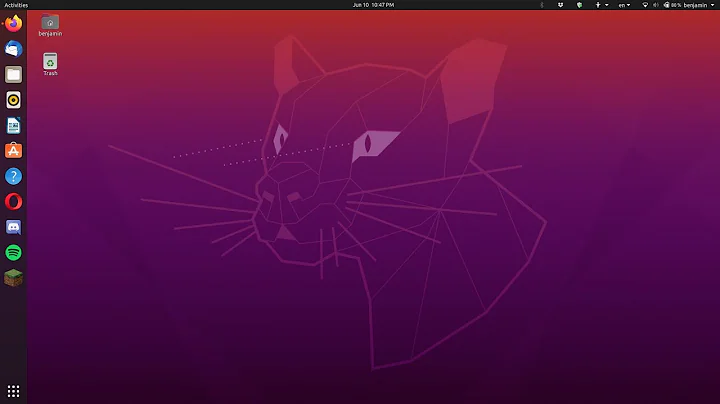

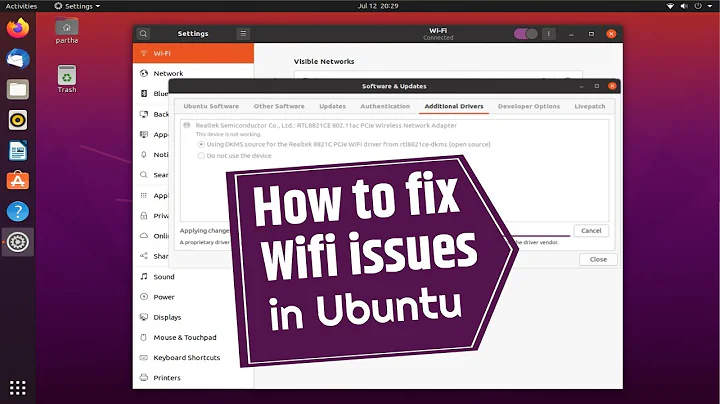

![NVIDIA Jetson TK1 - Intel 7260 Wireless Driver - [L4T 21.1]](https://i.ytimg.com/vi/mdm4QZ0Xc5c/hq720.jpg?sqp=-oaymwEcCNAFEJQDSFXyq4qpAw4IARUAAIhCGAFwAcABBg==&rs=AOn4CLB6nIXYx-svagGNkRm6iGKGjM4tIw)