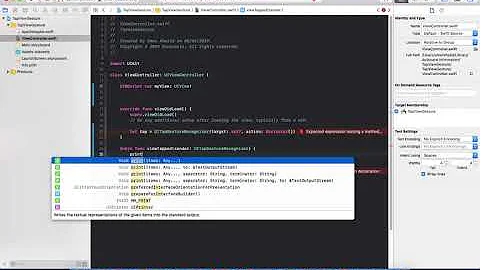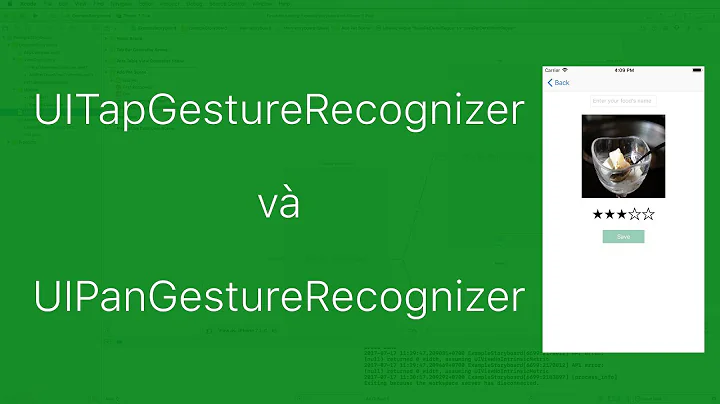UIGestureRecognizer on UIImageView
Solution 1
Check that userInteractionEnabled is YES on the UIImageView. Then you can add a gesture recognizer.
imageView.userInteractionEnabled = YES;
UIPinchGestureRecognizer *pgr = [[UIPinchGestureRecognizer alloc]
initWithTarget:self action:@selector(handlePinch:)];
pgr.delegate = self;
[imageView addGestureRecognizer:pgr];
[pgr release];
:
:
- (void)handlePinch:(UIPinchGestureRecognizer *)pinchGestureRecognizer
{
//handle pinch...
}
Solution 2
Yes, a UIGestureRecognizer can be added to a UIImageView. As stated in the other answer, it is very important to remember to enable user interaction on the image view by setting its userInteractionEnabled property to YES. UIImageView inherits from UIView, whose user interaction property is set to YES by default, however, UIImageView's user interaction property is set to NO by default.
From the UIImageView docs:
New image view objects are configured to disregard user events by default. If you want to handle events in a custom subclass of UIImageView, you must explicitly change the value of the userInteractionEnabled property to YES after initializing the object.
Anyway, on the the bulk of the answer. Here's an example of how to create a UIImageView with a UIPinchGestureRecognizer, a UIRotationGestureRecognizer, and a UIPanGestureRecognizer.
First, in viewDidLoad, or another method of your choice, create an image view, give it an image, a frame, and enable its user interaction. Then create the three gestures as follows. Be sure to utilize their delegate property (most likely set to self). This will be required to use multiple gestures at the same time.
- (void)viewDidLoad
{
[super viewDidLoad];
// set up the image view
UIImageView *imageView = [[UIImageView alloc] initWithImage:[UIImage imageNamed:@"someImage"]];
[imageView setBounds:CGRectMake(0.0, 0.0, 120.0, 120.0)];
[imageView setCenter:self.view.center];
[imageView setUserInteractionEnabled:YES]; // <--- This is very important
// create and configure the pinch gesture
UIPinchGestureRecognizer *pinchGestureRecognizer = [[UIPinchGestureRecognizer alloc] initWithTarget:self action:@selector(pinchGestureDetected:)];
[pinchGestureRecognizer setDelegate:self];
[imageView addGestureRecognizer:pinchGestureRecognizer];
// create and configure the rotation gesture
UIRotationGestureRecognizer *rotationGestureRecognizer = [[UIRotationGestureRecognizer alloc] initWithTarget:self action:@selector(rotationGestureDetected:)];
[rotationGestureRecognizer setDelegate:self];
[imageView addGestureRecognizer:rotationGestureRecognizer];
// creat and configure the pan gesture
UIPanGestureRecognizer *panGestureRecognizer = [[UIPanGestureRecognizer alloc] initWithTarget:self action:@selector(panGestureDetected:)];
[panGestureRecognizer setDelegate:self];
[imageView addGestureRecognizer:panGestureRecognizer];
[self.view addSubview:imageView]; // add the image view as a subview of the view controllers view
}
Here are the three methods that will be called when the gestures on your view are detected. Inside them, we will check the current state of the gesture, and if it is in either the began or changed UIGestureRecognizerState we will read the gesture's scale/rotation/translation property, apply that data to an affine transform, apply the affine transform to the image view, and then reset the gestures scale/rotation/translation.
- (void)pinchGestureDetected:(UIPinchGestureRecognizer *)recognizer
{
UIGestureRecognizerState state = [recognizer state];
if (state == UIGestureRecognizerStateBegan || state == UIGestureRecognizerStateChanged)
{
CGFloat scale = [recognizer scale];
[recognizer.view setTransform:CGAffineTransformScale(recognizer.view.transform, scale, scale)];
[recognizer setScale:1.0];
}
}
- (void)rotationGestureDetected:(UIRotationGestureRecognizer *)recognizer
{
UIGestureRecognizerState state = [recognizer state];
if (state == UIGestureRecognizerStateBegan || state == UIGestureRecognizerStateChanged)
{
CGFloat rotation = [recognizer rotation];
[recognizer.view setTransform:CGAffineTransformRotate(recognizer.view.transform, rotation)];
[recognizer setRotation:0];
}
}
- (void)panGestureDetected:(UIPanGestureRecognizer *)recognizer
{
UIGestureRecognizerState state = [recognizer state];
if (state == UIGestureRecognizerStateBegan || state == UIGestureRecognizerStateChanged)
{
CGPoint translation = [recognizer translationInView:recognizer.view];
[recognizer.view setTransform:CGAffineTransformTranslate(recognizer.view.transform, translation.x, translation.y)];
[recognizer setTranslation:CGPointZero inView:recognizer.view];
}
}
Finally and very importantly, you'll need to utilize the UIGestureRecognizerDelegate method gestureRecognizer: shouldRecognizeSimultaneouslyWithGestureRecognizer to allow the gestures to work at the same time. If these three gestures are the only three gestures that have this class assigned as their delegate, then you can simply return YES as shown below. However, if you have additional gestures that have this class assigned as their delegate, you may need to add logic to this method to determine which gesture is which before allowing them to all work together.
- (BOOL)gestureRecognizer:(UIGestureRecognizer *)gestureRecognizer shouldRecognizeSimultaneouslyWithGestureRecognizer:(UIGestureRecognizer *)otherGestureRecognizer
{
return YES;
}
Don't forget to make sure that your class conforms to the UIGestureRecognizerDelegate protocol. To do so, make sure that your interface looks something like this:
@interface MyClass : MySuperClass <UIGestureRecognizerDelegate>
If you prefer to play with the code in a working sample project yourself, the sample project I've created containing this code can be found here.
Solution 3
Swift 4.2
myImageView.isUserInteractionEnabled = true
let tapGestureRecognizer = UITapGestureRecognizer(target: self, action: #selector(imageTapped))
tapGestureRecognizer.numberOfTapsRequired = 1
myImageView.addGestureRecognizer(tapGestureRecognizer)
and when tapped:
@objc func imageTapped(_ sender: UITapGestureRecognizer) {
// do something when image tapped
print("image tapped")
}
Solution 4
Swift 2.0 Solution
You create a tap, pinch or swipe gesture recognizer in the same manor. Below I'll walk you through 4 steps to getting your recognizer up and running.
4 Steps
1.) Inherit from UIGestureRecognizerDelegate by adding it to your class signature.
class ViewController: UIViewController, UIGestureRecognizerDelegate {...}
2.) Control drag from your image to your viewController to create an IBOutlet:
@IBOutlet weak var tapView: UIImageView!
3.) In your viewDidLoad add the following code:
// create an instance of UITapGestureRecognizer and tell it to run
// an action we'll call "handleTap:"
let tap = UITapGestureRecognizer(target: self, action: Selector("handleTap:"))
// we use our delegate
tap.delegate = self
// allow for user interaction
tapView.userInteractionEnabled = true
// add tap as a gestureRecognizer to tapView
tapView.addGestureRecognizer(tap)
4.) Create the function that will be called when your gesture recognizer is tapped. (You can exclude the = nil if you choose).
func handleTap(sender: UITapGestureRecognizer? = nil) {
// just creating an alert to prove our tap worked!
let tapAlert = UIAlertController(title: "hmmm...", message: "this actually worked?", preferredStyle: UIAlertControllerStyle.Alert)
tapAlert.addAction(UIAlertAction(title: "OK", style: .Destructive, handler: nil))
self.presentViewController(tapAlert, animated: true, completion: nil)
}
Your final code should look something like this:
class ViewController: UIViewController, UIGestureRecognizerDelegate {
@IBOutlet weak var tapView: UIImageView!
override func viewDidLoad() {
super.viewDidLoad()
let tap = UITapGestureRecognizer(target: self, action: Selector("handleTap:"))
tap.delegate = self
tapView.userInteractionEnabled = true
tapView.addGestureRecognizer(tap)
}
func handleTap(sender: UITapGestureRecognizer? = nil) {
let tapAlert = UIAlertController(title: "hmmm...", message: "this actually worked?", preferredStyle: UIAlertControllerStyle.Alert)
tapAlert.addAction(UIAlertAction(title: "OK", style: .Destructive, handler: nil))
self.presentViewController(tapAlert, animated: true, completion: nil)
}
}
Solution 5
I just done this with swift4 by adding 3 gestures together in single view
- UIPinchGestureRecognizer : Zoom in and zoom out view.
- UIRotationGestureRecognizer : Rotate the view.
- UIPanGestureRecognizer : Dragging the view.
Here my sample code
class ViewController: UIViewController: UIGestureRecognizerDelegate{
//your image view that outlet from storyboard or xibs file.
@IBOutlet weak var imgView: UIImageView!
// declare gesture recognizer
var panRecognizer: UIPanGestureRecognizer?
var pinchRecognizer: UIPinchGestureRecognizer?
var rotateRecognizer: UIRotationGestureRecognizer?
override func viewDidLoad() {
super.viewDidLoad()
// Create gesture with target self(viewcontroller) and handler function.
self.panRecognizer = UIPanGestureRecognizer(target: self, action: #selector(self.handlePan(recognizer:)))
self.pinchRecognizer = UIPinchGestureRecognizer(target: self, action: #selector(self.handlePinch(recognizer:)))
self.rotateRecognizer = UIRotationGestureRecognizer(target: self, action: #selector(self.handleRotate(recognizer:)))
//delegate gesture with UIGestureRecognizerDelegate
pinchRecognizer?.delegate = self
rotateRecognizer?.delegate = self
panRecognizer?.delegate = self
// than add gesture to imgView
self.imgView.addGestureRecognizer(panRecognizer!)
self.imgView.addGestureRecognizer(pinchRecognizer!)
self.imgView.addGestureRecognizer(rotateRecognizer!)
}
// handle UIPanGestureRecognizer
@objc func handlePan(recognizer: UIPanGestureRecognizer) {
let gview = recognizer.view
if recognizer.state == .began || recognizer.state == .changed {
let translation = recognizer.translation(in: gview?.superview)
gview?.center = CGPoint(x: (gview?.center.x)! + translation.x, y: (gview?.center.y)! + translation.y)
recognizer.setTranslation(CGPoint.zero, in: gview?.superview)
}
}
// handle UIPinchGestureRecognizer
@objc func handlePinch(recognizer: UIPinchGestureRecognizer) {
if recognizer.state == .began || recognizer.state == .changed {
recognizer.view?.transform = (recognizer.view?.transform.scaledBy(x: recognizer.scale, y: recognizer.scale))!
recognizer.scale = 1.0
}
}
// handle UIRotationGestureRecognizer
@objc func handleRotate(recognizer: UIRotationGestureRecognizer) {
if recognizer.state == .began || recognizer.state == .changed {
recognizer.view?.transform = (recognizer.view?.transform.rotated(by: recognizer.rotation))!
recognizer.rotation = 0.0
}
}
// mark sure you override this function to make gestures work together
func gestureRecognizer(_ gestureRecognizer: UIGestureRecognizer, shouldRecognizeSimultaneouslyWith otherGestureRecognizer: UIGestureRecognizer) -> Bool {
return true
}
}
Any question, just type to comment. thank you
Related videos on Youtube
some_id
Updated on May 18, 2020Comments
-
some_id almost 4 years
I have a
UIImageView, which I want to be able to resize and rotate etc.Can a
UIGestureRecognizerbe added to theUIImageView?I would want to add a rotate and pinch recognizer to a
UIImageViewwhich would be created at runtime.How does one add these recognizers?
-
 Alirza Eram over 2 yearsUIImageView's super class is UIView so you can add gestureRecognizer to your UIImageView
Alirza Eram over 2 yearsUIImageView's super class is UIView so you can add gestureRecognizer to your UIImageView
-
-
some_id over 13 yearsThanks. Will this not resize the image as pinching does, or how would this be handled to resize the image as the pinch gesture is recognized?
-
 Admin over 13 yearsNo, this just shows how to add the gesture recognizers. You have to do the actual zoom/rotate yourself in the gesture handlers. See the sample app Touches_GestureRecognizers on how to do the zoom/rotate.
Admin over 13 yearsNo, this just shows how to add the gesture recognizers. You have to do the actual zoom/rotate yourself in the gesture handlers. See the sample app Touches_GestureRecognizers on how to do the zoom/rotate. -
Critter about 13 years+1 sat here for ages trying to figure out why my gestures wouldn't work.. "Check that userInteractionEnabled is YES on the UIImageView." Thanks!
-
Josh Kovach over 12 yearsThis definitely made my work easier than trying to set limits on a recognizer set to the overall view. Thanks!
-
 HamasN over 10 yearsimageView.userInteractionEnabled = YES; this is the key! Thank you.
HamasN over 10 yearsimageView.userInteractionEnabled = YES; this is the key! Thank you. -
Alejandro Luengo about 10 yearsThis is by far the best answer I have ever seen in stackoverflow.com, full detailed, well commented and even includes source code on git. Thanks for that
-
 Qadir Hussain over 9 years@Anna can you translate this code in swift also please?
Qadir Hussain over 9 years@Anna can you translate this code in swift also please? -
Alvin over 9 yearsClear, step by step, awesome explaination
-
Zack Morris about 9 yearsThank you, that did in a page or two what several dozen tutorials over years by Apple and others failed to do. I feel that there must be many other things in iOS that are possible, but due to obfuscation and misunderstanding they are lost to us.
-
 Dan Beaulieu over 8 yearsi wrote a blog about this here: codebeaulieu.com/3/UIGestureRecognier-programatically
Dan Beaulieu over 8 yearsi wrote a blog about this here: codebeaulieu.com/3/UIGestureRecognier-programatically -
 Jorg B Jorge about 8 yearsGreat answer, the best one. Thanks a lot for your patience.
Jorg B Jorge about 8 yearsGreat answer, the best one. Thanks a lot for your patience. -
 leanne over 6 years
leanne over 6 yearsuserInteractionEnabledstill must be set to YES/true in Xcode 8 Objective-C/Swift