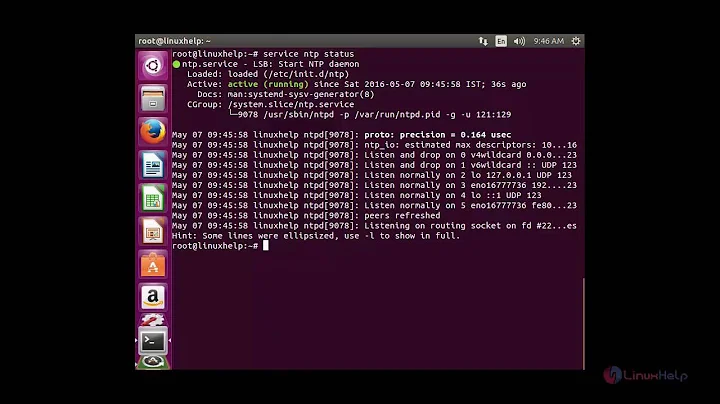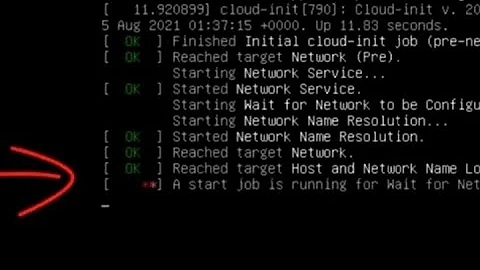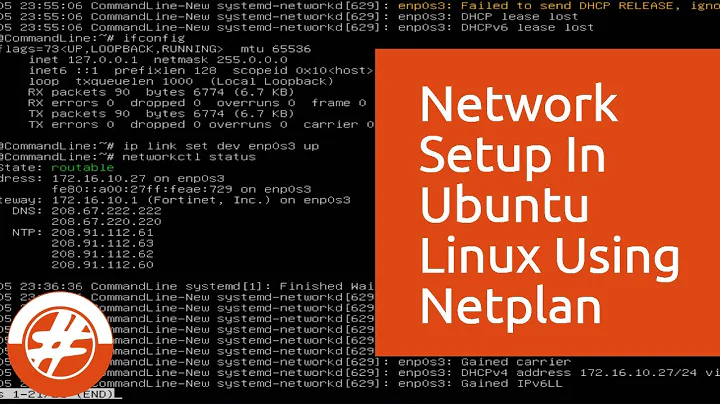Very long startup time on Ubuntu Server (network configuration)
Solution 1
Replace your current /etc/netplan/*.yaml file with this, and change enpxxx with the correct name of your second interface...
# This is the network config written by 'subiquity'
network:
version: 2
renderer: networkd
ethernets:
enp4s0:
dhcp4: true
optional: true
enpxxx:
dhcp4: true
optional: true
sudo netplan generate
sudo netplan apply
reboot
Solution 2
I was running into this same issue. Similar to heynnema's answer, but more specifically setting the interface to optional allowed the VM to start up (possibly without an IP from DHCP). For instance my netplan config now looks like:
network:
version: 2
renderer: networkd
ethernets:
ens3:
dhcp4: true
dhcp6: true
optional: true
Related videos on Youtube
Joel Graff
Professionally, I work as a civil engineer in the public sector. Personally, I love doing open-source development and 3D modeling. I currently use my technology skills in my workplace to help improve our ability to use technology as an organization by encouraging collaboration among our staff in solving our technology problems and using my skills to try new things. I've contributed to open-source projects in the past, including the OpenMW project and (currently) the FreeCAD project. I've also done private work in indie game development as well as developing a Unity-based drone flight simulator.
Updated on September 18, 2022Comments
-
Joel Graff over 1 year
I've been trying to sort out two problems that I suspect are interrelated. Recently, our network got reconfigured and afterward, I encountered a very long boot time due to network configuration issues and, after booting, no longer able to access the samba file share from a Win10 client.
The boot time messages:
[ OK ] Reached target Network (Pre). Starting Network Service... Starting Wait for Network to be Configured... Starting Network Name Resolution. [ OK ] Started Network Name Resolution. [ OK ] Reached target Host and Network Name Lookups. [** ] A start job is running for Wait for Network to be Configured (XX / no limit)It takes about two minutes for the last message to clear. I suspect it's maybe a DHCP or DNS-related issue. I've also noticed several of the "NXDOMAIN / potential DVE2018-0001 violation" errors interspersed in /var/log/syslog. At the moment, I really don't know where to go poking next to figure out what's causing this delay (or why the file server isn't visible to Win10 clients). Incidentally, Samba appears to be running and Webmin reports that the folder share is active...
EDIT 1:
Per the suggestion of @heynnema in the comments, the output of
cat /etc/netplan/*.yaml:# This is the network config written by 'subiquity' network: ethernets: enp4s0: dhcp4: true version: 2EDIT 2:
Samba-related output.
fstab contents:
# /etc/fstab: static file system information. # # Use 'blkid' to print the universally unique identifier for a # device; this may be used with UUID= as a more robust way to name devices # that works even if disks are added and removed. See fstab(5). # # <file system> <mount point> <type> <options> <dump> <pass> # / was on /dev/md2 during curtin installation /dev/disk/by-id/md-uuid-4c695059:2f774b0b:9e5492d2:bcb62609 / ext4 defaults 0 0 /dev/disk/by-id/md-uuid-05f3f447:6002213f:2bb97c81:6416f121 none swap sw 0 0 # /boot was on /dev/md0 during curtin installation /dev/disk/by-id/md-uuid-58dd9ab9:74b02d8a:10890b55:2212c9cb /boot ext4 defaults 0 0 /swap.img none swap sw 0 0smb.conf Share Definitions:
#======================= Share Definitions ======================= # Un-comment the following (and tweak the other settings below to suit) # to enable the default home directory shares. This will share each # user's home directory as \\server\username ;[homes] ; comment = Home Directories ; browseable = no # By default, the home directories are exported read-only. Change the # next parameter to 'no' if you want to be able to write to them. ; read only = yes # File creation mask is set to 0700 for security reasons. If you want to # create files with group=rw permissions, set next parameter to 0775. ; create mask = 0700 # Directory creation mask is set to 0700 for security reasons. If you want to # create dirs. with group=rw permissions, set next parameter to 0775. ; directory mask = 0700 # By default, \\server\username shares can be connected to by anyone # with access to the samba server. # Un-comment the following parameter to make sure that only "username" # can connect to \\server\username # This might need tweaking when using external authentication schemes ; valid users = %S # Un-comment the following and create the netlogon directory for Domain Logons # (you need to configure Samba to act as a domain controller too.) ;[netlogon] ; comment = Network Logon Service ; path = /home/samba/netlogon ; guest ok = yes ; read only = yes # Un-comment the following and create the profiles directory to store # users profiles (see the "logon path" option above) # (you need to configure Samba to act as a domain controller too.) # The path below should be writable by all users so that their # profile directory may be created the first time they log on ;[profiles] ; comment = Users profiles ; path = /home/samba/profiles ; guest ok = no ; browseable = no ; create mask = 0600 ; directory mask = 0700 [printers] comment = All Printers browseable = no path = /var/spool/samba printable = yes guest ok = no read only = yes create mask = 0700 # Windows clients look for this share name as a source of downloadable # printer drivers [print$] comment = Printer Drivers path = /var/lib/samba/printers browseable = yes read only = yes guest ok = no # Uncomment to allow remote administration of Windows print drivers. # You may need to replace 'lpadmin' with the name of the group your # admin users are members of. # Please note that you also need to set appropriate Unix permissions # to the drivers directory for these users to have write rights in it ; write list = root, @lpadmin [media_Public] create mode = 777 path = /home/media/Public writeable = yes public = yes directory mode = 777 -
Joel Graff about 3 yearsFixed it perfectly! Thanks!