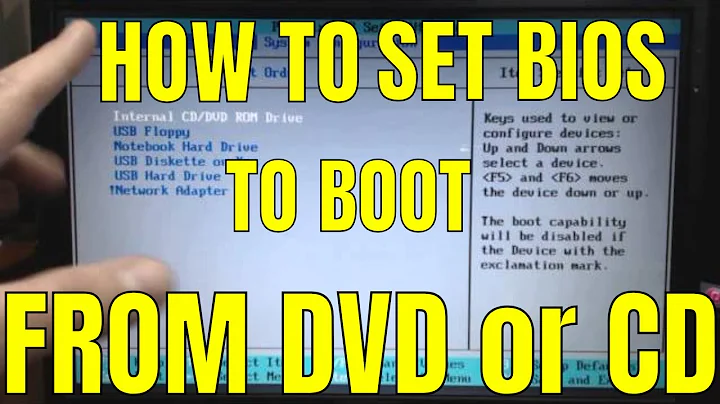When installing Windows 7, CDBOOT error 5 appears: Cannot boot from CD; why?
Solution 1
This site has a good tutorial on how to burn a bootable DVD that doesn't have this issue:
http://www.unawave.de/windows-7-tipps/code5-error.html?lang=EN
During the boot from the Windows 7 installation DVD on some PCs the error message "Error Code 5 - can not boot from disk" appears. Affected are primarily computer with older motherboards of the company "AsRock" or "MSI". Other DVDs on these PCs can boot without problems; e.g. from a Windows Vista installation DVD. And the Windows 7 installation DVD is also OK, because this DVD can boot on other computers. Also the replacement of the DVD drive does not help. And booting from the USB stick does not help either. The error seems to be an incompatibility of "AsRock" motherboards with the DVD boot sector used by Microsoft in Windows 7 installation DVD.
Here's a way how to create a new bootable DVD with the free burning program ImgBurn which is compatible with the "AsRock" or "MSI" motherboards.
In addition to the burning program, ImgBurn still requires a proper boot sector. If a Windows Vista boot DVD is available, the boot sector can be extracted from this DVD. If no Windows Vista boot DVD is available, the freeware vLite can be used. In the program directory of vLite there is a suitable file "boot.bin", which is also a compatible boot sector.
- After starting ImgBurn, choose in the overview "Create image file from files/folders
- Insert Windows Vista DVD. On the "Advanced" tab -> "Bootable Disc" -> "Extract Boot Image" select the appropriate DVD drive and then click on the floppy icon.
- Give the boot sector file a meaningful name; e.g. "Vista-BootImage.ima"
- The next message window will ask whether this file shall be used for the current project
- this saves filling out the above fields manually
- Thus, the fields under "Make Image Bootable" is automatically filled
- On the "Options" tab, select "ISO9660 + UDF" and activate the checkbox for "Include Hidden Files" and "Include System Files"
- On the "Labels" tab add the "Volume Label" for ISO9660 and UDF
- On the "Advanced" tab -> "Restrictions" -> "ISO9660" activate the checkbox "Don't Add ';1' Version Number To Files"
- On the "Advanced" tab -> "Restrictions" -> "UDF" nothing needs to be changed
- Now insert the Windows 7 installation DVD and choose the DVD as source
- Choose "Destination" ISO file name
- For creating the ISO file click on the large button
- After a short analysis the ISO file is created
- After completion of the ISO file select the "Ez-Mode Picker"
- As final step choose "Write image file to disc" in the overview window to burn the newly created ISO image file to disc
- Select the just created ISO file as source
- After inserting a blank DVD the burning process can now be started with the big button
Solution 2
Boot XP and install Windows 7 from there. (Worked for me. Probably would work if Vista was already installed, instead of XP.)
Solution 3
I found a German post (Google Translate see below) that describes how to create a bootable Windows 7 DVD if you encounter "error 5" while trying to boot from the Windows 7 DVD. It appears as if the 4 years old MSI board I was using is the source of the problem as I've replaced the DVD drive with a currrent model, which did not solve the problem.
The post describes how to patch the Windows 7 DVD with the boot image of a Windows Vista DVD. If you're able to boot from a Windows Vista DVD but not from a Windows 7 DVD, the procedure is likely to solve your problem.
Because I'm a new user I am allowed to post only one link. Here's the English translation of the article referenced above.
Solution 4
For installing Windows 7, use a bootable pen drive with the help of Windows 7 USB DVD Download Tool (it's a software to make a bootable pen drive), and the installation is just like booting from DVD.
Solution 5
Don't try to boot off the CD. Do this instead:
- Allow Hard disk boot
- Press F8 on startup
- Select Safe Mode with command prompt
- Select CD drive ":"
- type "Setup"
- Press Enter key
Related videos on Youtube
Željko Filipin
Freelance software engineer. International contractor at the Wikimedia Foundation.
Updated on September 17, 2022Comments
-
Željko Filipin over 1 year
I am installing Windows 7 on an old machine. I can not even get it to boot. I get this error message:
CDBOOT: Cannot boot from CD - Code: 5 Boot Failure from Previous Device.. Boot Failure from Previous Device.. Broadcom UNDI, PXE-2.1 (build 082) v1.0.3 Copyright (C) 2000-2002 Broadcom Corporation Copyright (C) 2007-2000 Intel Corporation All rights reseved. PXE-E61: Media test failure, check cable PXE-M0F: Exiting Broadcom PXE ROM. Boot Failure Reboot and Select proper Boot device or Insert Boot Media in selected Boot device Press any key when readyPC is functional, at the moment it runs Windows XP. DVD drive is functional, and while XP is booted, it can read Windows 7 installation DVD and run installation. Windows 7 Upgrade Advisor Beta did not find any problems with the machine.
-
Željko Filipin over 14 yearsThanks, I found the threads myself too, but I could not find any useful information there. DVD drive and DVD image work just fine, I can run Windows 7 installation while XP is booted (that is what I did at the end). It must be that Windows 7 installation software does not recognize DVD drive.
-
Petra over 14 yearsThe fact that you can read the disc inside xp doesn't necessarily mean that the drive supports booting from dvd.
-
Željko Filipin over 14 years@Col, good point. I forgot to add that I installed XP from that DVD drive, so I guess that means the machine can be booted from DVD drive.
-
user1251007 about 10 yearsUnfortunately this does NOT work, when trying to install Win7 64bit on a 32bit XP.
-
user1251007 about 10 yearsUnfortunately this does NOT work, when trying to install Win7 64bit on a 32bit XP