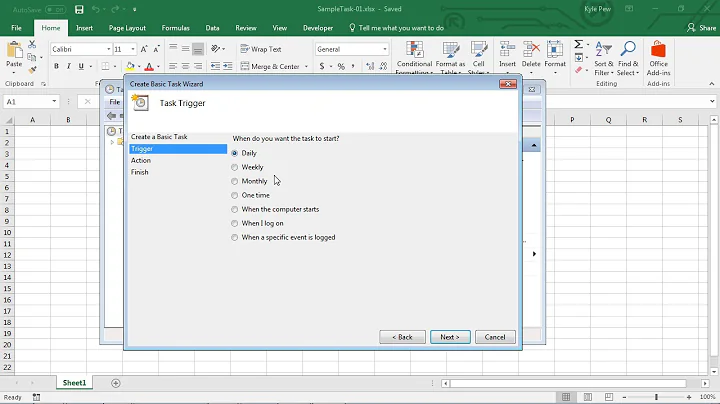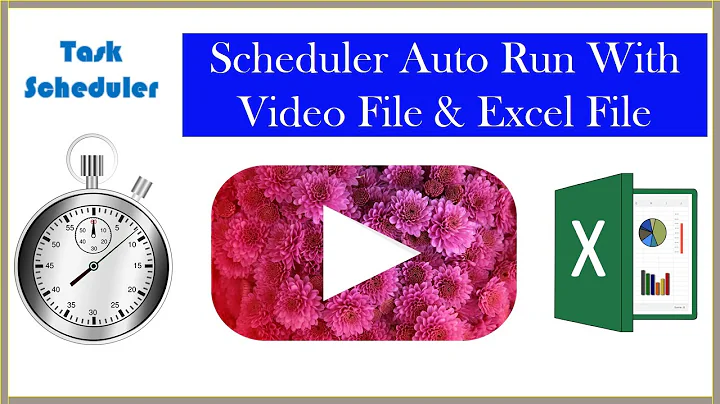Why can't Excel open a file when run from task scheduler?
Solution 1
It's likely a DCOM permissions issue. Automating Excel is sometimes fraught with peril...
The only way I've found around issues such as this is to set Excel to run as a specific user through DCOM permissions.
- Open Component Services (Start -> Run, type in dcomcnfg)
- Drill down to Component Services -> Computers -> My Computer and click on DCOM Config
- Right-click on Microsoft Excel Application and choose Properties
- In the Identity tab select This User and enter the ID and password of an interactive user account (domain or local) and click Ok
Keeping it as the interactive user or the launching doesn't work with the task scheduler unfortunately, even when setting the task up to run under an account that has admin access to the machine.
Solution 2
Create these two folders:
32Bit:
C:\Windows\System32\config\systemprofile\Desktop
64Bit:
C:\Windows\SysWOW64\config\systemprofile\Desktop
Excel needs these folders if it's not run interactively. Create both folders even if you are on a 64-bit OS.
Solution 3
When setting DCOM permissions, if Microsoft Excel doesn't appear in dcomcnfg try mmc comexp.msc /32
Related videos on Youtube
zrz
Updated on September 18, 2022Comments
-
zrz over 1 year
I wrote a PowerShell script that opens an excel workbook and runs a macro. When I run that script from PS console, or even from command line using powershell.exe script.ps1, it just works. When I set up a task from the windows task scheduler, it raises an exception about that Excel file, saying that it either does not exist or is already in use.
The file exists for sure, as the script ran fine from the command line, and I'm positive it is not in use.
I tried to move the Excel file to a local and non-privileged area, to avoid network trust/admin privilege issues. The task still runs with highest privileges. The path has no spaces, or special characters.
When I try to access to the file using a File system object, there is no errors even when run from the scheduler, so I guess it is specific to
Excel.Application.Workbooks.Open("..")method.What should I consider now?
-
karan punjabi about 11 yearsWhat user account is used to run the scheduled task?
-
zrz about 11 yearsI used the domain administrator account, and it seemed to be the problem. Using the domain administrators group worked. But I now had to find why the DCOM Access authorization has an issue with the domain administrator account.
-
mklement0 over 4 yearstl;dr: The workaround in eric's answer is effective, but it is unsupported - see this Microsoft support article. Better to look for alternatives such as the DocumentFormat.OpenXml nuget package.
-
-
zrz about 11 yearsThanks for pointing out dcomcnfg. I had to manually add the Excel Application into the Registry to be able to see it into dcomcnfg, then I tried to change identity settings but it didn't work either. From dcomcnfg, I looked into Access Authorization: the Domain Administrator was on the list and had local and remote access, but there was a little red sign (white cross within a red disk) over its icon. I have no idea why but somehow there is a problem with the Domain Administrator account. Adding the Domain Administrators group account and running the task from that group is a workaround.
-
flindeberg over 9 yearsI just want to add in that Microsoft does not endorse running any Office component non-interactively, but it is possible to get around it in many cases.
-
Rich C over 8 yearsThis is some seriously black magic. I don't know what's scarier - that Excel needed this folder in this scenario or that someone knew that Excel needed this folder in this scenario.
-
mklement0 over 4 yearsMicrosoft doesn't support running Office COM components in non-interactive sessions - see support.microsoft.com/en-us/help/257757/…. eric's answer is a currently effective workaround, but it is unsupported.
-
mklement0 over 4 yearsTo emphasize @flindeberg's point: This workaround is effective, but it is unsupported - see this Microsoft support article.
-
 TylerH about 4 yearsThis answer could be improved by covering how to add Microsoft Excel Application entries when they are missing from DCOM Config entirely. See docs.microsoft.com/en-us/archive/blogs/… Also, FWIW, this did not solve my problem. An Excel process still appears in Task Manager, but the specified file never opens/runs.
TylerH about 4 yearsThis answer could be improved by covering how to add Microsoft Excel Application entries when they are missing from DCOM Config entirely. See docs.microsoft.com/en-us/archive/blogs/… Also, FWIW, this did not solve my problem. An Excel process still appears in Task Manager, but the specified file never opens/runs. -
 TylerH about 4 yearsLikewise after making this change it prevented me from running or even opening Excel VBA files/ the VBA editor at all, causing CTDs whenever I attempt it.
TylerH about 4 yearsLikewise after making this change it prevented me from running or even opening Excel VBA files/ the VBA editor at all, causing CTDs whenever I attempt it. -
 TylerH about 4 yearsThis caused DCOM Config to open for me and asked me if I wanted to registry a couple entries, but Excel was not among them.
TylerH about 4 yearsThis caused DCOM Config to open for me and asked me if I wanted to registry a couple entries, but Excel was not among them. -
 TylerH about 4 yearsCreating these folders and assigning Full Control for my account (which is the account running the scheduled task as well) all the way down from system32/SysWOW64 to the Desktop folders still did not work for me.
TylerH about 4 yearsCreating these folders and assigning Full Control for my account (which is the account running the scheduled task as well) all the way down from system32/SysWOW64 to the Desktop folders still did not work for me.