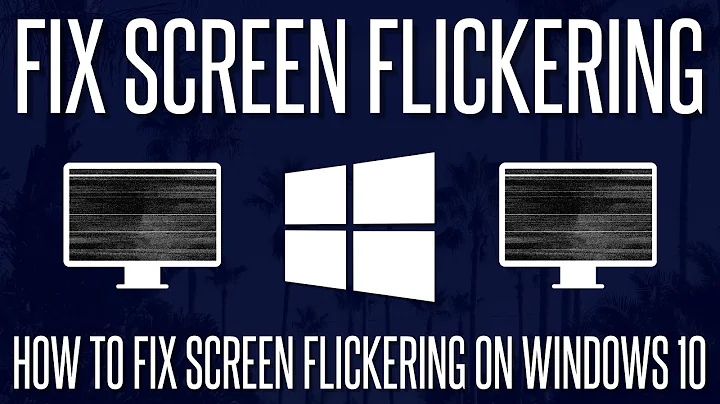Why does my monitor show faded black lines moving everywhere?
I realize that this problem appears to change when you adjust settings in Windows, but the issue is actually a connection/cable issue. There are a few possibilities...
the monitor cable terminator (the plug) is damaged (loose pin, bent pin, missing pin, etc).
the monitor cable itself is damaged (cut shielding/ground, frayed connection at plug, damaged cable within plug, etc.)
The video output port on the video card/integrated motherboard connection is damaged.
Outside interference. An electric motor or fan, power tools, etc. Some device not connected to your computer could be causing this.
The end result is that there is active interference in the signal, and the chosen refresh rate will accentuate how you see it. The reason why you don't see it in the BIOS is because of the refresh rate and display resolution of your system at POST.
You can't try another monitor, so this must mean you can't replace anything. If you can't replace anything, you are most likely stuck with this issue. That particular monitor is more than 7 years old at the time of this posting, it was not an expensive or quality monitor at the time that it was initially made, and attempting to repair it would probably cost more time and money than it would cost to replace it.
Related videos on Youtube
Double D
Updated on September 18, 2022Comments
-
Double D almost 2 years
Issue Example:

Specifications:

Monitor: eMachines E15T4
So my issue is like the image I posted above – I have faded blackish lines moving all over the screen (kind of a fuzziness). It will gradually change as I change the monitor refresh rate, however it's always there.
I have noticed, I can only see it in Windows; if I'm in BIOS, It's not active. I can not try another monitor because I have no other monitor.
-
 Admin about 12 yearsIf you can see it in Windows but not at boot, it might be the video card drivers, the monitor drivers or the cable. Shake up the cable, if nothing happens try changing the monitor drivers. If still nothing might be the video card drivers that causes this. If still nothing, try different desktop resolution.
Admin about 12 yearsIf you can see it in Windows but not at boot, it might be the video card drivers, the monitor drivers or the cable. Shake up the cable, if nothing happens try changing the monitor drivers. If still nothing might be the video card drivers that causes this. If still nothing, try different desktop resolution. -
Bon Gart about 12 yearsWhoa... this was two separate questions earlier. I know I didn't answer the same question twice... I mean I may have answered two questions that were asked by the same person about the same thing. But I know I did not put two answers in the same question.
-
Bon Gart about 12 years@slhck I'll just get rid of the newer one... since the older one looks better. I'll make sure to add the reference to the outside interference.
-
 slhck about 12 years@BonGart You did answer two questions by the same person about the same thing. In the future, if a question sounds too familiar to you, please just investigate a little and flag for a moderator to merge/close these. Cheers :)
slhck about 12 years@BonGart You did answer two questions by the same person about the same thing. In the future, if a question sounds too familiar to you, please just investigate a little and flag for a moderator to merge/close these. Cheers :) -
Bon Gart about 12 years@slhck Well, I guess that Double D didn't like my answer the first time, and needed to ask again, hoping to hear something different. The odd thing is, that it didn't strike me as familiar the second time, and I realize that it should have.
-
![Windows 10 Randomly Black Screen Error Fixed | Monitor Goes Black[Solved]](https://i.ytimg.com/vi/6T97zIQ14d8/hq720.jpg?sqp=-oaymwEcCNAFEJQDSFXyq4qpAw4IARUAAIhCGAFwAcABBg==&rs=AOn4CLAO8T4lD1DmRxvdN-GigkGTcgg0SA)