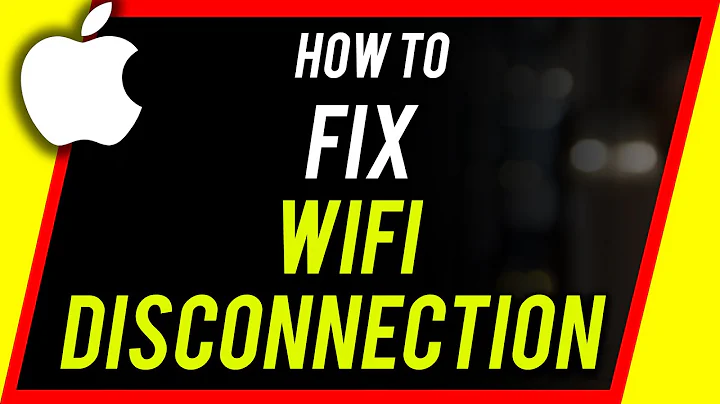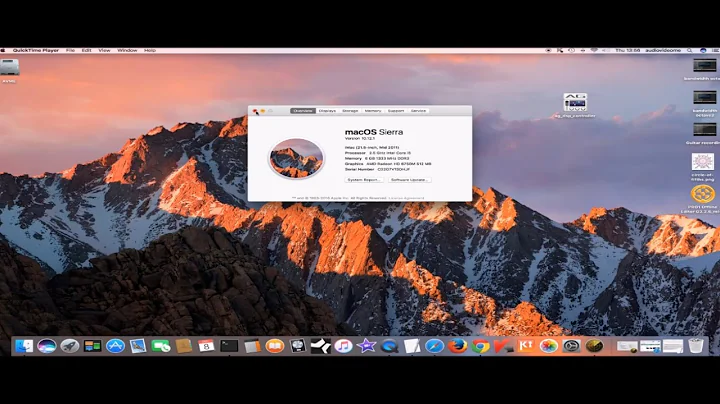Wi-Fi stops working every 10 minutes on Mac OS X
Solution 1
Solution (May 24, 2015)
The unstable connection turned out to be a problem with Mac OS X Yosemite and is apparently a common thing. There are numerous potential solutions to this problem posted all over the internet, but the one that worked for me was found in this Apple discussion thread.
Solution
Move your /Library/Preferences/SystemConfiguration folder to your Desktop (so you have a backup) and reboot. OS X will regenerate default network settings upon reboot.
sudo mv /Library/Preferences/SystemConfiguration ~/Desktop
sudo shutdown -r now
Edit (Nov 8, 2016)
I've moved since posting this question and the problem followed me to my new home (different country, different ISP). I noticed that I could use my laptop on other people's Wi-Fi with no problems, but as soon as I returned home, the problem surfaced again.
The unstable connection turned out to be a problem with the cheap routers some ISPs provide.
My former ISP provided a poorly-reviewed Technicolor unit and my current ISP provided an ancient Cisco unit. As soon as I purchased a decent router, the problem disappeared immediately and has not returned since switching to the new router 2 months ago.
Solution
Buy a decent router and use that for your Wi-Fi.
For reference, the router I purchased was the ASUS RT-AC68U: https://www.asus.com/us/Networking/RTAC68U/
Solution 2
At a guess, I'd say it's a router problem. Make sure you have the latest firmware installed or try another router that is known to work.
Related videos on Youtube
Graham Swan
Updated on September 18, 2022Comments
-
Graham Swan over 1 year
Every 10-15 minutes, my Internet connection fails in the following manner:
- Cannot load websites
- Cannot connect to Dropbox
- Cannot connect to IRC
- Skype still works
- Slack still works
- Still able to connect to my router and modem
After much searching, I believe this is a DNS issue. I have tried using both my ISP's DNS servers and Google's DNS servers, but the issue remains.
When I disconnect from my Wi-Fi network and reconnect, the issue goes away and everything works for another 10-15 minutes.
Here is some output from a few
pingtests when the issue appears:# ping 8.8.8.8 (Google's DNS server, becomes unreachable) 64 bytes from 8.8.8.8: icmp_seq=11589 ttl=41 time=61.719 ms 64 bytes from 8.8.8.8: icmp_seq=11590 ttl=41 time=61.869 ms 64 bytes from 8.8.8.8: icmp_seq=11591 ttl=41 time=60.212 ms 64 bytes from 8.8.8.8: icmp_seq=11592 ttl=41 time=60.332 ms 64 bytes from 8.8.8.8: icmp_seq=11593 ttl=41 time=65.169 ms 64 bytes from 8.8.8.8: icmp_seq=11594 ttl=41 time=61.890 ms 64 bytes from 8.8.8.8: icmp_seq=11595 ttl=41 time=59.746 ms 64 bytes from 8.8.8.8: icmp_seq=11596 ttl=41 time=60.221 ms Request timeout for icmp_seq 11602 Request timeout for icmp_seq 11603 Request timeout for icmp_seq 11604 Request timeout for icmp_seq 11605 Request timeout for icmp_seq 11606 Request timeout for icmp_seq 11607 Request timeout for icmp_seq 11608 Request timeout for icmp_seq 11609 # ping 203.144.206.49 (ISP's DNS server, automatically configured, becomes unreachable) 64 bytes from 203.144.206.49: icmp_seq=1418 ttl=249 time=27.160 ms 64 bytes from 203.144.206.49: icmp_seq=1419 ttl=249 time=23.846 ms 64 bytes from 203.144.206.49: icmp_seq=1420 ttl=249 time=25.674 ms 64 bytes from 203.144.206.49: icmp_seq=1421 ttl=249 time=25.712 ms 64 bytes from 203.144.206.49: icmp_seq=1422 ttl=249 time=25.169 ms 64 bytes from 203.144.206.49: icmp_seq=1423 ttl=249 time=24.310 ms 64 bytes from 203.144.206.49: icmp_seq=1424 ttl=249 time=26.983 ms 64 bytes from 203.144.206.49: icmp_seq=1425 ttl=249 time=26.477 ms Request timeout for icmp_seq 1428 Request timeout for icmp_seq 1429 Request timeout for icmp_seq 1430 Request timeout for icmp_seq 1431 Request timeout for icmp_seq 1432 Request timeout for icmp_seq 1433 Request timeout for icmp_seq 1434 Request timeout for icmp_seq 1435 # ping 192.168.1.1 (modem, remains reachable) 64 bytes from 192.168.1.1: icmp_seq=1760 ttl=64 time=1.571 ms 64 bytes from 192.168.1.1: icmp_seq=1761 ttl=64 time=1.414 ms 64 bytes from 192.168.1.1: icmp_seq=1762 ttl=64 time=1.421 ms 64 bytes from 192.168.1.1: icmp_seq=1763 ttl=64 time=1.439 ms 64 bytes from 192.168.1.1: icmp_seq=1764 ttl=64 time=1.600 ms 64 bytes from 192.168.1.1: icmp_seq=1765 ttl=64 time=2.117 ms 64 bytes from 192.168.1.1: icmp_seq=1766 ttl=64 time=1.354 ms 64 bytes from 192.168.1.1: icmp_seq=1767 ttl=64 time=1.395 ms 64 bytes from 192.168.1.1: icmp_seq=1768 ttl=64 time=1.492 ms 64 bytes from 192.168.1.1: icmp_seq=1769 ttl=64 time=1.326 ms 64 bytes from 192.168.1.1: icmp_seq=1770 ttl=64 time=1.641 ms 64 bytes from 192.168.1.1: icmp_seq=1771 ttl=64 time=1.428 ms 64 bytes from 192.168.1.1: icmp_seq=1772 ttl=64 time=1.459 ms 64 bytes from 192.168.1.1: icmp_seq=1773 ttl=64 time=1.517 ms 64 bytes from 192.168.1.1: icmp_seq=1774 ttl=64 time=1.429 ms 64 bytes from 192.168.1.1: icmp_seq=1775 ttl=64 time=2.007 msAnd here is a
tracerouteboth when the connection works and when it does not:# traceroute 8.8.8.8 (connection is working) traceroute to 8.8.8.8 (8.8.8.8), 64 hops max, 52 byte packets 1 192.168.1.1 (192.168.1.1) 1.314 ms 3.256 ms 1.089 ms 2 cm-134-196-10-1.revip18.asianet.co.th (134.196.10.1) 9.022 ms 9.922 ms 9.988 ms 3 10.92.249.49 (10.92.249.49) 23.733 ms 16.544 ms 17.930 ms 4 203-144-128-34.static.asianet.co.th (203.144.128.34) 23.399 ms 22.948 ms 23.950 ms 5 203-144-128-33.static.asianet.co.th (203.144.128.33) 23.067 ms 203-144-128-29.static.asianet.co.th (203.144.128.29) 25.810 ms 203-144-128-33.static.asianet.co.th (203.144.128.33) 23.437 ms 6 61-91-213-177.static.asianet.co.th (61.91.213.177) 25.623 ms 23.378 ms 24.319 ms 7 61-91-213-35.static.asianet.co.th (61.91.213.35) 26.058 ms 26.429 ms 31.222 ms 8 61-91-213-81.static.asianet.co.th (61.91.213.81) 25.335 ms 25.126 ms 23.935 ms 9 tig-net25-61.trueintergateway.com (122.144.25.61) 24.232 ms tig-net25-105.trueintergateway.com (122.144.25.105) 27.276 ms tig-net25-209.trueintergateway.com (122.144.25.209) 28.039 ms 10 72.14.195.115 (72.14.195.115) 49.303 ms 49.605 ms 50.321 ms 11 209.85.242.240 (209.85.242.240) 49.322 ms 50.768 ms 49.716 ms 12 209.85.242.242 (209.85.242.242) 58.872 ms 60.480 ms 209.85.242.232 (209.85.242.232) 67.498 ms 13 209.85.246.23 (209.85.246.23) 62.638 ms 209.85.248.25 (209.85.248.25) 60.055 ms 60.914 ms 14 * * * 15 google-public-dns-a.google.com (8.8.8.8) 61.586 ms 60.368 ms 61.882 ms # traceroute 8.8.8.8 (connection is NOT working) traceroute to 8.8.8.8 (8.8.8.8), 64 hops max, 52 byte packets 1 * * * 2 * * * 3 * * * 4 * * * 5 * * * (it goes on like this until the connection kicks in again)Any ideas how to solve this issue?
-
Graham Swan almost 9 yearsMy ISP came by yesterday and replaced the cable modem, but that problem remains. I'm using an Apple Airport Express as my router and it has never exhibited problems on any other connection. Is there any specific setting on the cable modem that may cause this?
-
JPain almost 9 years@thinkswan ok, my bad. If it was a DNS issue, the ping to the ip wouldn't be interrupted. Even if it was a DNS issue, DNS requests are cached many times by many things.
-
Graham Swan almost 9 yearsThanks for your help with this. After much searching and reading, I was able to solve the problem and have posted the solution below.
-
ncuillery over 7 yearsThanks for the update, but your previous answer was useful though (not everyone can easily change his router). Please can you bring your previous answer back and append the current answer as an "EDIT:"
-
Graham Swan over 7 years@ncuillery That's true that not everyone is able to replace their router. I've re-added the solution from May 24, 2015 and changed the latest answer to an edit. Good call!
-
 Admin almost 2 yearsI don't understand how this could help with the issue. Can you add an explanation?
Admin almost 2 yearsI don't understand how this could help with the issue. Can you add an explanation?