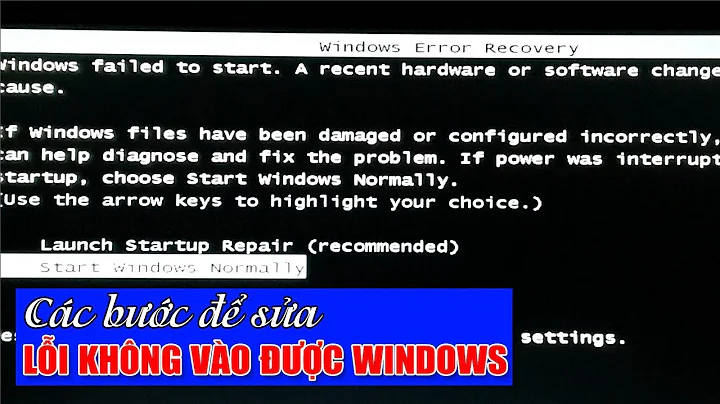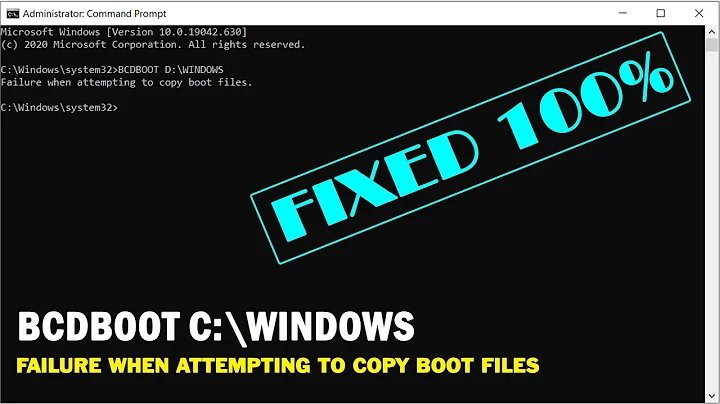WIndows 7 cannot boot - bootrec reports FS not found or corrupt
Solution 1
Unfortunately, none of these answers worked. After 10 days of trying everything I could find and think of, I wiped the drive and reinstalled Windows.
Solution 2
I solved the problem using diskpart to fix the apparently 'corrupted' filesystem ("... does not contain a recognized filesystem") and then recreating the BCD using bootrec.
C:\> diskpart
DISKPART> select disk 1
DISKPART> select partition 1
DISKPART> active
DISKPART> extend filesystem
DISKPART> exit
C:\> bootrec /rebuildbcd
Be sure to run chkdsk /f after booting to Windows.
I also suggest looking at the EasyBCD program. I have not tried it myself but it looks promising.
Just for the record, I had increased the size of my NTFS partition using Gparted, that's why I used extend filesystem in diskpart.
Solution 3
I had the same problem, I tried exactly the same solutions, and it didn't work.
Then I tried disconnecting all my other hard drives, leaving only the one with my Windows installation on it. I rebooted with Windows7 recovery disc, and ran the automatic repair, it recognized the drive and the windows installation (until I disconnected all my other drives the "System Recovery Options" list was always empty), and it said there was an error with that volume, and that it was successfully fixed.
I rebooted again, ran automatic repair again, and voila, everything was fixed and I was back in Windows.
Solution 4
I just had this same issue, which lasted for weeks. For whatever reason I decided to shrink Windows 7 and grow Ubuntu 10.10 using GParted.
Anyway, I followed the same steps you followed over and over again. The trick (and the fix for me) was after setting the partition active, also run RESCAN. Then, exit and run bootrec /rebuildbcd. For good measure I also ran the GUI boot fix. After a reboot, I was back in Windows.
Related videos on Youtube
purecharger
Updated on September 17, 2022Comments
-
purecharger almost 2 years
For 3 days now I've been unable to boot into my Windows 7 partition, and all my research has been to no avail. I'm hoping someone here has more ideas on how to fix this.
When I boot up now, I get the black screen with BCD error that says theres no valid file system or it may be corrupt (pardon my lack of detail, no copy/paste is available then).
When I boot with the Windows 7 disc and go into repair tools, no operating system is found, and attempting to automatically repair the problem fails with
Unknown Operating System (Unknown Disk)or something similar. When I drop into the command prompt, I am able to see and navigate myC:\drive without issue.I attempt to use
bootrec:C:\> bootrec /ScanOSFinds
C:\Windowsas a system partition.C:\> bootrec /RebuildBCDFails with
volume does not contain a recognized file system. please make sure that all required file system drivers are loaded and that the volume is not corrupted.So then I attempt to fix the bootsector:
C:\> bootsect /nt60 C: /forceWhich completes successfully (sorry, no output..)
Upon rebooting, I have the same problem.
I've also tried all of the above after making my Windows partition active:
C:\> diskpart DISKPART> select disk 1 DISKPART> select partition 1 DISKPART> active DISKPART> exitThen
bootrecas above, both with and without a reboot after theDISKPARTcommands.Then I've also tried rebuilding the BCD store by hand:
set systemdrive=C: set tempbcd=C:\boot\bcd.temp set tempfile=C:\boot\temp.txt bcdedit -createstore %tempbcd% bcdedit.exe -store %tempbcd% -create {bootmgr} -d "Windows Boot Manager" bcdedit -store %tempbcd% -create -d "Windows Vista" -application osloader>%tempfile% set /p winvistaguid= <%tempfile% set winvistaguid=%winvistaguid:~10,38% bcdedit -store %tempbcd% -set %winvistaguid% osdevice partition=%systemdrive% bcdedit -store %tempbcd% -set %winvistaguid% device partition=%systemdrive% bcdedit -store %tempbcd% -set %winvistaguid% path \Windows\system32\winload.exe bcdedit -store %tempbcd% -set %winvistaguid% systemroot \Windows bcdedit -import %tempbcd%However on the import, I get my familiar friendly message:
volume does not contain a recognized file system. please make sure that all required file system drivers are loaded and that the volume is not corruptedI'm at my wits end here, and I cannot understand why Windows refuses to see this as a valid install.
When I list the disk/partition in DISKPART, it shows up as NTFS and "Healthy", and I can navigate the directory structure from DOS with no problems.
I really, really do not want to reformat and reinstall. I know this problem can be solved!
-
purecharger over 13 yearsAh, forgot to mention I ran "chkdsk /R" yesterday, to no avail.
-
吴环宇 over 13 yearsThank you for posting back, even though your problem wasn't actually solved.
-
Konrad Garus over 12 yearsIt worked for me after shrinking NTFS partition with gparted. It turned out the patition was "inactive" after shrinking, and all the magic was in the "active" command. Then I had to run "repair" from Win CD twice (yes, twice) and I'm back on windows.
-
Fang Cheney over 12 yearsI have no idea why, but this worked for me too.
-
ArtBIT over 12 yearsJust wondering, did you have any other hard drives at that time, (apart from the one with your windows installation of course)?
-
nemo almost 12 yearsI experienced this too. This may have to do with Windows only recognizing the primary drive issued by the BIOS. This is a common problem when installing windows, too. It's very likely that the OP had this issue, too. To fix this, one can simply select the Windows drive as primary in the BIOS and let Windows fix itself.
-
 Joril about 11 yearsDisconnecting everything solved my problem too, thanks!
Joril about 11 yearsDisconnecting everything solved my problem too, thanks! -
marianobianchi over 8 yearsWhen i run the windows usb installation to repair the boot error it didn't list my windows installation. I went to the bios settings, set my windows disk in the second plaec in boot order (USB/windowsDisk/LinuxDisk... before i got USB/LinuxDisk/WindowsDisk). Boot from usb again and this time my windows installation was listed and boot was automatically repaired
-
J.A.K. over 6 yearsWow thanks! Same here, i moved my c partition with gparted, and got 0xc0000225 and volume not recognized with rebuildbcd. Disconnecting my extra, unrelated harddrive allowed windows 10 startup repair to fix the bcd instantly.
-
Luca over 3 yearsIt worked for me, thanks! But first I had to shrink the partition inside diskpart, i.e.: DISKPART> select disk 1 DISKPART> select partition 1 DISKPART> active DISKPART> shrink DISKPART> extend DISKPART> exit