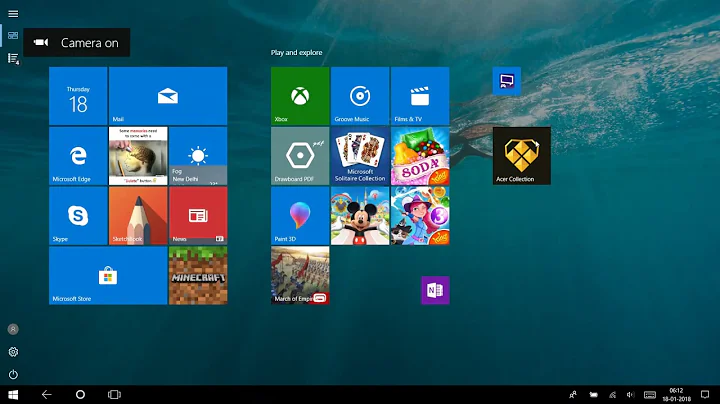Windows 8 suddenly removed my Desktop tile from the start-screen, how to restore it?
Solution 1
If searching for desktop doesn't work, try the tutorial from Eightforums:
How to Restore Missing "Desktop" Tile on Start Screen in Windows 8
http://www.eightforums.com/tutorials/19533-desktop-restore-missing-tile-windows-8-start-screen.html
- Download this zip and extract it:
- copy the extracted
desktop.lnkto%ProgramData%\Microsoft\Windows\Start Menu\Programs - open Startscreen, scroll to the end and move the Tile back to where you want
Solution 2
Press  + Q
+ Q
The search box will automatically appear, type desk. You will see a purple tile labeled Desktop. Right click it and a menu will appear at the bottom with a button labeled Pin to start. Click that and your desktop will be back up on Start.
Related videos on Youtube
Warren P
Software Developer, Delphi, C/C++, ObjectiveC, Embedded Systems, Windows, Linux, Mac OS X. I want a pwny. I'm a Windows 10 user, and Windows Server 2012 R2 user, and I really like Client Hyper-V in Windows 10.
Updated on September 18, 2022Comments
-
Warren P almost 2 years
(Not a duplicate, because the suggested fix in the linked duplicate DOES NOT WORK, read the whole post!)
I did not delete the Desktop (go to classic Win desktop) tile (icon) from the Start screen, but my system updated, rebooted, and it's gone. The Win+U command, nor the search on the start screen cannot get it back, which is the usual workaround, because it's also completely GONE from inside the start menu, even when searching.
Is there any OTHER way to repair windows or tell Windows to put that tile back?
Updates installed on the day it went screwy:
http://support.microsoft.com/?kbid=2859541 KB2859541 http://support.microsoft.com/?kbid=2862073 KB2862073 http://support.microsoft.com/?kbid=2864629 KB2864629Update The accepted answer on the linked "duplicate" did not work, but
sfc /scannowplus a reboot solved the issue, so while this is perhaps a duplicate, the linked accepted answer is NOT very helpful. I upvoted the answer that helped me, and since this appears to be a bug in windows 8, I hope that other people find the answer that isn't the accepted one, in the linked duplicate.-
 Admin almost 11 years@magicandre1981 As the OP stated on my answer, the tile is not available or showing up in Metro Search on the Start Screen. That means this is a whole other problem.
Admin almost 11 years@magicandre1981 As the OP stated on my answer, the tile is not available or showing up in Metro Search on the Start Screen. That means this is a whole other problem. -
 magicandre1981 almost 11 yearsok, I posted a new answer.
magicandre1981 almost 11 yearsok, I posted a new answer. -
nhinkle almost 11 yearsDid you try this answer on the suggested duplicate?
-
nhinkle almost 11 yearsIn fact, at least 2 answers provide a solution to the problem @Warren describes here, including one that links to a similar if not identical download for the desktop icon.
-
Warren P almost 11 yearsWhile the SFC /scannow did not appear to repair the issue, a reboot plus the SFC /scannow, and the desktop icon is back.
-
-
Warren P almost 11 yearsHmm. That purple tile doesn't show up in Win+Q either.
-
 Admin almost 11 years@WarrenP Could you please attach a screenshot of all the updates you installed on the day it went missing?
Admin almost 11 years@WarrenP Could you please attach a screenshot of all the updates you installed on the day it went missing?[Control Panel] > [System and Security] > [Windows Update] > [View update history]. At this point in time you can try to repair Windows files. As the desktop shortcut you are referring to is a system file. Run command prompt as admin and typesfc /scannow. -
Warren P almost 11 yearsI ran it and it said it created a log. The log is in the Windows\Logs\CBS folder and is over 500 megs in size and I cannot read it even with notepad++.