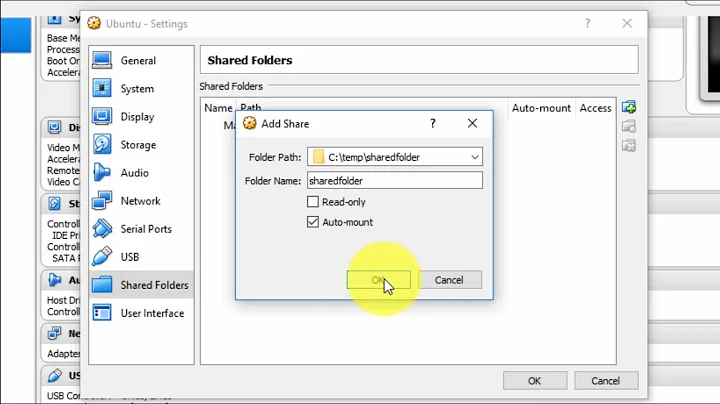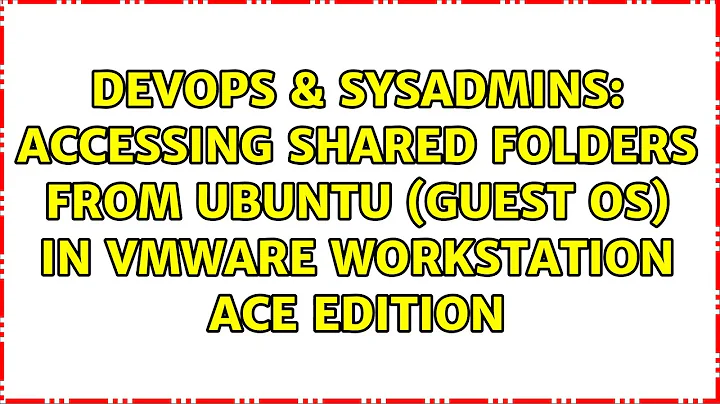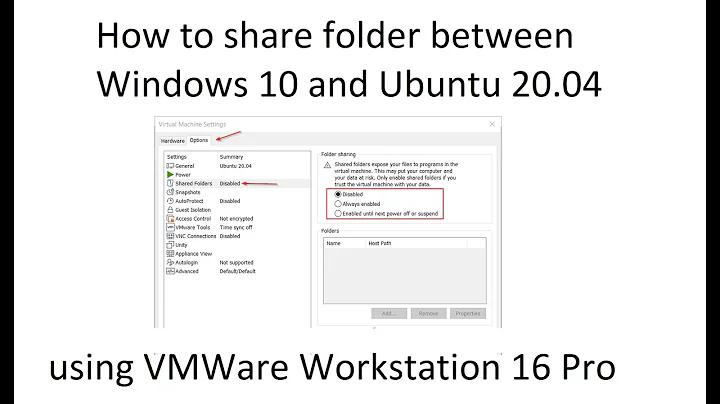Accessing shared folders from Ubuntu (guest OS) in VMware Workstation ACE Edition
Solution 1
You need to install the VMware Tools. Once you have done that and the hgfs kernel module has loaded you should be able to access the shared folders at /mnt/hgfs/
Solution 2
This should help :
-
Create the sharefolder on your windows
-
Create an account for your linux on windows
-
Add your windows ip on you linux hosts file
-
then log as root with su -
-
And finally mount the share folder :
mount -t smbfs -o username=<Windows system user account>,password=<password> //YourComputer/YourShareFolder /mnt/YourShareFolder
There is also another method (maybe easier)
-
First backup you smb conf file :
cp /etc/smb.conf /etc/smb.conf.backup -
Then edit the smd conf by adding this to the end:
[SHARE_NAME]
path = /home/user/shared
public = no
writable = yes
printable = no (since you want to share files, not a printer)
-
Then restart your smb service :
/etc/init.d/smb restart
These 2 ways work fine for me.
Hope this will help you.
Solution 3
You need vmware-tools installed, which has been problematic in 9.04. Check out: http://communities.vmware.com/thread/208507
Related videos on Youtube
Chopper3
Updated on September 17, 2022Comments
-
Chopper3 over 1 year
I have enabled the "Shared Folders" feature on the VM that runs Ubuntu 9.04. How do I access this from the Ubuntu guest OS?
My host OS is Windows Vista Home Premium with SP2.
Note: I have enabled "Shared Folders" for Windows 7 RC (guest OS) by mapping the //.host/shared folder.