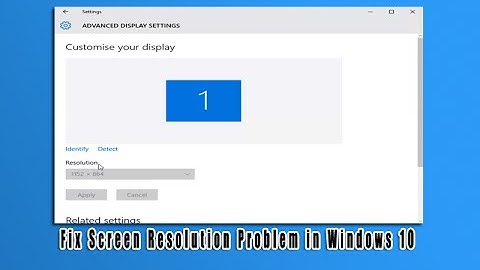After update the display resolution changed automatically to 1024x768 and no alternative resolutions available
Solution 1
I had the same issue after I installed Ubuntu 20.04 . To resolve the issue, I when to "Software & Updates" --> "Additional Drivers" .
My computer was using Nouveau display driver. I changed it to Nvidia and my resolution went back 4k.
Solution 2
The same here with Xubuntu 20.04
Everything was fine after the installation. It is a new installation, not an upgrade.
Suddenly, after a couple of hours of use, the display just switched to 1024x768, following a logout (it was not the first time I logged out).
My hardware and driver configurations
$ sudo lshw -c video
*-display
description: VGA compatible controller
product: RS780L [Radeon 3000]
vendor: Advanced Micro Devices, Inc. [AMD/ATI]
physical id: 5
bus info: pci@0000:01:05.0
version: 00
width: 32 bits
clock: 33MHz
capabilities: pm msi vga_controller bus_master cap_list rom
configuration: driver=radeon latency=0
resources: irq:18 memory:d0000000-dfffffff ioport:d000(size=256)
memory:fe9f0000-fe9fffff memory:fe800000-fe8fffff memory:c0000-dffff
$ modprobe --resolve-alias radeon
radeon
$ sudo modinfo -F filename `lshw -c video | \
awk '/configuration: driver/{print $2}' | cut -d= -f2`
/lib/modules/5.4.0-40-generic/kernel/drivers/gpu/drm/radeon/radeon.ko
My (still) incomplete solution
I executed cvt to get the right modeline info for my VGA monitor. I had read the monitor's manual to get the specifications
$ cvt 1440 900 60
# 1440x900 59.89 Hz (CVT 1.30MA) hsync: 55.93 kHz; pclk: 106.50 MHz
Modeline "1440x900_60.00" 106.50 1440 1528 1672 1904 900 903 909 934 -hsync +vsync
Then I created the following shell script /some-path/mydisplay.sh
#!/bin/bash
xrandr --newmode "1440x900_60.00" 106.50 1440 1528 1672 1904 900 903 909 934 -hsync +vsync
xrandr --addmode VGA-0 1440x900_60.00
xrandr --output VGA-0 --mode 1440x900_60.00
Make it executable
$ sudo chmod a+x /some-path/mydisplay.sh
Now run the script, and hopefully the resolution will be back to normal
$ sudo /some-path/mydisplay.sh
Still unsolved: make it permanent
I still couldn't make this solution persistent. Sometimes, after a logout or a restart, the display just goes back to 1024x768 mode. I don't find a pattern here.
Since Xubuntu 20.04 uses lightdm, I added the following lines yo my /etc/lightdm/lightdm-gtk-greeter.conf file; and also to a new config file I created: /etc/lightdm/lightdm.conf.d/01_mydisplay.conf
[Seat:*]
display-setup-script=/some-path/mydisplay.sh
user-session=mydisplay
allow-guest=false
I don't even know if these conf files are suitable for lightdm in Xubuntu 20.04.
I will appreciate any help regarding where is the right place to define permanently the right modeline configurations for Xubuntu 20.04 with lightdm
Related videos on Youtube
Amirhossien Salighedar
Updated on September 18, 2022Comments
-
 Amirhossien Salighedar over 1 year
Amirhossien Salighedar over 1 yearAfter installing updates and rebooting my display resolution was 1024x768 and there is no option in the drop-down menu to change it to another resolution, resulting in a poor display.
A partial fix is already in the answers: installing another display driver (either proprietary or noveau one), but the problem keeps recurring after new system updates. A root cause and permanent fix is sought.
-
szx about 4 yearsI have the same problem and in my case this tab is just empty... no drivers available (AMD RX580), very strange
-
 user172056 about 3 yearsThis solved my problem but in reverse. Was using nvidia drivers 450 and 460 when this problem arised, reverting to noveau drivers solved the problem.
user172056 about 3 yearsThis solved my problem but in reverse. Was using nvidia drivers 450 and 460 when this problem arised, reverting to noveau drivers solved the problem. -
M.K over 2 yearsIn my case, I just had to open Software and Updates, and a message poped up regarding "Partial updates" (first time I saw that), which probably internally did this! It fixed it, thanks!