Can't run monitor at native 1080p resolution on Windows 7
Solution 1
I found the real solution.
- Press 1) on the monitor, go to Input Select
- Change HDMI1/HDMI2 to "PC" instead of "AV"
- Done!
"AV" means: resize the image to hide the broadcast data from TV/etc
"PC" means: use the image as-is, 1:1
I had the same issue with both a GeForce and a Radeon, didn't see anyone suggest this fix, everyone was going on about updating drivers and adjusting tricky driver-settings.
Solution 2
Since you are using HDMI, it is probably just Overscan. The nVidia control panel allows you to adjust Overscan. Set the resolution to the one you want and then adjust the overscan slider.
Note they may call it something obfuscative like "desktop size adjustment".
Solution 3
It's an overscan issue, if you have the ViewSonic monitor connected from the mini HDMI socket out of the graphics card, into the monitor's HDMI in port, NVIDIA control panel sees it as an HDMI signal. This creates the overscan.
The easiest way to stop the overscan is to put in a custom entry into the computer's registry. This following link explains it better, and I think the registry info it supplies is for a particular ViewSonic monitor, so read well before trying.
I use a ViewSonic monitor and it this method works, the only downside is: You have to redo it if you update drivers—but it only takes couple of minutes.
Fix Overscaling issue on VX2435 monitors (and others) PC Monitors
If you try this method and it doesn't work, just delete the registry entry you've made.
Solution 4
Typically, the desktop-off-the-screen problem is one of the monitor and not the computer.
But one last thing: check to make sure you are using a refresh rate of 60hz. It depends on your setup on how you do this, either in windows or in your nVidia control center.
Set your computer to send out the 1920x1080 resolution to the monitor.
Open the monitor main menu (1 on side). Look for something called "Auto Adjust." It should be selected first anyways. Try it, it might fix the problem. If not, it might have caused the problem. Strange huh?, but it happens sometimes with certain video cards.
So next try resetting all settings to default values. In your monitor, bring up the menu (1), and scroll all the way down to Memory Recall at the bottom. An option there will reset back to factory settings.
If that didn't fix it, lets adjust everything manually.
- Open up the main menu again (1).
- Scroll down to the little hand holding a tuning fork (Manual Image Adjust).
- Use the H/V position to manually move the image on the monitor around the screen. Use the H size to shrink the image on the screen if it is too big. By fiddling with these settings you should be able to center the output perfectly on your monitor. You monitor also seems to have a fine tune button that may be helpful, but I'd only try that after fiddling with the H.Size and H/V position settings.
Cheers, that should have fixed it.
References The User Manual
Related videos on Youtube
Rex
Updated on September 18, 2022Comments
-
Rex over 1 year
I have a 24" ViewSonic VX2453 monitor that supports 1920x1080p, connected using HDMI. However at that resolution, the desktop goes off the screen. Using the Nvidia control panel, I have to set it to a custom resolution of 1804x1014 to display correctly.
The monitor has its drivers properly installed (the correct model name shows up in control panel after installing the drivers), and I'm running 64 bit Win7 Ultimate. I have a GeForce 560 Ti card, if that helps. Why does this happen?
-
 Admin over 11 yearscould you please tell us which cabling you are using? DVI/VGA/HDMI/DisplayPort?
Admin over 11 yearscould you please tell us which cabling you are using? DVI/VGA/HDMI/DisplayPort? -
Rex over 11 yearsI'm using HDMI. Updated question to reflect that.
-
 Admin over 11 yearsaccording to the docs viewsonic.com/products/vx2435wm.htm it's native solution is not 1920x1080 but 1920x1200, can you set this mode? From what I read, HDMI before 1.4 is not capable of higher res than 1080i, maybe the cable is a problem?
Admin over 11 yearsaccording to the docs viewsonic.com/products/vx2435wm.htm it's native solution is not 1920x1080 but 1920x1200, can you set this mode? From what I read, HDMI before 1.4 is not capable of higher res than 1080i, maybe the cable is a problem? -
 Ravindra Bawane over 7 yearsWhen dealing with computer screens, many "1080" screens are actually 1200 vertical pixels and not exactly 1080. The boxes may say "1080" but that does simply means that screen CAN display that resolution, not that it is the actual resolution. I've heard some say this allows 1080 vertical pixels plus the approximately 120 pixels of the normal Windows task bar.
Ravindra Bawane over 7 yearsWhen dealing with computer screens, many "1080" screens are actually 1200 vertical pixels and not exactly 1080. The boxes may say "1080" but that does simply means that screen CAN display that resolution, not that it is the actual resolution. I've heard some say this allows 1080 vertical pixels plus the approximately 120 pixels of the normal Windows task bar. -
Rex over 7 yearsBut screenshots show the resolution is what you'd expect.
-
-
Jared Tritsch over 11 yearsAnd this is why I buy AMD. At least Catalyst uses the proper terminology...
-
henry700 over 11 yearsI said "may." I don't know for sure but it is a trend across computing and even in specialized domains. AMD underscans by default when connecting HDMI as far as I can tell.
-
Jared Tritsch over 11 yearsThey do, but the slider that set it is still called "Overscan/underscan". they underscan by default because its easier to show that its underscanned than have the start button disappear into never land.
-
Rex over 11 yearsThat's what I'm using, I adjusted it to 1804x1014. Wanted to see if I can use the full 1080p resolution without problems.
-
Rex over 11 yearsI had to change the scaling mode to fullscreen and perform scaling on GPU - after that now it works! The monitor's auto adjust option showed up as disabled.
-
henry700 over 11 yearsThat does not sound right. You should be running 1980x1080 (aka 1080p)
-
Rex over 10 yearsSetting this as the answer because this solved the problem permanently without having to change overscan or anything else, furthermore it's not affected by my updating the display driver (which might reset custom settings)
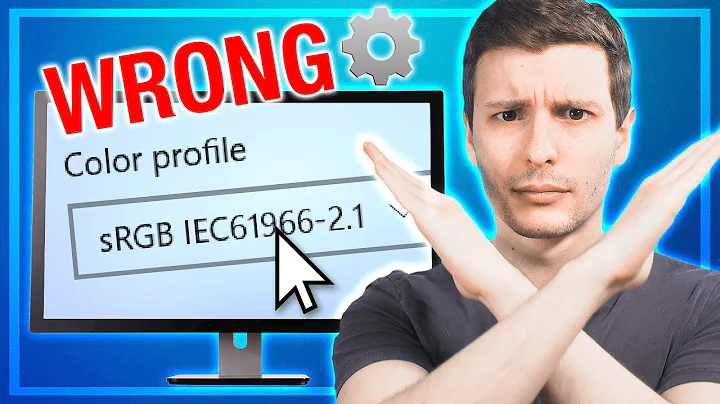
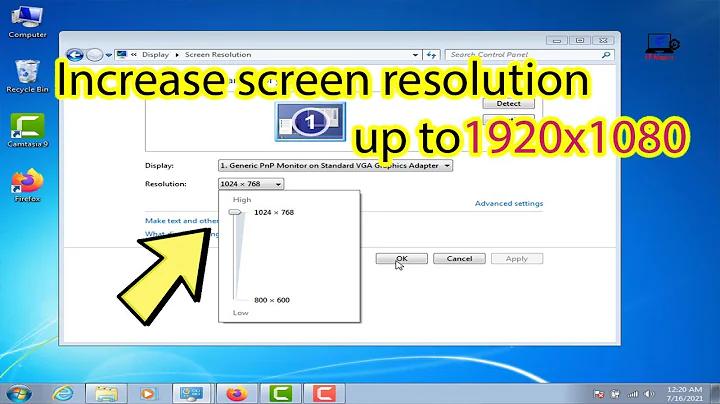


![Windows 7 - Adjust Screen Resolution, Refresh Rate, and Icon Size - Remove Flicker [Tutorial]](https://i.ytimg.com/vi/C7wEkl9sdQo/hq720.jpg?sqp=-oaymwEcCNAFEJQDSFXyq4qpAw4IARUAAIhCGAFwAcABBg==&rs=AOn4CLAKr3vZqMlUm6aES6htQabRIEH9wg)