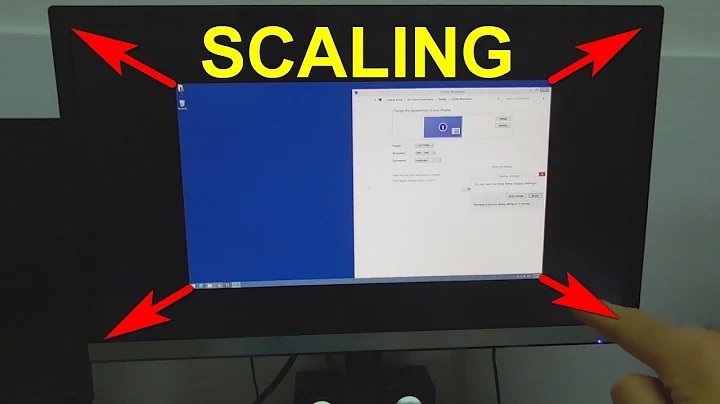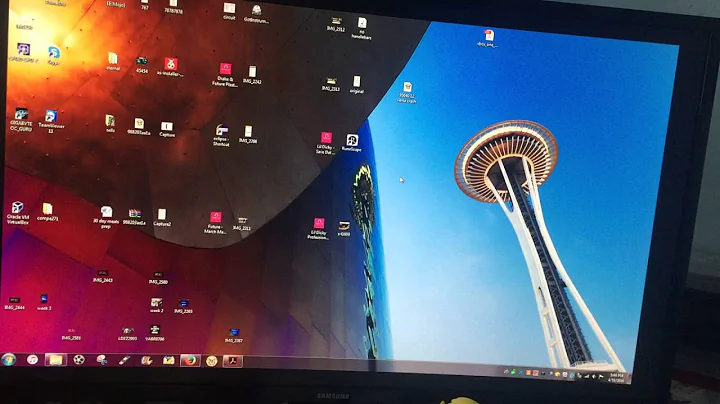My screen doesn't fill the whole monitor
Solution 1
You may be out of luck. CRT monitors can be finicky and if the built on controls are not working for you, there isnt much you can do.
The "driver" you are referring to isnt actually a driver. It just tells Windows what resolutions are supported. There should be no benefit to installing it.
My suggestion is to get a LCD monitor. LCD monitors do not suffer from these issues. Your have a 19" CRT, why not get a 19" LCD? They are relatively cheap.
A new thought:
Try lowering your refresh rate to 75 hz. I havent used a CRT in ages, but I remember higher refresh rates could make the display smaller.
Solution 2
I know it has been long time so this may not help the OP but based on the views, seems like there are a lot of people having similar issues so am posting something that worked for me in similar scenario.
As mentioned by some users, this may very well be the CRT issue for the OP but I had similar black strip issue with my LCD (HP w1907) which got resolved using the following steps:
- Unplug the monitor from the computer and turn off the monitor (really off, not asleep).
- Check in devices under monitors to make sure the monitor does not show up.
- Leave the monitor turned off.
- Plug it into the video port of the computer.
- Observer that it shows up as a "Generic Non-PnP Monitor".
- Now turn the monitor on.
- You will now be able to set the resolution correctly.
It seems that the problem was with plug and play.
Credit : MichaelWitbrock @ http://answers.microsoft.com/en-us/windows/forum/windows_7-desktop/external-monitor-native-1920x1080-wont-go-full/290bac73-e56b-44e7-8361-90c08a66bd90?auth=1&rtAction=1472963612932
Solution 3
use the video tuning wizard in the nvidia drivers. if you go to the advanced controls it should show for you. I dont use windows much any more so I cant describe the menus properly but there are controls in nvidia that allow you to fix it. usually you can get a "test" patern to show so you can see exactly when its at the edge. once you get it close you can use the monitors built in controls to finalise it.
I would also check to make sure that it isnt out of focus. as much as I love my crt its only any good for playing games now due to being out of focus. you cant see it unless you put a lcd next to it so you can see if text is crisp or not. The first lcd we got made me mad, I was all hyped up to do dual screens and when I set them side by side I could instantly tell the crt was a goner.
Related videos on Youtube
Donavon Decker
Updated on September 18, 2022Comments
-
Donavon Decker over 1 year
This issue bugs me so bad! I can do it manually, however I will not be satisfied unless it's perfect (which is doubtful considering I'm doing it manually).
My screen doesn't fit my whole monitor (there are black spaces around it which haven't been filled). I was wondering if there is anyway possible to automatically adjust/fix that issue?
Monitor: Dell M992
GPU: NVIDIA GeForce GT 240
Operating System: Windows 7 x64 Bit
Resolution: 1280x1024
Refresh Rate: 85 HertzIf you need more information, tell me and I will be more than happy to post it
Any answers would be greatly appreciated! Thank you
-
Oliver Salzburg over 11 yearsWhat's the native resolution of your monitor?
-
Donavon Decker over 11 yearsThe native resoulution is '1280x1024'
-
 Indrek over 11 yearsHave you tried using the monitor's controls (or auto-adjust feature, if it has one) to expand the image so it fills the whole screen?
Indrek over 11 yearsHave you tried using the monitor's controls (or auto-adjust feature, if it has one) to expand the image so it fills the whole screen? -
Donavon Decker over 11 years@Indrek - Yes, I have tried many times, but like I said in my original post, I can never get it right, and I'm not satisfied unless it's perfect, which is why I'm looking for a way to auto adjust it. There is a driver for the monitor, however it is for Windows XP, and I have Windows 7 so I cannot use it.
-
avirk over 11 yearsYou can run that driver in compatibility mode on Windows 7.
-
Thalys over 11 yearsbizzarely, this is a dupe - I'm wondering if this is just a quirk of that monitor.
-
sawdust over 11 yearsMeasure the actual image (what you call the "screen") that you are viewing, and compare that height & width to the Preset Image Size listed for this Dell monitor (about 10.4"H x 13.9"W). Computer CRT monitors are designed to underscan the image (i.e. the displayed image is smaller than the tube face), resulting in a black border. The conservative VESA timings make those borders even bigger. Unless you change the timings, then you can only make the viewable image as big as the front-panel size-control allows (which will prevent the raster from striking the sides of the tube).
-
-
sawdust over 11 yearsThe only GUI or "test patern [sic]" I've seen in the Nvidia Control Panel that affects the image size has been for overscan correction. That is for shrinking the displayed image, not the enlarging that the OP wants. The only way to enlarge the image for a given resolution that I know of would be to muck around with the timings for the front & back porches.
-
Kendrick over 11 yearsThe higher refresh certinaly has a chance to change the size of the display so does resolution changes. I have seen some go larger to. Unless you are trying to get closer to the max fps of your video card for a game and have good enough eyes to see it you may not need to go to max refresh. My old 19" I had to go to 75hz to keep from getting headaches. if I went to 1020x res for a long time for games I would have to use 80+