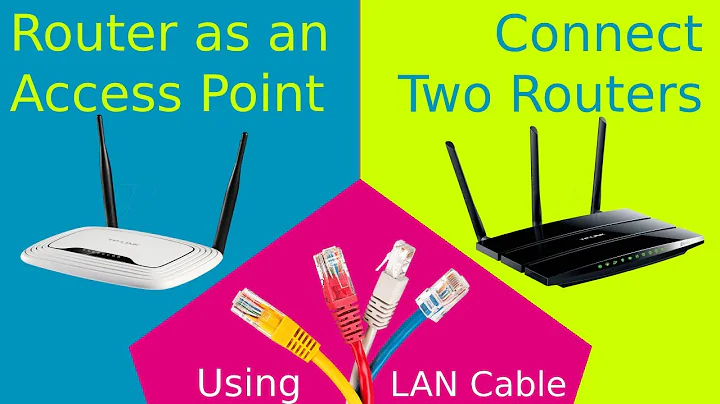Expanding wireless coverage: What are the differences between LAN to LAN and LAN to WAN when it comes to connecting two wireless routers?
Solution 1
The generic name for both methods is Cascading, although the second one is sometimes more accurately called bridging. The router connected to the Internet is called the main router, while the other one is called the secondary router. Cascading or bridging can be used to extend the network's range and/or to reduce the number of devices communicating with each router. It cannot increase the total Internet bandwidth of the network beyond the capacity of the main router.
LAN to LAN
Connecting one of the Ethernet ports (or LAN ports) of the main router to one of the Ethernet ports of the secondary router.
This type of cascading forms a bridge between both routers and both wireless networks, and requires the main and the secondary routers to be on the same LAN IP segment to allow the computers and other devices to connect to both routers. To do this, you need to disable the secondary router's DHCP server, so that router is really degraded to a simple switch in bridge mode. This configuration is recommended if you want to share files and resources within the network.

The advantage of this setup is that all devices are effectively on the same LAN (i.e. bridged) and can communicate with any protocol without additional setup. It is also compatible with practically any router on which you can turn off DHCP, as the router does not have to perform any layer-3 (IP) work at all.
Another key advantage is because it is on a single bridged network, if you set both routers to the same SSID and security on both routers, your devices can seamlessly roam between both routers, connecting to whichever has the strongest signal and not disconnecting you when moving between them.
The downside of this, is the same as you get with any large bridged network - increased broadcast traffic, which can impact mobile device battery life.
LAN to WAN
Connecting one of the Ethernet/LAN ports of the main router to the Internet port (WAN port) of the secondary router.
This type of cascading requires the main router and the secondary router to have different IP segments. This connection makes it easier to identify which router the computers and other devices in the network are connected to since they will have different LAN IP segments. However, computers that are connected to the main router will not be able to communicate with the secondary router without additional configuration, and vice versa since there are two different networks.

In general, this is a less preferred method, as it requires additional configuration (manual/static routing) that isn't always possible on consumer routers. Further, again for consumer routers, it gives you a double-NAT situation for devices behind the second router, which is undesirable. The additional layer-3 NAT/routing work imposed on the routers' CPU may also decrease wireless speeds
A final drawback is that the separate subnetting means you cannot move between the two networks automatically - a device must fully disconnect from one network and connect to the second one, it will not automatically switch to whichever router has the strongest signal.
Solution 2
To make sure we are on the same page, and to clear up some possible confusion, let's define some things. In the case of a consumer class router -- what most people call a "router" -- is actually several things in one box.
- A network router: in charge of routing traffic between networks. Most of the time this is between the WAN port (typically The Internet), and the devices on the LAN ports (including the wireless clients), laptop/iPad/etc.
- A network switch: in charge of forwarding traffic to the correct host on the LAN.
- Optionally, most home routers have:
- A DHCP (Dynamic Host Control Protocol) server, used for managing the issuance of IP addresses on the local network (LAN).
- A DNS (Domain Name System) server (may be explicit or dynamic). Used for maintaining a map between machine hostnames and assigned IP addresses (those handed out by the DHCP server above).
- A Firewall between the WAN (Wide Area Network) and LAN (Local Area Network).
- A NAT server (Network Address Translation).
Also, they contain a collection of NICs (Network Interface Cards), some wired, and others wireless (radio based).
For your needs of extending your network with a second wireless router, we need to make that new router a part of the existing network (LAN), and have it offer a subset of the services it typically does.
I suggest the following procedure:
Some assumptions about your network:
- Your current network is 192.168.125.2/24. (That means machines on your network are confined to 192.168.2.1 through 192.168.2.255 (approximately))
- Your Wireless Network Name (SSID) is: MyWirelessNetwork
- You have two network devices (and other unlisted hosts (laptop/iPad/iPhone/etc):
- Main-Router (the router you have in place now) with the IP address: 192.168.2.1
- New-Router (the one you wish to extend your network with), detached from network (for now).
An overview of what you need to do:
- Disable DHCP on the New-Router
- Configure wireless network settings on New-Router to mirror your existing settings from Main-Router.
- Configure New-Router with a LAN IP address inside your LAN network (192.168.2.2 in this example).
- Power off New-Router
- Connect LAN port 1 of Main-Router to LAN port 1 of New-Router.
- Power on New-Router
- Connect wired devices to New-Router.
In this setup your New-Router will act as a second network switch, forwarding traffic between hosts directly connected to it; and sending traffic addressed to hosts on the Mian-Router over to there to be forwarded by the Main-Router. With your wireless network settings configured the same (same SSID, encryption method, password, etc.), clients connected to the Main-Router wirelessly will seamlessly transition to the New-Router if signal strength is better on it.
Detailed How-To:
- Log in to New-Router (see next steps), and turn off the DHCP server. Each router's interface is different depending on manufacturer/model etc. so I can't tell you exactly how to do this.
- Log into the New-Router's administration page by:
- Connecting your computer directly to one of it's LAN ports. This should give you an IP address from the New-Router's DHCP server
- Navigate to your routers IP address in a web browser. This can be obtained by the ipconfig command in Windows (ifconfig in linux/mac), and looking for the "Gateway address" field. For example: 192.168.0.1
- You'll need your username and password. Google for the default for your model if you don't know it.
- Look for the DHCP settings and disable the server.
- Log into the New-Router's administration page by:
- While in the administration page for New-Router, configure the wireless network settings to match your current router (Main-Router).
- Configure New-Router with a LAN IP address inside your LAN network (192.168.2.2 in this example).
- Proceed with step 4. from the overview.
Related videos on Youtube
User X
Updated on September 18, 2022Comments
-
User X over 1 year
I'm trying to link two wireless routers with an Ethernet cable in order to expand my wireless network. Both routers need to provide wired and wireless Internet access.
I'd like to know the differences between the "LAN to LAN" and "LAN to WAN" connection methods, their advantages and disadvantages.
-
Xupicor almost 9 years"vice versa". ;)
-
 Mehdi Nellen over 8 yearsWhat do you mean with: "The downside of this, is the same as you get with any large bridged network - increased broadcast traffic, which can impact mobile device battery life."
Mehdi Nellen over 8 yearsWhat do you mean with: "The downside of this, is the same as you get with any large bridged network - increased broadcast traffic, which can impact mobile device battery life." -
 harrymc over 8 years@MehdiNellen: Devices need to respond to broadcasts.
harrymc over 8 years@MehdiNellen: Devices need to respond to broadcasts. -
 warheat1990 about 8 yearsApologize for bumping old thread, but is it possible to connect LAN to LAN without turning off DHPC on the 2nd router so it will have its own subnet enable. And I want both subnet to be able to communicate to each other.
warheat1990 about 8 yearsApologize for bumping old thread, but is it possible to connect LAN to LAN without turning off DHPC on the 2nd router so it will have its own subnet enable. And I want both subnet to be able to communicate to each other. -
 harrymc about 8 years@warheat1990: You would need a bridge between the segments, so this is more of a LAN to WAN setup.
harrymc about 8 years@warheat1990: You would need a bridge between the segments, so this is more of a LAN to WAN setup. -
 Hashim Aziz over 5 yearsGreat answer, but I have to admit it's confused me. I'm technically running a LAN to WAN setup, using a router that comes with its own Access Point mode, and the subnet of the second router's gateway IP is the same as the subnet of the original router. DHCP is also turned off. Can I still combine the two SSIDs and security to create a single roamable network?
Hashim Aziz over 5 yearsGreat answer, but I have to admit it's confused me. I'm technically running a LAN to WAN setup, using a router that comes with its own Access Point mode, and the subnet of the second router's gateway IP is the same as the subnet of the original router. DHCP is also turned off. Can I still combine the two SSIDs and security to create a single roamable network? -
 harrymc over 5 years@Hashim: By definition, routers connect different subnets across their built-in network interfaces/adapters. If the same subnet is used on both interfaces of the router, then how will it know to which interface to forward packets for any one IP address?
harrymc over 5 years@Hashim: By definition, routers connect different subnets across their built-in network interfaces/adapters. If the same subnet is used on both interfaces of the router, then how will it know to which interface to forward packets for any one IP address? -
 Hashim Aziz over 5 yearsI have no idea, but that's how the router's own wizard recommends it should be used in its Access Point mode - making sure the IP gateway of the second router is in the same subnet as the of the second, but outside of its DHCP range (I.e. last octet different). It's also a setup I've seen recommended in several places.
Hashim Aziz over 5 yearsI have no idea, but that's how the router's own wizard recommends it should be used in its Access Point mode - making sure the IP gateway of the second router is in the same subnet as the of the second, but outside of its DHCP range (I.e. last octet different). It's also a setup I've seen recommended in several places. -
 harrymc over 5 years@Hashim: Probably for different hardware.
harrymc over 5 years@Hashim: Probably for different hardware. -
João Pimentel Ferreira almost 5 yearsRegarding the second configuration (LAN to WAN) what happens if I configure the first router to bridge mode? Will it be similar to the first configuration?
-
 Number945 over 4 years@harrymc , If i connect 2 home routers WAN WAN (Let us say I dnt need internet , just 2 subnets ) , then will DHCP in the routers will give WAN interface IP address or DHCP in router gives IP only to local network hosts ? And hence , in this case I have to type manually ?
Number945 over 4 years@harrymc , If i connect 2 home routers WAN WAN (Let us say I dnt need internet , just 2 subnets ) , then will DHCP in the routers will give WAN interface IP address or DHCP in router gives IP only to local network hosts ? And hence , in this case I have to type manually ?