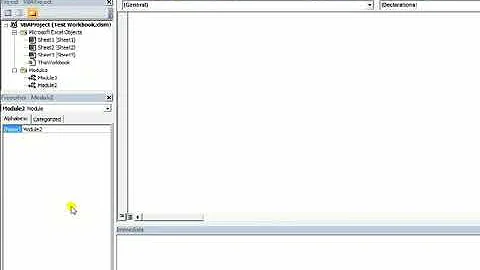filter out multiple criteria using excel vba
Solution 1
I think (from experimenting - MSDN is unhelpful here) that there is no direct way of doing this. Setting Criteria1 to an Array is equivalent to using the tick boxes in the dropdown - as you say it will only filter a list based on items that match one of those in the array.
Interestingly, if you have the literal values "<>A" and "<>B" in the list and filter on these the macro recorder comes up with
Range.AutoFilter Field:=1, Criteria1:="=<>A", Operator:=xlOr, Criteria2:="=<>B"
which works. But if you then have the literal value "<>C" as well and you filter for all three (using tick boxes) while recording a macro, the macro recorder replicates precisely your code which then fails with an error. I guess I'd call that a bug - there are filters you can do using the UI which you can't do with VBA.
Anyway, back to your problem. It is possible to filter values not equal to some criteria, but only up to two values which doesn't work for you:
Range("$A$1:$A$9").AutoFilter Field:=1, Criteria1:="<>A", Criteria2:="<>B", Operator:=xlAnd
There are a couple of workarounds possible depending on the exact problem:
- Use a "helper column" with a formula in column B and then filter on that - e.g.
=ISNUMBER(A2)or=NOT(A2="A", A2="B", A2="C")then filter onTRUE - If you can't add a column, use autofilter with
Criteria1:=">-65535"(or a suitable number lower than any you expect) which will filter out non-numeric values - assuming this is what you want - Write a VBA sub to hide rows (not exactly the same as an autofilter but it may suffice depending on your needs).
For example:
Public Sub hideABCRows(rangeToFilter As Range)
Dim oCurrentCell As Range
On Error GoTo errHandler
Application.ScreenUpdating = False
For Each oCurrentCell In rangeToFilter.Cells
If oCurrentCell.Value = "A" Or oCurrentCell.Value = "B" Or oCurrentCell.Value = "C" Then
oCurrentCell.EntireRow.Hidden = True
End If
Next oCurrentCell
Application.ScreenUpdating = True
Exit Sub
errHandler:
Application.ScreenUpdating = True
End Sub
Solution 2
I don't have found any solution on Internet, so I have implemented one.
The Autofilter code with criteria is then
iColNumber = 1
Dim aFilterValueArray() As Variant
Call ConstructFilterValueArray(aFilterValueArray, iColNumber, Array("A", "B", "C"))
ActiveSheet.range(sRange).AutoFilter Field:=iColNumber _
, Criteria1:=aFilterValueArray _
, Operator:=xlFilterValues
In fact, the ConstructFilterValueArray() method (not function) get all distinct values that it found in a specific column and remove all values present in last argument.
The VBA code of this method is
'************************************************************
'* ConstructFilterValueArray()
'************************************************************
Sub ConstructFilterValueArray(a() As Variant, iCol As Integer, aRemoveArray As Variant)
Dim aValue As New Collection
Call GetDistinctColumnValue(aValue, iCol)
Call RemoveValueList(aValue, aRemoveArray)
Call CollectionToArray(a, aValue)
End Sub
'************************************************************
'* GetDistinctColumnValue()
'************************************************************
Sub GetDistinctColumnValue(ByRef aValue As Collection, iCol As Integer)
Dim sValue As String
iEmptyValueCount = 0
iLastRow = ActiveSheet.UsedRange.Rows.Count
Dim oSheet: Set oSheet = Sheets("X")
Sheets("Data")
.range(Cells(1, iCol), Cells(iLastRow, iCol)) _
.AdvancedFilter Action:=xlFilterCopy _
, CopyToRange:=oSheet.range("A1") _
, Unique:=True
iRow = 2
Do While True
sValue = Trim(oSheet.Cells(iRow, 1))
If sValue = "" Then
If iEmptyValueCount > 0 Then
Exit Do
End If
iEmptyValueCount = iEmptyValueCount + 1
End If
aValue.Add sValue
iRow = iRow + 1
Loop
End Sub
'************************************************************
'* RemoveValueList()
'************************************************************
Sub RemoveValueList(ByRef aValue As Collection, aRemoveArray As Variant)
For i = LBound(aRemoveArray) To UBound(aRemoveArray)
sValue = aRemoveArray(i)
iMax = aValue.Count
For j = iMax To 0 Step -1
If aValue(j) = sValue Then
aValue.Remove (j)
Exit For
End If
Next j
Next i
End Sub
'************************************************************
'* CollectionToArray()
'************************************************************
Sub CollectionToArray(a() As Variant, c As Collection)
iSize = c.Count - 1
ReDim a(iSize)
For i = 0 To iSize
a(i) = c.Item(i + 1)
Next
End Sub
This code can certainly be improved in returning an Array of String but working with Array in VBA is not easy.
CAUTION: this code work only if you define a sheet named X because CopyToRange parameter used in AdvancedFilter() need an Excel Range !
It's a shame that Microfsoft doesn't have implemented this solution in adding simply a new enum as xlNotFilterValues ! ... or xlRegexMatch !
Solution 3
Alternative using VBA's Filter function
As an innovative alternative to @schlebe 's recent answer, I tried to use the Filter function integrated in VBA, which allows to filter out a given search string setting the third argument to False. All "negative" search strings (e.g. A, B, C) are defined in an array. I read the criteria in column A to a datafield array and basicly execute a subsequent filtering (A - C) to filter these items out.
Code
Sub FilterOut()
Dim ws As Worksheet
Dim rng As Range, i As Integer, n As Long, v As Variant
' 1) define strings to be filtered out in array
Dim a() ' declare as array
a = Array("A", "B", "C") ' << filter out values
' 2) define your sheetname and range (e.g. criteria in column A)
Set ws = ThisWorkbook.Worksheets("FilterOut")
n = ws.Range("A" & ws.Rows.Count).End(xlUp).row
Set rng = ws.Range("A2:A" & n)
' 3) hide complete range rows temporarily
rng.EntireRow.Hidden = True
' 4) set range to a variant 2-dim datafield array
v = rng
' 5) code array items by appending row numbers
For i = 1 To UBound(v): v(i, 1) = v(i, 1) & "#" & i + 1: Next i
' 6) transform to 1-dim array and FILTER OUT the first search string, e.g. "A"
v = Filter(Application.Transpose(Application.Index(v, 0, 1)), a(0), False, False)
' 7) filter out each subsequent search string, i.e. "B" and "C"
For i = 1 To UBound(a): v = Filter(v, a(i), False, False): Next i
' 8) get coded row numbers via split function and unhide valid rows
For i = LBound(v) To UBound(v)
ws.Range("A" & Split(v(i) & "#", "#")(1)).EntireRow.Hidden = False
Next i
End Sub
Solution 4
An option using AutoFilter
Option Explicit
Public Sub FilterOutMultiple()
Dim ws As Worksheet, filterOut As Variant, toHide As Range
Set ws = ActiveSheet
If Application.WorksheetFunction.CountA(ws.Cells) = 0 Then Exit Sub 'Empty sheet
filterOut = Split("A B C D E F G")
Application.ScreenUpdating = False
With ws.UsedRange.Columns("A")
If ws.FilterMode Then .AutoFilter
.AutoFilter Field:=1, Criteria1:=filterOut, Operator:=xlFilterValues
With .SpecialCells(xlCellTypeVisible)
If .CountLarge > 1 Then Set toHide = .Cells 'Remember unwanted (A, B, and C)
End With
.AutoFilter
If Not toHide Is Nothing Then
toHide.Rows.Hidden = True 'Hide unwanted (A, B, and C)
.Cells(1).Rows.Hidden = False 'Unhide header
End If
End With
Application.ScreenUpdating = True
End Sub
Related videos on Youtube
Igor F.
Bookmarks: Stack Overflow: How to ask; Stack Overflow: How to answer; Jon Skeet's Questions How-To; Jon Skeet's Questions Checklist; Jon Skeet's Answers How-To
Updated on July 09, 2022Comments
-
Igor F. almost 2 years
I have 8 variables in column A, 1,2,3,4,5 and A, B, C.
My aim is to filter out A, B, C and display only 1-5.I can do this using the following code:
My_Range.AutoFilter Field:=1, Criteria1:=Array("1", "2", "3","4","5"), _ Operator:=xlFilterValuesBut what the code does is it filters variables 1 to 5 and displays them.
I want to do the opposite, but yielding the same result, by filtering out A, B, C and showing variables 1 to 5
I tried this code:
My_Range.AutoFilter Field:=1, Criteria1:=Array("<>A", "<>B", "<>C"), _ Operator:=xlFilterValuesBut it did not work.
Why cant I use this code ?
It gives this error:
Run time error 1004 autofilter method of range class failed
How can I perform this?
-
 Admin over 6 yearspossible duplicate of Excel VBA autofilter all but three
Admin over 6 yearspossible duplicate of Excel VBA autofilter all but three
-
-
 Admin about 9 yearsThank you very much. This is exactly what i was looking for, an informative and educational answer. Keep up the good work.
Admin about 9 yearsThank you very much. This is exactly what i was looking for, an informative and educational answer. Keep up the good work.