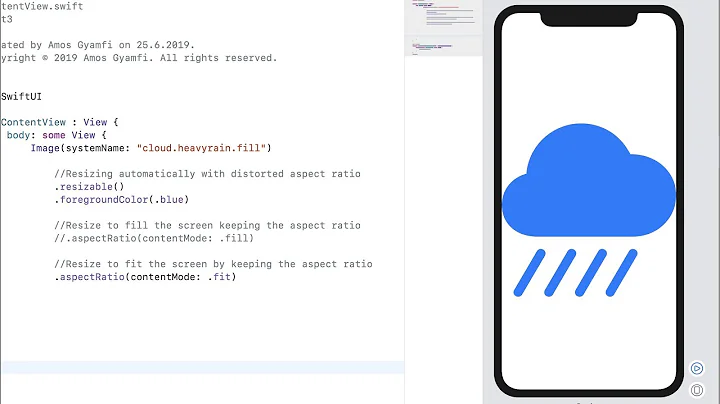Fit image into ImageView, keep aspect ratio and then resize ImageView to image dimensions?
Solution 1
(The answer was heavily modified after clarifications to the original question)
After clarifications:
This cannot be done in xml only. It is not possible to scale both the image and the ImageView so that image's one dimension would always be 250dp and the ImageView would have the same dimensions as the image.
This code scales Drawable of an ImageView to stay in a square like 250dp x 250dp with one dimension exactly 250dp and keeping the aspect ratio. Then the ImageView is resized to match the dimensions of the scaled image. The code is used in an activity. I tested it via button click handler.
Enjoy. :)
private void scaleImage(ImageView view) throws NoSuchElementException {
// Get bitmap from the the ImageView.
Bitmap bitmap = null;
try {
Drawable drawing = view.getDrawable();
bitmap = ((BitmapDrawable) drawing).getBitmap();
} catch (NullPointerException e) {
throw new NoSuchElementException("No drawable on given view");
} catch (ClassCastException e) {
// Check bitmap is Ion drawable
bitmap = Ion.with(view).getBitmap();
}
// Get current dimensions AND the desired bounding box
int width = 0;
try {
width = bitmap.getWidth();
} catch (NullPointerException e) {
throw new NoSuchElementException("Can't find bitmap on given view/drawable");
}
int height = bitmap.getHeight();
int bounding = dpToPx(250);
Log.i("Test", "original width = " + Integer.toString(width));
Log.i("Test", "original height = " + Integer.toString(height));
Log.i("Test", "bounding = " + Integer.toString(bounding));
// Determine how much to scale: the dimension requiring less scaling is
// closer to the its side. This way the image always stays inside your
// bounding box AND either x/y axis touches it.
float xScale = ((float) bounding) / width;
float yScale = ((float) bounding) / height;
float scale = (xScale <= yScale) ? xScale : yScale;
Log.i("Test", "xScale = " + Float.toString(xScale));
Log.i("Test", "yScale = " + Float.toString(yScale));
Log.i("Test", "scale = " + Float.toString(scale));
// Create a matrix for the scaling and add the scaling data
Matrix matrix = new Matrix();
matrix.postScale(scale, scale);
// Create a new bitmap and convert it to a format understood by the ImageView
Bitmap scaledBitmap = Bitmap.createBitmap(bitmap, 0, 0, width, height, matrix, true);
width = scaledBitmap.getWidth(); // re-use
height = scaledBitmap.getHeight(); // re-use
BitmapDrawable result = new BitmapDrawable(scaledBitmap);
Log.i("Test", "scaled width = " + Integer.toString(width));
Log.i("Test", "scaled height = " + Integer.toString(height));
// Apply the scaled bitmap
view.setImageDrawable(result);
// Now change ImageView's dimensions to match the scaled image
LinearLayout.LayoutParams params = (LinearLayout.LayoutParams) view.getLayoutParams();
params.width = width;
params.height = height;
view.setLayoutParams(params);
Log.i("Test", "done");
}
private int dpToPx(int dp) {
float density = getApplicationContext().getResources().getDisplayMetrics().density;
return Math.round((float)dp * density);
}
The xml code for the ImageView:
<ImageView a:id="@+id/image_box"
a:background="#ff0000"
a:src="@drawable/star"
a:layout_width="wrap_content"
a:layout_height="wrap_content"
a:layout_marginTop="20dp"
a:layout_gravity="center_horizontal"/>
Thanks to this discussion for the scaling code:
http://www.anddev.org/resize_and_rotate_image_-_example-t621.html
UPDATE 7th, November 2012:
Added null pointer check as suggested in comments
Solution 2
May not be answer for this specific question, but if someone is, like me, searching for answer how to fit image in ImageView with bounded size (for example, maxWidth) while preserving Aspect Ratio and then get rid of excessive space occupied by ImageView, then the simplest solution is to use the following properties in XML:
android:scaleType="centerInside"
android:adjustViewBounds="true"
Solution 3
<ImageView android:layout_width="match_parent"
android:layout_height="wrap_content"
android:scaleType="centerCrop"
android:adjustViewBounds="true"/>
Solution 4
The Below code make the bitmap perfectly with same size of the imageview. Get the bitmap image height and width and then calculate the new height and width with the help of imageview's parameters. That give you required image with best aspect ratio.
int currentBitmapWidth = bitMap.getWidth();
int currentBitmapHeight = bitMap.getHeight();
int ivWidth = imageView.getWidth();
int ivHeight = imageView.getHeight();
int newWidth = ivWidth;
newHeight = (int) Math.floor((double) currentBitmapHeight *( (double) new_width / (double) currentBitmapWidth));
Bitmap newbitMap = Bitmap.createScaledBitmap(bitMap, newWidth, newHeight, true);
imageView.setImageBitmap(newbitMap)
enjoy.
Solution 5
try adding android:scaleType="fitXY" to your ImageView.
Related videos on Youtube
jul
Updated on July 27, 2022Comments
-
jul almost 2 years
How to fit an image of random size to an
ImageView?
When:- Initially
ImageViewdimensions are 250dp * 250dp - The image's larger dimension should be scaled up/down to 250dp
- The image should keep its aspect ratio
- The
ImageViewdimensions should match scaled image's dimensions after scaling
E.g. for an image of 100*150, the image and the
ImageViewshould be 166*250.
E.g. for an image of 150*100, the image and theImageViewshould be 250*166.If I set the bounds as
<ImageView android:id="@+id/picture" android:layout_width="250dp" android:layout_height="250dp" android:layout_gravity="center_horizontal" android:layout_marginTop="20dp" android:adjustViewBounds="true" />images fit properly in the
ImageView, but theImageViewis always 250dp * 250dp.-
Jarno Argillander over 12 yearsUh, do you mean to change the size of the
ImageViewto the image size? E.g. image of 100dp x 150dp would scaleImageViewto the same measures? Or do you mean how to scale the image to theImageViewbounds. E.g. image of 1000dp x 875dp would be scaled into 250dp x 250dp. Do you need to maintain aspect ratio? -
jul over 12 yearsI want the ImageView to have the dimensions of the image, and the image to have its largest dimension equals to 250dp and to keep its aspect ratio. E.g. for an image of 100*150, I want the image and the ImageView to be 166*250. I'll update my question.
-
Jarno Argillander over 12 yearsDo you want to do scaling/adjustment only when displaying an activity (do once) or when doing something on the activity like selecting a picture from gallery/web (do many times but not on load) or both?
-
Jarno Argillander over 12 yearsSee my modified answer, which should do exactly as you wished it :)
- Initially
-
jul over 12 yearsThe ImageView will always be 250*250.
-
Jarno Argillander over 12 yearsOk. That cannot be done in xml only. Java code is required. With xml you can either scale the image or the
ImageView, not both. -
StackOverflowed over 11 yearsdidn't realize you could replace android: with a:
-
jul almost 11 yearsThis will modify the aspect ratio if the original image is not squared.
-
 Admin almost 10 yearsThanks for your nice answer, But I think it is better to add
Admin almost 10 yearsThanks for your nice answer, But I think it is better to addadjustViewBoundsto XML -
SHRISH M over 9 yearsThis works if you don't want the image to be scaled up if it is too small.
-
Sumit Trehan over 8 yearsThis will just reduce the original height by the same factor by which the width was reduced. This won't gurantee that newHeight < ivHeight. Ideally you should check which ratio is bigger (currentBitmapHeight /ivHeight , currentBitmapWidth /ivWidth ) and then on the basis of this take further decision.
-
Karthik about 8 yearshi can some one say me what is Ion in the line bitmap = Ion.with(view).getBitmap();
-
 IcyFlame almost 8 years
IcyFlame almost 8 yearsfitXYwill almost always change the aspect ratio of the image. OP clearly mentions that the aspect ratio MUST be maintained. -
Thomas over 7 yearsIon is a framework for asynchronous networking and image loading: github.com/koush/ion
-
 Jay M almost 7 yearsI think this cast: LinearLayout.LayoutParams params = (LinearLayout.LayoutParams) view.getLayoutParams(); should go the other way, since MarginLayoutParams inherit from ViewGroup.LayoutParams.
Jay M almost 7 yearsI think this cast: LinearLayout.LayoutParams params = (LinearLayout.LayoutParams) view.getLayoutParams(); should go the other way, since MarginLayoutParams inherit from ViewGroup.LayoutParams. -
 Chirag Jain over 6 yearsThanks, +1 for you, It really helped me.
Chirag Jain over 6 yearsThanks, +1 for you, It really helped me. -
 Chirag Jain over 6 yearsHow can we do same thing for view like Relative Layout with maintaining aspect ratio.
Chirag Jain over 6 yearsHow can we do same thing for view like Relative Layout with maintaining aspect ratio. -
 Kaustubh Bhagwat over 6 yearshow do i scale it up if its too small and also maintain the aspect ratio ?
Kaustubh Bhagwat over 6 yearshow do i scale it up if its too small and also maintain the aspect ratio ? -
 yogesh prajapati over 6 yearsif someone needs, "fitCenter" is another attribute for scaleType, and it will not scale up the image, but for any big image, it will fit the maximum size of the image inside the view box maintaining the aspect ratio
yogesh prajapati over 6 yearsif someone needs, "fitCenter" is another attribute for scaleType, and it will not scale up the image, but for any big image, it will fit the maximum size of the image inside the view box maintaining the aspect ratio -
fdermishin over 6 yearsDo not rely on deprecated API (fill_parent)
-
 Eaweb over 5 yearsto scale up small images use scaleType="centerCrop" instead.
Eaweb over 5 yearsto scale up small images use scaleType="centerCrop" instead. -
Alex about 5 yearshow does this answer OP's question. This won't maintain aspet ratio
-
Stuart over 4 yearsThis actually works perfectly, although you don't need ivHeight or newWidth, just put ivWidth into the calculation instead.
-
 Codingpan over 4 yearsone more thing for me to work with this solution is to use "android:src" not the "android:background" to ref my image.
Codingpan over 4 yearsone more thing for me to work with this solution is to use "android:src" not the "android:background" to ref my image. -
haart about 3 yearsIf someone just needs a resized ImageView, you can skip the middle part and just resize the ImageView and after that set the drawable which will adapt to it following its scaleType


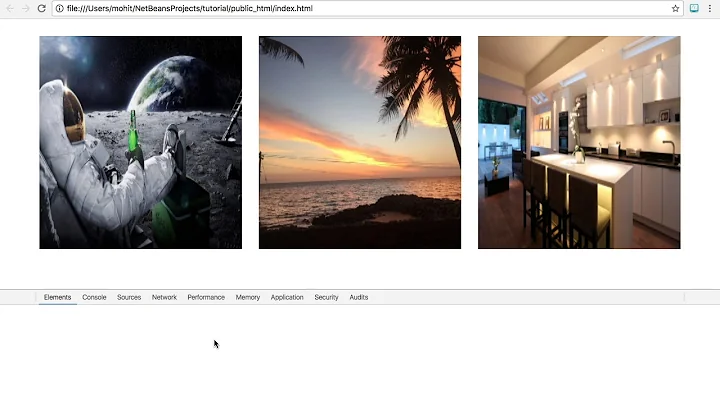
![[Development][Android][JAVA] Put image into ImageView and adjust the size automatically](https://i.ytimg.com/vi/KovjLglV5MQ/hq720.jpg?sqp=-oaymwEcCNAFEJQDSFXyq4qpAw4IARUAAIhCGAFwAcABBg==&rs=AOn4CLDhsSD-NSPiobTaso5vmJZBzk_ezg)