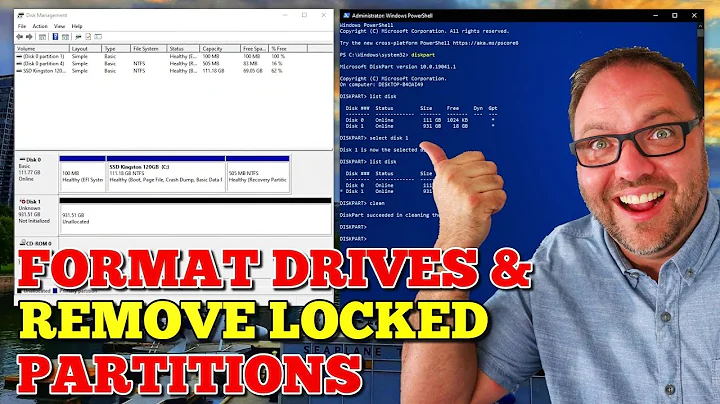format windows recovery partition in hard drive externally
5,219
Here are directions for force-removing a recovery partition.
- Open a command prompt as administrator.
- Run Diskpart application by typing
Diskpartin the command prompt. - In the “Diskpart" prompt, enter
rescancommand and press Enter key to re-scan all partitions, volumes and drives available. - Then type in
list diskand press Enter key to show all hard disk drive available. - Select the disk that contains the partition you want to remove. In your case, this may be disk 1 or more, your primary drive is probably Disk 0--the numbering is the same as in Disk Management. So the command could be:
Select disk 1. Triple check you are entering the right disk. - Type
list partitionand press Enter key to show all partitions in the disk selected. - Select the partition that wanted to be deleted by using the following command, followed by Enter key:
Select partition xWhere x is the number of the recovery partition to be removed. Be careful with the number of this partition, as entering the wrong number will be a bad thing. - Finally, type in
delete partition overrideand press Enter key.
Related videos on Youtube
Comments
-
 Roh_mish almost 2 years
Roh_mish almost 2 yearsI want to format a disk from my other laptop. I have an external drive reader and when I attempt to format the disk, it only formats the main partition but the recovery sector remains intact. I am attempting to install Ubuntu on the laptop.
What should I do to remove it?
-
libjup about 10 yearsHow did you format it? With what software?
-
Ramhound about 10 yearsuse disk manager and delete each partition by hand yourself.
-
 Roh_mish about 10 yearsI can format the main partition successfully by the recovery partition wont go. gparted fails and windows Disk Management wont show any options.
Roh_mish about 10 yearsI can format the main partition successfully by the recovery partition wont go. gparted fails and windows Disk Management wont show any options.
-