Getting screen resolution correct with nvidia drivers
Solution 1
Do you have "NVIDIA X Server Settings" in your System -> Administration menu? For some reason the nvidia driver does not like to work with the normal X tools sometimes.
Also, try just deleting /etc/X11/xorg.conf and restarting X (sometimes this can be difficult, so it might be easier just to reboot the machine.) When you delete the file Ubuntu or Xorg will detect that it is missing and attempt to rebuild it, guessing at sane settings. If the settings are not satisfactory then you can change them if necessary- but starting over with a "clean" auto-generated xorg.conf is a good way to make sure leftover parts of the configuration aren't tripping you up.
PLEASE NOTE that this worked for me in 9.10 but I have not tested it in 10.04. If anyone knows a reason why this will not work or will break things, please speak up!
Solution 2
I was in exactly the same situation as the original poster: original UBUNTU 10.04 installation had 1680x1050 resolution; installing the proprietary driver reduced maximum to 1280x1024.
I installed the proprietary driver because I noticed that with the original driver the display was obviously "painting" the display (from top to bottom) on changes instead of "instantaneously" updating the screen image.
Adding the "magic incantation" of
Option"ModeValidation" "NoMaxPClkCheck"
in the Device section and PRESTO all the missing resolutions re-appeared (in the /usr/bin/nvidia-settings configuration program).
source: found on http://fedoraforum.org/forum/printthread.php?t=185230&pp=15&page=3
Solution 3
A solution for Nvidia chipset : NVIDIA Graphics - resolution problems with new 12.04 LTS installation
xorg.conf:
Section "Monitor"
Identifier "Monitor0"
VendorName "Sanyo"
ModelName "LCD-32E3"
HorizSync 30.0 - 50.0
VertRefresh 50.0 - 60.0
EndSection
Section "Screen"
Identifier "Default Screen"
DefaultDepth 24
Option "UseDisplayDevice" "DFP"
Subsection "Display"
Modes "1360x768" "1280x720" "720x480"
EndSubSection
EndSection
Section "Module"
Load "glx"
EndSection
Section "Device"
Identifier "Default Device"
Driver "nvidia"
Option "NoLogo" "True"
EndSection
Related videos on Youtube
wdypdx22
Updated on September 17, 2022Comments
-
wdypdx22 almost 2 years
I have a new install of ubuntu.
Upon first installing the nvidia drivers are not active and I get the correct screen resolution. 1680x1050
Then I install the nvidia drivers and the best resolution I can get is 1280x1024.
In searching around there is a lot of information related to this and similar issues. I have tried tips with xrandr, manually installing the drivers, etc, etc. Finding the right information is proving troublesome however.
I know that the graphics card can out put the correct resolution because it does until the nvidia drivers are activated. So does anyone here know the solution? (Why does this have to be so hard?)
This is not a new whiz bang system, but one I put together with spare parts.
Graphics: NV37GL Quadro PCI-E Series
Monitor: ViewSonic VX2025WM -- This monitor worked correctly on my other ubuntu system with the nvidia drivers, but was connected with VGA instead of digital.
--------------xorg.conf------------after--- 1. Install the restricted drivers System ---> Hardware Drivers-------2. Select the recommended drivers, install and reboot. ------
(# nvidia-xconfig: X configuration file generated by nvidia-xconfig (# nvidia-xconfig: version 1.0 (buildmeister@builder75) Sun Nov 8 21:50:38 PST 2009 Section "ServerLayout" Identifier "Layout0" Screen 0 "Screen0" InputDevice "Keyboard0" "CoreKeyboard" InputDevice "Mouse0" "CorePointer" EndSection Section "Files" EndSection Section "InputDevice" # generated from default Identifier "Mouse0" Driver "mouse" Option "Protocol" "auto" Option "Device" "/dev/psaux" Option "Emulate3Buttons" "no" Option "ZAxisMapping" "4 5" EndSection Section "InputDevice" # generated from default Identifier "Keyboard0" Driver "kbd" EndSection Section "Monitor" Identifier "Monitor0" VendorName "Unknown" ModelName "Unknown" HorizSync 30.0 - 110.0 VertRefresh 50.0 - 150.0 Option "DPMS" EndSection Section "Device" Identifier "Device0" Driver "nvidia" VendorName "NVIDIA Corporation" EndSection Section "Screen" Identifier "Screen0" Device "Device0" Monitor "Monitor0" DefaultDepth 24 SubSection "Display" Depth 24 EndSubSection EndSection
So, any suggestions on this? At this point I'm assuming that the issue has to do with a good xorg.conf file and possibly EDID. A clear set of docs on this issue is hard to find. In searching the forums and other web sites I've found LOTS of others with similar issues, but it's all so scattered that it's hard to tell which ones are not dead ends. Given that many posts are dated as far back as 2006 and earlier, and that nvidia cards are so ubiquitous, it's hard to understand why there isn't an easier solution.
-
RusGraf almost 14 yearsWhich drivers did you install, and how?
-
Jorge Castro almost 14 yearsAlso please add the contents of your /etc/X11/xorg.conf file.
-
wdypdx22 almost 14 years@aendruk - Installed the nvidia-current on the last attempt. Before that the default -173 rec'd by ubuntu.
-
wdypdx22 almost 14 years@Jorge - added the xorg.conf file above
-
wdypdx22 almost 14 years@ændrük - I installed the restricted drivers through: 1. System ---> Hardware Drivers-------2. Select the recommended driver, install and reboot.
-
-
wdypdx22 almost 14 yearsYes the nvidia x server settings are there. The desired resolution is not listed.
-
koanhead almost 14 yearsWhen your graphics card is displaying at the correct resolution under the nv driver, what is the color depth? It could be that the default depth is 16 in the nv driver and 24 with the nvidia driver, and your card can't cope with the higher resolution at the higher depth. I don't find it at all likely, but it is something to check.
-
koanhead almost 14 yearsYou can try nvidia-xconfig ---mode=1680x1050 to add the mode to your configuration. You might need sudo for this. See 'man nvidia-xconfig' for more details. That command has a LOT of options...
-
vcapra1 almost 6 yearsI can confirm this also worked on 18.04 about 8 years later :)

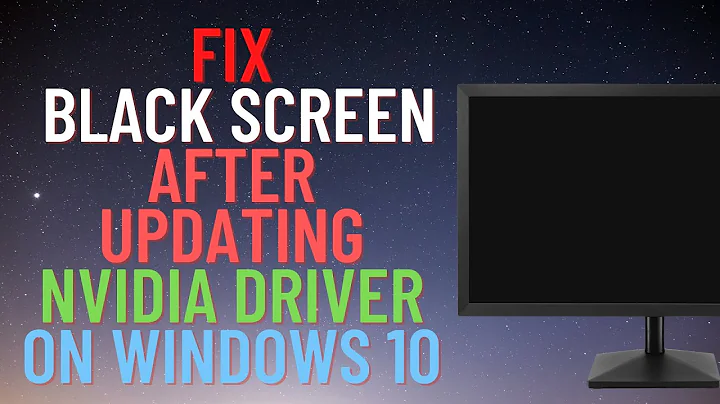
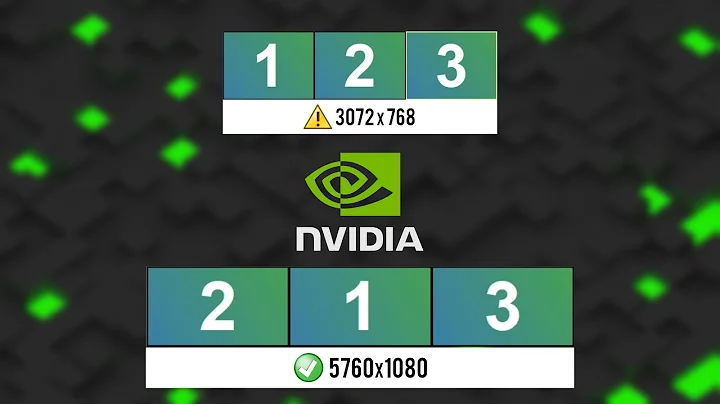
![How To Fix Nvidia Screen Tearing Issue [Solution]](https://i.ytimg.com/vi/_1BjgzCh4I4/hq720.jpg?sqp=-oaymwEcCNAFEJQDSFXyq4qpAw4IARUAAIhCGAFwAcABBg==&rs=AOn4CLDbsBFhSrZjccby1B7ybe5b6t5NNg)
