How can I force Windows 7 to REindex a folder?
Solution 1
Control panel->indexing->advanced->rebuild
I've seen several similar questions and as far as I know there's no way to reindex just one directory. Would be great if someone could prove me wrong though.
Solution 2
You can re-index a single directory:
Folder properties --> Advanced --> untick index --> apply changes
Go back to Advanced --> tick the index files option again
This will now re-index that particular directory. Hope this helps.
Solution 3
I've found no other working solution for re-indexing just one specific folder than that:
- close all open programs, which may access the folder in question
- copy your folder. For example if your folder is named
to_be_indexed, copy it to a new folder namedto_be_indexed - Copy. In Windows Exlplorer you may simply usectrl-c ctrl-vshortcuts, having selected the folder to be re-indexed - wait for indexing to complete (check Windows "Indexing Options", status is given on top of window)
- remove the original folder
to_be_indexed. Be careful to check before if your copy in step 1 was successful - you do not want to lose data ... (if you want to play safe, renameto_be_indexedtoto_be_indexed_oldand delete it later) - rename
to_be_indexed - Copytoto_be_indexed - wait for indexing to complete (check Windows "Indexing Options", status is given on top of window)
to_be_indexedis now re-indexed in Windows Search
Cumbersome, but works.
Solution 4
Experienced the same issue today and forced a specific folder to be re-indexed, without rebuilding in it's entirety.
- Control panel-> indexing options-> modify-> select your folder you wish to index by de-selecting it with a check mark, initially for exclusion -> Ok to confirm
- Close the window
- Control panel-> indexing options-> modify-> select your folder by selecting it again with a check mark, removing it from exclusion -> Ok to confirm
Index will be re-created as the folder has now come into scope for the indexing system
Solution 5
Click on the Windows Start button, then:
- Type 'index' (without the quotes)
- From the list of available options, select 'Indexing Options'
- Click on the 'Advanced' button
- On the 'Index Settings' tab, select the 'Rebuild' button, which is under 'Troubleshooting'
- Click the 'Ok' button
- Click the 'Close' button
NOTE:
When you initiate this process, you will not be able to see your drives, folders and sub-folders until they are re-indexed. So, make certain that you're not in a hurry to access any data on your hard drive before starting.
This process will take a while; and it's best to do it when no other applications are running. As far as I know, there is no notification to indicate when it's finished re-indexing your drive. Suffice to say, if you watch a movie, or a ball game, by the time you get back the task should be complete.
Related videos on Youtube
Claudiu
Updated on September 17, 2022Comments
-
Claudiu over 1 year
I asked Windows 7 to index my entire "Media" folder. After it was done it'd find anything in there, no problem.
Then I reorganized it a bit and moved some folders around, and now it doesn't find things inside those folders anymore. For example, I'm looking at a folder with the files:
01. Ferry Corsten - Shelter Me.mp3 02. Ferry Corsten - Black Velvet.mp3 ... 05. Ferry Corsten - Made Of Love.mp3 ...I type in "Love" in the search box for the current folder, and it doesn't find anything.
I checked in "Indexing Options", and this very folder is checked off in there. It seems I just messed up its indexing feature. Any ideas how fix?
-
ilvba0102 over 8 yearsWouldn't you acheive the same by renaming the original to something_bak and then copying to folder to the origianl name?
-
zx81 over 8 yearsThank you, works great, +1. Quick tip for anyone following, hitting the windows key and typing "index" gives quick access to the Control Panel / Indexing panel.
-
kiatng over 7 yearsThis totally answers the question on how to reindex a folder. Works on Windows 10.
-
MicrosoftShouldBeKickedInNuts over 4 yearsIt's horrible to have to do a whole rebuild. There are two solutions shown below that DO purport to work. I tested today on Win 10. FYI the one by Giacomo Mosca worked, certainly and immediately - for a single folder. The one by Fahad Mahmood did not work.
-
MicrosoftShouldBeKickedInNuts over 4 yearsThat would seem to work, as it makes perfect sense, but I tested it just now on Windows 10 and it did not reindex. FYI the solution below by Giacomo Mosca worked, certainly and immediately - for a single folder.
-
MicrosoftShouldBeKickedInNuts over 4 yearsIt's horrible to have to do a whole rebuild. There are two solutions shown below that DO purport to work without requiring a full rebuild. I tested today on Win 10. FYI the one by Giacomo Mosca worked, certainly and immediately - for a single folder. The one by Fahad Mahmood did not work.
-
MicrosoftShouldBeKickedInNuts over 4 years+1; yours is the only correct answer for the question asked, based on my current testing on Win 10. Sorry that your answer appears at the bottom, and with fewest votes :( (Fair disclosure, I did not test on Win 7, in case it gives different results. THIS answer is the way to go for Win 10 though.)
-
MicrosoftShouldBeKickedInNuts over 4 yearsOwwww, file dates (i.e. folder dates) are also torched by this if I'm reading it correctly. FYI, I just tested other answers here, and the one by Giacomo Mosca worked for one dir, on Win 10. I'm not sure about Win 7.
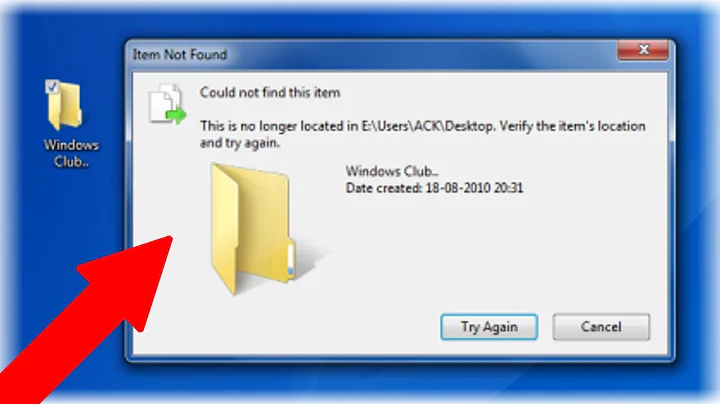
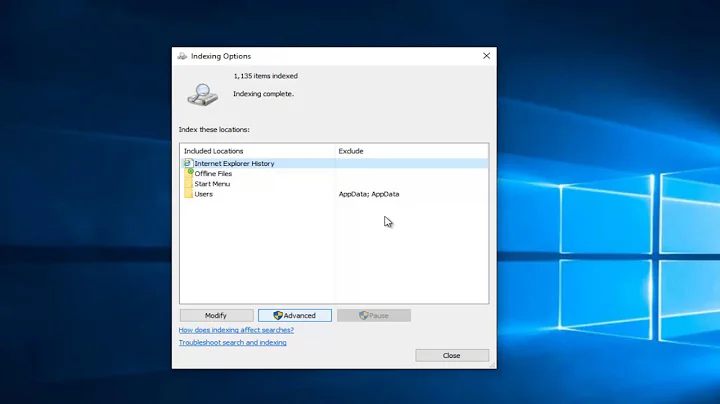
![[TUTORIAL] Show Program Data Folder in Windows 7](https://i.ytimg.com/vi/1XRVj6hMPnQ/hq720.jpg?sqp=-oaymwEcCNAFEJQDSFXyq4qpAw4IARUAAIhCGAFwAcABBg==&rs=AOn4CLADIH_0ydEBeWki8u46J8rfQcXqPA)
![Windows 7 Search Index - Increase Windows Speed [Tutorial]](https://i.ytimg.com/vi/PrS7YIyOogE/hq720.jpg?sqp=-oaymwEcCNAFEJQDSFXyq4qpAw4IARUAAIhCGAFwAcABBg==&rs=AOn4CLDvjA7WfLMdEUxfNG4GdjsI9pFdtg)
