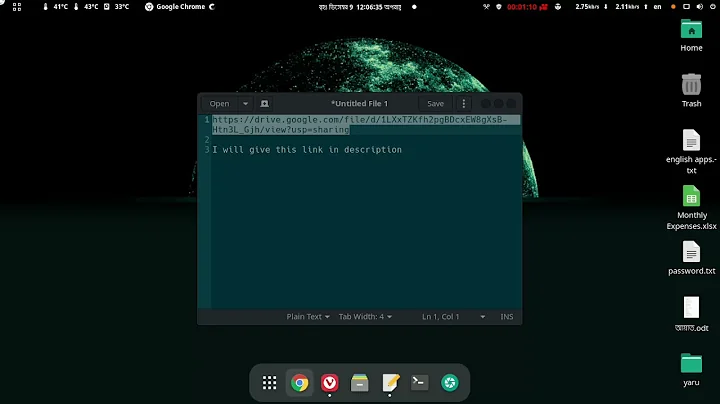How can I increase the mouse scroll speed in GNOME 3?
Solution 1
You could try imwheel, but there seems to be no further development.
Install it with
sudo apt-get install imwheel
Create a configuration with
nano ~/.imwheelrc
and fill in the following
".*"
None, Up, Button4, 100
None, Down, Button5, 100
Control_L, Up, Control_L|Button4
Control_L, Down, Control_L|Button5
Shift_L, Up, Shift_L|Button4
Shift_L, Down, Shift_L|Button5
You control the speed with these two lines:
None, Up, Button4, 100
None, Down, Button5, 100
You can use values between 0 (slow) and 100 (fast).
Solution 2
Have you tried imwheel ? There is a handy script for it. It lets you to set a config for imwheel with a simple GUI. And you can set imwheel to launch at startup. (If you have tried imwheel before, it's recommended to delete the old config before using the script. It can be deleted by: rm ~/.imwheelrc)
- Get imwheel:
sudo apt-get install imwheel - Get the script and save it somewhere with your favorite text editor and name it as mousewheel.sh (i'll have it below)
- Mark the script as executable (right click the .sh file -> Properties -> Permissions: tick "Allow executing file as program")
- Optionally you can create a shortcut for the script
- Just run the script and adjust the speed to your liking
- You can set imwheel to launch at startup from Startup Applications or launch it manually from terminal with command
imwheel(andkillall imwheelto stop it)
Script:
#!/bin/bash
# Version 0.1 Tuesday, 07 May 2013
# Comments and complaints http://www.nicknorton.net
# GUI for mouse wheel speed using imwheel in Gnome
# imwheel needs to be installed for this script to work
# sudo apt-get install imwheel
# Pretty much hard wired to only use a mouse with
# left, right and wheel in the middle.
# If you have a mouse with complications or special needs,
# use the command xev to find what your wheel does.
#
### see if imwheel config exists, if not create it ###
if [ ! -f ~/.imwheelrc ]
then
cat >~/.imwheelrc<<EOF
".*"
None, Up, Button4, 1
None, Down, Button5, 1
Control_L, Up, Control_L|Button4
Control_L, Down, Control_L|Button5
Shift_L, Up, Shift_L|Button4
Shift_L, Down, Shift_L|Button5
EOF
fi
##########################################################
CURRENT_VALUE=$(awk -F 'Button4,' '{print $2}' ~/.imwheelrc)
NEW_VALUE=$(zenity --scale --window-icon=info --ok-label=Apply --title="Wheelies" --text "Mouse wheel speed:" --min-value=1 --max-value=100 --value="$CURRENT_VALUE" --step 1)
if [ "$NEW_VALUE" == "" ];
then exit 0
fi
sed -i "s/\($TARGET_KEY *Button4, *\).*/\1$NEW_VALUE/" ~/.imwheelrc # find the string Button4, and write new value.
sed -i "s/\($TARGET_KEY *Button5, *\).*/\1$NEW_VALUE/" ~/.imwheelrc # find the string Button5, and write new value.
cat ~/.imwheelrc
imwheel -kill
Source: https://www.youtube.com/watch?v=i-acwJs9UfY
Related videos on Youtube
ras red2004
As I write this, I am back with Windows. I've been trying out Ubuntu every 2 years for the past 5 years, in hopes that it would be a suitable replacement for Windows for me as my daily driver. At the end of the day, it is still not for me. Ubuntu is a software that's heading on the right direction, but I don't think it's ready for mass adoption yet, as the software is way too broken out-of-the-box. I spend more time trying to get it to work optimally like Windows, then actually enjoying the piece of software. Don't get me wrong, it has many pros, however, I feel that the cons outweigh the pros for my needs. There are tons of online resources available to help the transitional user, but many of the guides are outdated. Many of the issues can be fixed with the help of users on askubuntu, but on the other hand, there are many problems that don't have solution. In which case, I had ran into a few issues well there are no solutions yet. So for these reasons combined, I am out! See you in 2 years Ubuntu.
Updated on September 18, 2022Comments
-
ras red2004 over 1 year
How can I increase the mouse scroll speed in GNOME 3 and ensure that it works after a restart as well?
Currently getting about 3 lines per scroll, I'd like to increase that.
I've tried following a few guides, but they don't work with 14.04
TIA!
-
 Fabby about 9 yearsAlthough your answer is 100% correct, it might also become 100% useless if that link is moved, changed, merged into another one or the main site just disappears... :-( Therefore, please edit your answer, and copy the relevant steps from the link into your answer, thereby guaranteeing your answer for 100% of the lifetime of this site! ;-) You can always leave the link in at the bottom of your answer as a source for your material...
Fabby about 9 yearsAlthough your answer is 100% correct, it might also become 100% useless if that link is moved, changed, merged into another one or the main site just disappears... :-( Therefore, please edit your answer, and copy the relevant steps from the link into your answer, thereby guaranteeing your answer for 100% of the lifetime of this site! ;-) You can always leave the link in at the bottom of your answer as a source for your material... -
wayzhc about 9 years@Fabby Thanks for the tip. Makes 100% sense. I have now edited the post. First post here :)
-
Harm over 2 yearsThat worked for me, although
10was fast enough for my mouse. Do you know what the other lines do? -
Harm over 2 years