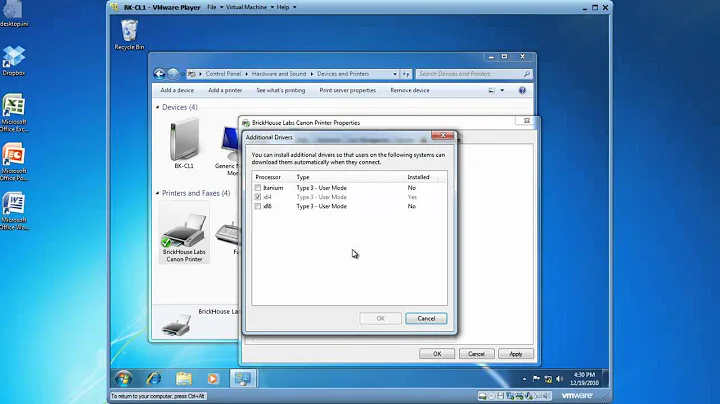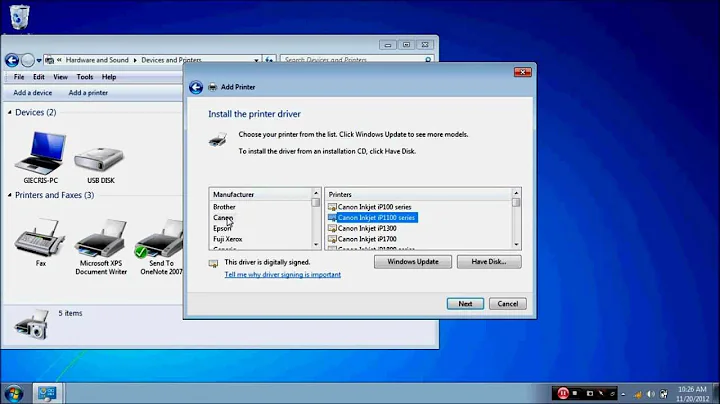How can I provide a local alternate name for a printer in Windows 7?
Unfortunately, printer objects can only have one name. Changes made at the server level will affect all users. The only way around this is to use print queue transfers. This is where you create a local printer queue that redirects to the network queue. This allows you to call the local print queue whatever you want and it will forward all print jobs to the server.
Check out the Technet article: http://technet.microsoft.com/en-us/library/cc739858(WS.10).aspx
Here is the review of steps:
- Create a new local printer.
- When asked for port, create a new local port. Use the share path for the printer as the port name. (example: \\servername\printername)
- Set your driver. (I usually use generic Text only and update with the correct driver after the fact.)
- Set the name and if you want to share it.
It's just that easy.
Related videos on Youtube
deterb
Updated on September 18, 2022Comments
-
deterb almost 2 years
On my work network, each of the printers has a very generic name, the only unique part consisting of a number at the end of the printer name.
Is there a way to allow me to provide a local name or alias for the printer so I can more easily remember which printer I am trying to print to. I do not have administrative privileges on either the box or for the printers.
-
uxout over 12 yearsI may be remembering wrong, but I could have sworn you could just bring up the printer properties dialog and change the name. (Maybe needs admin?)
-
deterb over 12 years@Shinrai According to a number of other questions, it looks like it (a) actually changes the printer name and (b) requires some sort of printer admin to change the printer options, and I don't want to do (a) and can't get (b).
-
uxout over 12 yearsYeah, that'd be a problem then.
-
-
deterb over 12 yearsThis got me 99% of the way there. An additional step I had to take was going into the printer properties and under the Options tab, set the Configuration to match the actual printer's configuration.