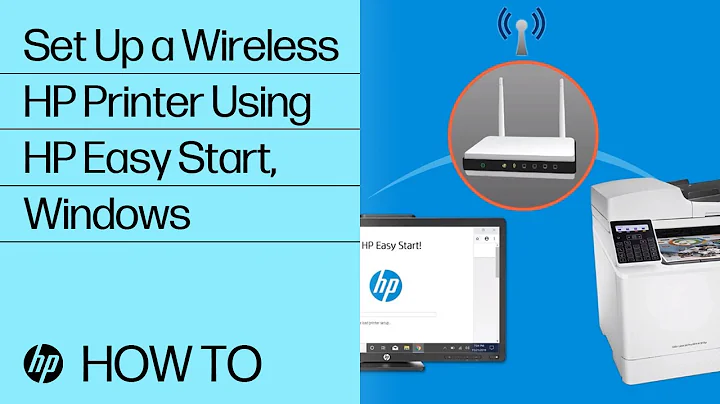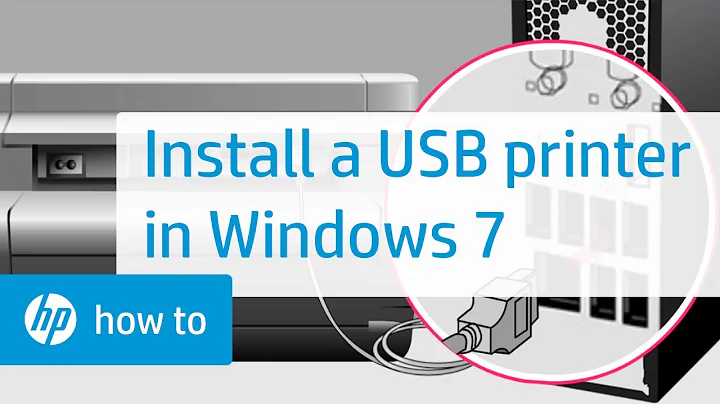HP OfficeJet driver for Windows 7
Solution 1
There is a trick to doing this I learn installing my HP.
Do not plug the printer into the computer when doing this
- Install a new printer as if it's local to your computer.
When it asks for the driver tell it to use Windows Updates and wait.

Once it completes the WU download select any driver and cancel at the next screen.
- Install the printer as normal and the driver should now be in the list.
Windows 7 comes with a very small list of printer drivers, and for some reason installing via the network does not allow Windows Updates to download the complete list. This process is only required once or if the printer you was produced after Windows 7 released.
Solution 2
I was in the same boat - a new computer with Windows 7 trying to print to a networked v40. Try this:
- On the taskbar, click the Windows icon.
- In the Search Programs and Files box, type change device installation.
- Click Change device installation settings. The Device Installation Settings window opens.
- If it is not already selected, select Yes, do this automatically (recommended), and then click Save Changes.
Once I changed that setting, I went back to add printer, added a network printer, typed the shared printer name and it downloaded the driver right away, printed a test page, etc... Easy as can be.
Related videos on Youtube
Pav
Updated on September 17, 2022Comments
-
Pav over 1 year
I'm trying to get a printer setup on a Windows 7 laptop. The printer is a network printer being shared from our desktop that is next to it. Under Add Printer in Win7, I can see the network printer (
\\DESKTOP\HP OfficeJet) but I try to add it and it says it can't find the driver for HP OfficeJet V Series. This happens to be the v40. I tried to find a driver download but it appears there isn't one for Win7 or Vista. The HP site said the printer should work fine with the built in printer driver on Win7 but the add printer is asking for the driver, or a manual location of the INF file. Can I just try to point it to a local INF? Where's that file on Win7?Here's what I've tried:
- No printers installed
- Add Printer > Local Printer > LPT1 port
- Click the WU button you circled in your screenshot
- Upon WU refresh of the list, choose any printer and hit Next
- Hit Cancel on the next screen
- Go back to Add Printer > Network Printer
- Find the shared printer and hit Next
- At this points it pops up a little windows that says its checking WU for a driver. It then tries and finally says: "Windows can't find a driver for hp officejet v series on the network"
-
Pav about 14 yearsDidn't seem to work. I plugged the USB printer into the laptop and it found the driver it needed and I can print when plugged in. When I tried via the network, it says its contacting WU to get the driver. Eventually it just says it can't find one. How can I just have it use the one I found when I plugged in? It doesn't make sense
-
BinaryMisfit about 14 years@Mark. Your missing a vital point - do not plug the printer in. It is finding the driver locally yes, but the driver store for network printers and local printers work differently although it's the same. Just add a new printer although there isn't one. This will popup the WU box again at which point there is an option to update from the Microsoft site, or just tell it to update anyway. At the end of the process cancel. Updated the answer accordingly.
-
Pav about 14 yearsI did them separately. I'm currently not plugged in. When I add a local print (NOT NETWORK) I get a list of drivers to choose from. I Choose HP > HP OfficeJet V40. The next screen says I already have the necessary driver, do I want to overwrite it or use the one I have. Based on your directions, this is the point where I cancel since I'm not actually installing a local printer but just making sure I have the driver. Once I cancel and go back to add the network print, it tries to find the driver and it fails as I mentioned before.
-
BinaryMisfit about 14 years@Mark Updated question with screenshot. At the point it asks you for the driver to install, then you click Windows Updates. This will updates the local printer driver cache for the machine. The fact that you find the printer for a local install does not make it available for network because often the printer internal description differ when connecting via the network. Therefore the Windows Update trick downloads all driver signatures to the local cache which allows Windows Update to find the driver in future.
-
Pav about 14 yearsThanks for the screenshot, but unfortunately I tried that. I've updated the question with what I've done.
-
BinaryMisfit about 14 years@Mark. It seems the problem is with the driver itself then and that Windows is not recognising it at all. It shouldn't at any point check WU once you've done the above since the driver signature will already be there. I used this to install other HP and Lexmark printers regularly. Unfortunately it seems in your situation the problem is different. However I am leaving the answer for others to try since I do know it works in other environments. It is possible that it is failing the Windows Update and therefore not updating the driver store.