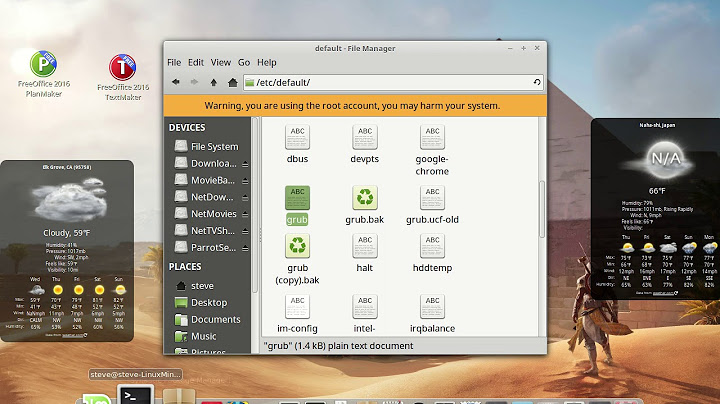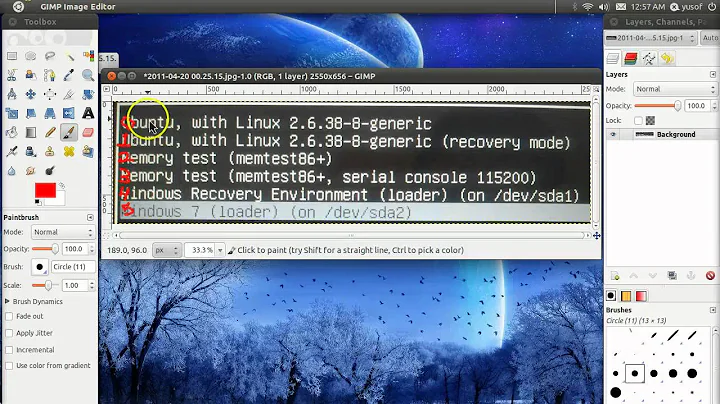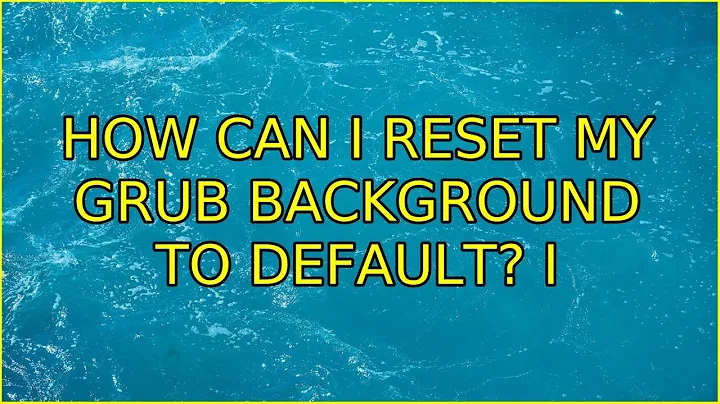How can I reset my GRUB background to default?
Solution 1
A quick way to delete the file is done opening a terminal with CTRL + ALT + T and executing these command
sudo rm /usr/share/images/desktop-base/desktop-grub.png
sudo update-initramfs -u
sudo update-grub
Insight on that file
It comes from the desktop-base package. That package's function as described in control file is
This package contains various miscellaneous files which are used by Debian Desktop installations. Currently, it provides some Debian-related artwork and themes, .desktop files containing links to Debian related material (suitable for placement on a user's desktop), and other common files between the available desktop environments such as GNOME and KDE.
It includes various wallpapers for both GNOME and EDE, splash screens etc.
If you don't want that package
You can remove the package by this command
sudo apt-get purge desktop-base
then executes these commands to restore default grub screen
sudo update-initramfs -u
sudo update-grub
If you want to keep the splash files and want the default grub background
In that case, use the below command to disable checking for grub background file
sudo chmod -x /etc/grub.d/05_debian_theme
and then execute
sudo update-initramfs -u
sudo update-grub
Solution 2
A simple way without deleting files or changing file mode bits is:
sudo nano /etc/default/grub
and insert
GRUB_BACKGROUND=""
then run
sudo update-grub
Related videos on Youtube
Alex
University student with an unhealthy fixation on battery life. Currently using 13.04.
Updated on September 18, 2022Comments
-
Alex over 1 year
I installed some sort of software (I think it had to do with Gnome) that changed the splash image behind the GRUB boot interface from the standard purple background to a somewhat tacky Debian splash image.
Is there any sort of quick set of commands I can enter or file I can delete to change it back to the default background?
-
Alex almost 12 yearsIt worked, for the most part. It got rid of the Debian wallpaper, although now it has a black background as opposed to the purple one, and after selection the screen stays dark until Ubuntu is finished loading (as opposed to showing the logo and the progress bar). But those are minor, and it is still preferable to that splash image. Is there any way I can manually choose which theme in the /grub.d/ folder to apply? Either way, thanks.
-
Anwar almost 12 years@AlexBixel glad that it helps. I have updated the info. you should run
sudo update-initramfs -uafter removing the file. thanks -
kevin about 6 yearsNot sure why this gets downvoted, but it's actually the better answer.
-
Johannes Ranke over 4 yearsYes, this was exactly the option I was looking for to easily avoid unlocking my encrypted root device.
-
Johannes Ranke over 4 yearsSide note for people encrypting /root - it also works to place the background png in /boot/grub, and update-grub. This also avoids having to unlock /root at that stage.