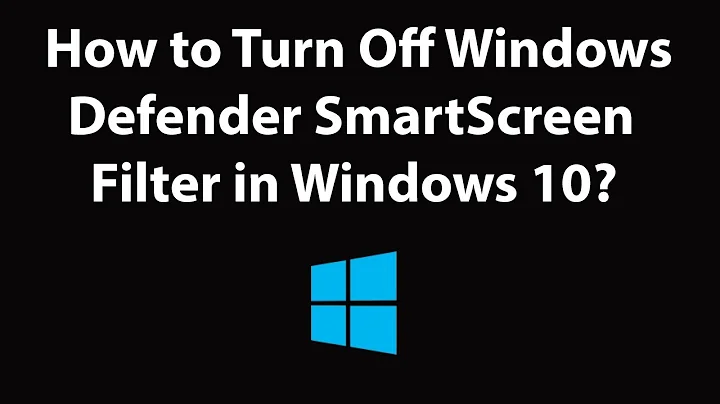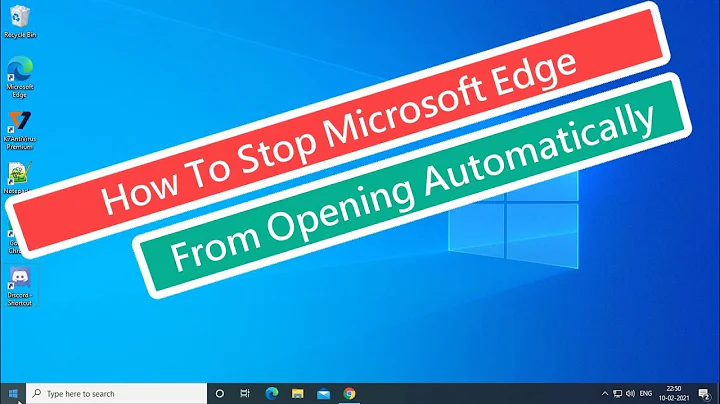How do I disable panning of windows on the edge of the screen?
Solution 1
In short, this is a Lenovo/Thinkpad-specific problem; I found this question which exhibits very similar behavior, though I've never seen this on my desktop. Turns out, it's the same root cause; any window which goes off-screen is panned when the Auto Scroll function is enabled in the On Screen Display tab of the Advanced Settings dialog box for the display. Turning off "Auto Scroll" gets rid of the problem.
Solution 2
The first answer did not work for me, but led me to the following which did the trick:
I'm using Windows 7 on ThinkPad T450 with Intel HD Graphics 4400. The option that helped me was to disable the "Auto Scroll" function, and is found on the "Intel HD Graphics Family Properties" dialog. Here's how I got to it.
- Go through the Display control panel and choose the "Change display settings option:
Start -> Control Panel -> Display -> Change display settings
-
Select the "Advanced settings" link.
-
Select the "On Screen Display" tab.
-
Uncheck the "Enable Auto Scroll function" checkbox at the bottom of the dialog box.
On Windows 7, Thinkpad T550 with Intel HD Graphics 5500, the Tab in step 3 is called Screen Configurations > Uncheck the "Enable auto scroll" checkbox at the bottom of the dialog box
Related videos on Youtube
user314104
Updated on September 18, 2022Comments
-
user314104 over 1 year
When I move a window to the edge of the screen, any portion of it that remains off-screen is panned back on to the screen when I move my cursor "past" the edge.
This is a nice feature, but it's one I can live without. However, when I'm using Remote Desktop Connection on my multi-monitor setup, it becomes an extreme annoyance. With differing resolutions on the monitors and multi-monitor-enabled Remote Desktop session, the system always thinks that the bottom portion of the full-screen Remote Desktop window is "off-screen" -- so when I try to reach for the task bar, it pans the entire full-screen Remote Desktop window!

Remote Desktop creates a 3840 x 1200 window, with the lower-left corner of 1920 x 120 unavailable to the remote computer.
How do I disable such panning of off-screen windows when the cursor hits the edge of the screen?
-
 Balaji Perumal over 7 yearsIn Windows 10, Right Click -> Display Settings -> Advanced Display Settings -> Display Adapter Properties -> Screen Configurations -> Auto Scroll
Balaji Perumal over 7 yearsIn Windows 10, Right Click -> Display Settings -> Advanced Display Settings -> Display Adapter Properties -> Screen Configurations -> Auto Scroll -
 I say Reinstate Monica about 7 years
I say Reinstate Monica about 7 years-> Advanced Settings -> On Screen Display... this is a setting specific to your graphics driver and is not a default option in Windows. -
 havoc1 about 7 yearsThe question did not specify the answer needed to be a default option in Windows. Regardless, unchecking the "Enable Auto Scroll function" as stated above fixed the issue on Windows 7 system. Hopefully this will help others who are experiencing the same frustration.
havoc1 about 7 yearsThe question did not specify the answer needed to be a default option in Windows. Regardless, unchecking the "Enable Auto Scroll function" as stated above fixed the issue on Windows 7 system. Hopefully this will help others who are experiencing the same frustration. -
 I say Reinstate Monica about 7 yearsAs written your answer requires users to guess whether or not it can help them and they're left without an explanation as to why they cannot find the setting you refer to. Your answer can be made useful by specifying which graphics driver has this option. This qualification would complete your answer and make it useful.
I say Reinstate Monica about 7 yearsAs written your answer requires users to guess whether or not it can help them and they're left without an explanation as to why they cannot find the setting you refer to. Your answer can be made useful by specifying which graphics driver has this option. This qualification would complete your answer and make it useful. -
 havoc1 almost 7 years@Twisty: Thanks for clarifying, I now see your point. I have edited my answer with the changes you suggest.
havoc1 almost 7 years@Twisty: Thanks for clarifying, I now see your point. I have edited my answer with the changes you suggest.