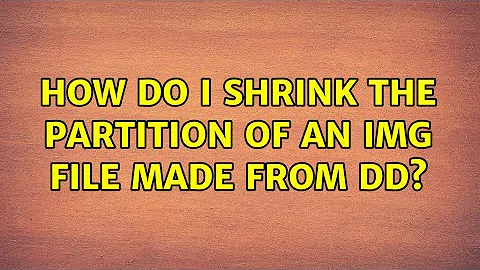How do I shrink the partition of an img file made from dd?
On loop images
First of all, forget offset=, use losetup --partscan and just mount the partition via /dev/loop0p1.
# losetup --partscan /dev/loop0 myimage.img
# lsblk
# mount /dev/loop0p1 /mnt
To efficiently clear empty space within a partition, run fstrim on the loop-mounted filesystem, just like you would on an SSD. (This will actually make the image file sparse.)
# fstrim -v /mnt
On resizing partitions
But for now, you don't need to clear empty space or do anything like that. Whether the about-to-be-truncated area is filled with zeros or with chunks of old data is completely irrelevant.
Instead, you need to do exactly the same as you would do with ext4 on a real disk – you need to shrink each layer from the inside out. You cannot skip steps just because it's an image.
To shrink a partition that contains a filesystem, you must first tell the filesystem to shrink itself. For ext2/3/4 this is done using resize2fs. This will relocate data that might be living in the area you're about to chop off, and will store the new boundaries as part of the filesystem's metadata. (I suppose that's what you meant by "defragmenting" it.)
Only once the filesystem has been shrunk you can also shrink the partition containing it. This can be done via parted or fdisk by just changing the partition's end address.
Side note: You should be able to use GParted to resize the filesystem and the partition in one step – if it supports with working on loop devices, that is. It might depend on GParted's version. (However, the CLI parted cannot shrink filesystems, it just truncates the partition.)
Finally, once both the filesystem and the partition have been resized, you can truncate the whole image containing them. To do that, first detach the loop device and use truncate --size=... on your image file.
(To do it safely without having to do careful calculations, I would shrink the filesystem slightly more than needed to create some 'buffer' space; e.g. if I wanted a 4 GB image, I'd shrink the filesystem to 3 GB, the partition to 3.5 GB, and then truncate the image to 4 GB. Then grow everything in the opposite order to fill the 'buffer' space.)
Related videos on Youtube
MrMas
I started doing software engineering in the context of signal processing and digital communications. These days I'm usually in search of the best and fastest way to get something working by building on the groundwork laid down by others. If it's already been done, I want to repeat the process, rather than recreate it, and I want to do things the right way instead of hacking around to get things to work. I need answers...feed me!
Updated on September 18, 2022Comments
-
MrMas over 1 year
I've copied the USB drive to an
.imgfile usingdd:dd if=/dev/sdc of=myimage.imgI want to reduce the size of the partition in the image. I've tried several methods and always end up with a loopback-mounted image whose partition is still the full size of the USB.
How do I modify
myimage.imgto have a smaller partition once loopback-mounted?Do I need to copy zeros into the empty part of the partition before doing so?
Do I need to defragment so that when I reduce the image size, I'm deleting empty bytes? (From what I've read, Linux spreads out into the whole partition so I have no expectation that all of the data at the end of the image are zero bytes. Even writing all zeros will just consume the empty bytes wherever they lie.)
NOTE: I'm not trying to save disk space, so zipping doesn't help me.
BACKGROUND
I have Linux installed on a USB drive using
ext4. I intend to duplicate the install for multiple devices. I've done so successfully but would like to create on the same USB drive a read-only partition with the system and a small partition that allows persistent storage. Rather than break my USB, I'm trying to modify a copy of the USB. I hope we don't get distracted by this background.In short, I've done the following:
# Create mount point in current directory sudo mkdir mnt # Loopback mount the image fdisk -l myimage.img sudo mount -o offset=<partion_block_start * block_size> myimage.img mnt # Copy all zeros to remaining space of the image cd mnt sudo dd if=/dev/zero of=filler conv=fsync bs=1M rm filler cd ..First, I tried to use
partedas described in this SuperUser answer andqemu-imgas described in this other SuperUser answer.sudo umount mnt parted myimage.img # At parted command prompt (parted) resizepart 1 # Entered my end <target size>. Note that parted uses zero-based # indexing. This could be your final image size. In my case, the way the # Linux installer worked, the partition started at 1M. (parted) print # I see that the partition is now sized as I expect (parted) exit # Just another sanity check sudo parted -m esp3_007.img unit B print # I see that the partition is now sized as I expectWhen I try to mount the image again, it works fine but
dfstill shows the partition as the same size. So then I triedqemu-img resize myimage.img <target_size>And now, when I try to mount the image, I get the "mount: wrong fs type, bad option, bad superblock..." error message.
Then I tried using
gpartedas described in this off-site post. The GUI showed a full partition unless I ranpartedin the first place. Even then, the GUI wouldn't let me resize the partition.For trying to force the partition size to be smaller, and starting with a fresh copy of
myimage.imgI triedfdiskdescribed in this AskUbuntu answersudo fdisk myimage.img Command (m for help): d Command (m for help): n Command action e extended p primary partition (1-4) p Partition number (1-4, default 1): 1 # defaults on the rest seemed to be correct in my case.When I mounted the partition, it still showed as the same size.
-
 Xen2050 over 5 yearsNOTE: I'm not trying to save disk space - then why bother? Just copying files works A-OK for linux, then add a bootloader
Xen2050 over 5 yearsNOTE: I'm not trying to save disk space - then why bother? Just copying files works A-OK for linux, then add a bootloader -
MrMas over 5 yearsAs I stated, I need to change the partition size to add another partition without reinstalling Linux.
-
 Xen2050 over 5 yearsYou don't have to reinstall, just copy the files + grub/etc
Xen2050 over 5 yearsYou don't have to reinstall, just copy the files + grub/etc
-
MrMas over 5 yearsBTW,
gpartedwasn't working for similar reasons the other commands weren't working:gparteddoesn't work directly on image files. Looping back, usinglosetupas described in this answer and then runninggpartedon the/dev/loopxallows for resizing.