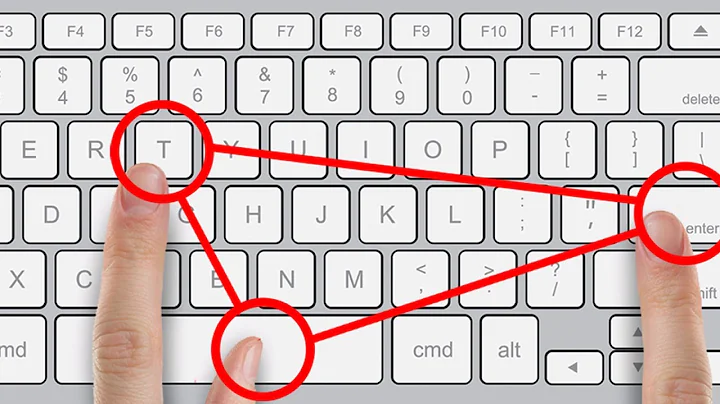How do you type the ligature "oe" character œ on a keyboard, without using ALT code?
There are two ways, one is using Character Map and one is creating a custom keyboard layout. (Which I think the latter is better/easier)
Instructions for using Character Map
- Press the Windows key, since your using Windows 8.1, you'll be greeted by the metro-style start menu.
- Type 'charmap' without quotes and then press enter.
- Make sure the font used matches the font you are using in your documents, then press on the symbol you want. Different fonts, different symbols.
- After you selected one press copy and it will be in your clipboard
Instructions for Keyboard Layout
With Microsoft Layout Creator, you can create new buttons using handy buttons such as Ctrl and Shift, such as Shift + H. (instead of Capital/Non-Capital)
- Download 'Microsoft Keyboard Layout Creator' from the official link. (here)
- Press Setup and start installing the program
- After it has finished, open it.
- Press File --> Load Existing Keyboard
- Choose the keyboard you want to modify, I used US.
- Now you see a keyboard, press the shift state you want. I used Ctrl.
- Now you'll most likely see an empty keyboard, or, a keyboard with some of its buttons filled. Press the button you want to assign after setting the shift state.
- I used Ctrl+T, once you hover over the letter, it will say things like "VK_T" T is the letter
- Once you click on the letter, a textbox pops up. Insert the symbol/letter you want. I used * and press OK. Repeat this with all the buttons you want to assign.
- Now, to save the keyboard, press Project --> Build DLL and setup package.
- A notification will pop up saying you must insert a name, press Yes.
- I used Layout01 and the name US - Custom, so after you done it, press OK.
- You might see a popup saying that you can see the log, press okay, and you'll get another one saying the installer was created at Documents. Press Yes to go to there and open setup.exe and install normally. Now you have to restart, and then when your back, you can press WinKey+Space to see the avaliable layouts/languages.
This site will help you if you have any problems.
Related videos on Youtube
Scott
Updated on September 18, 2022Comments
-
Scott over 1 year
I am running a PC on Windows 8.1. I have switched my keyboard's layout to
FRA"French (Canada)" and have found most of the characters I've come across in my studies. However, the Internet has only yielded typing Alt+0140 forŒand Alt+0156 forœ. Is there no way to typeœwithout resorting to the alt codes on a French keyboard layout?This question answers how to do the alt way (with AltGR+X discarded as not working; I tried that too and it also did not work for me). I was hoping there was another way.
-
Fuhrmanator over 4 yearsThis totally works for Windows 10. I remapped AltGr-x AltGr-X to œ and Œ respectively.