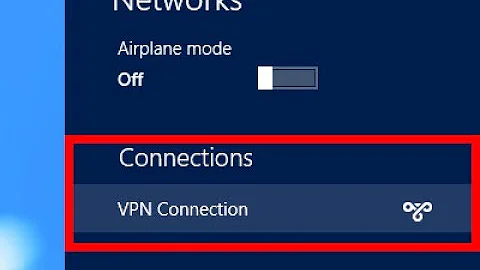How should I disconnect from a VPN connection in Windows 8.1?
Solution 1
Win 8.1 I seem to have an icon in the system tray, looks like a monitor with a wire running up it's left hand side. Hovering the mouse pointer on this Icon shows "Network Internet Access" Click on it. Brings up on the right hand side a purple region (sorry don't know it's name) which shows your internet connection icon and your VPN icon. Click once to connect. Click again to disconnect.
Simples :-)
Solution 2
I have a wintel 8.1 laptop and the ONLY way I found I could PROPERLY disconnect from a vpn setup using the windows 8.1 GUI was to do this:
- Open the
network & sharing centerand clickview adaptor settings(or navigate to:Control Panel>Network and Internet>Network Connections) - Right click the adaptor that represents the VPN,
- Select status, a small status window pops up.
- In the status window it shows the status of the VPN,
- In the lower portion of the status window you will see 3 buttons, click the middle one titled
disconnect, viola! it actually disconnects, and the icon is properly greyed out to signify this.
I found that: It's fruitless clicking the VPN in the 'charms style' menu on the right of the screen to disconnect, it doesn't actually disconnect, this can be confirmed with an ipconfig in a cmd window or viewing the afore mentioned status window of the connection, or even the fact that the VPN icon is not 'greyed out' at least in my case anyway,
Also I found that the buttons in the top of the 'network connections' window do not function, and in fact the only way I can connect to any of the VPNs I manage I have to connect via the charms menu, and disconnect via the status window unless I want to drop down to a cmd prompt
I hope this is useful to someone...
Solution 3
You can use the command line:
rasdial "VPN NAME" /disconnect
Where "VPN NAME" without the "" is the name of the VPN connection, (or more commonly knows as Network under Windows)
You can add the above as an icon on your desktop.
Related videos on Youtube
SUMIT
I moved into IT after several years as an electronic engineer. Starting out at the bottom I worked my way up through VBA macros to Access then T-SQL (SQL Server) development. Since 2005 I've been doing middleware and backend development in C# and T-SQL. On the side I'm enjoying working with PowerShell, FitNesse and Azure DevOps. I'm also getting into Docker, Kubernetes and Azure. #SOreadytohelp
Updated on September 18, 2022Comments
-
 SUMIT over 1 year
SUMIT over 1 yearI've set up a VPN connection to my work network on my home Windows 8.1 machine. I can easily connect to the VPN connection from the Networks pane (Desktop > Taskbar > Networks icon). However, once connected there is no Disconnect button in the Networks pane. So how am I supposed to disconnect the VPN connection?
The only way I've found is to use the Search charm to find and open the Network and Sharing Center, then click on the link for the VPN connection then click on the Disconnect button. This seems very long-winded, however, so I assume there is quicker method I've missed.
-
 SUMIT almost 10 yearsMust have missed something. You're right, it was simple!
SUMIT almost 10 yearsMust have missed something. You're right, it was simple! -
lzam over 9 yearsWelcome to Super User. Nice answer, using taglines or signatures are discouraged here. I put in a pending edit to remove it. Your username is already automatically attached to each post. You can fill out additional information on your profile page