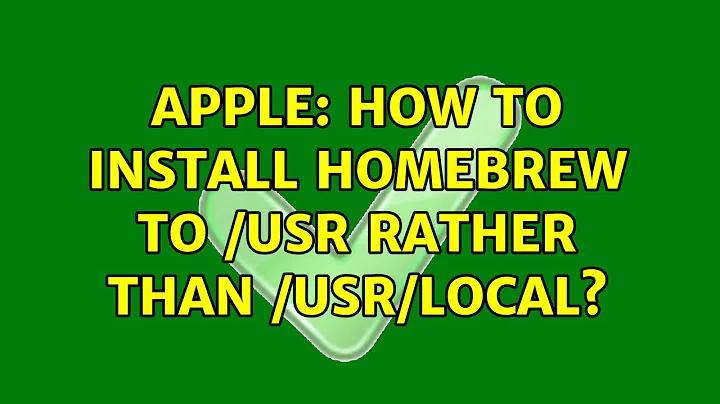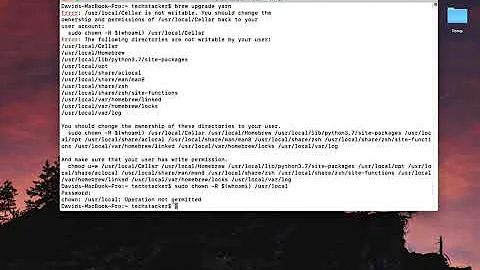How should I install homebrew into /usr/local subdirectory manually?
NOTE: This answer assumes that the macOS user is setup as an administrator. Please see IMPORTANT note:
IMPORTANT: do not use sudo unless absolutely necessary as described below. The end result should be a Homebrew installation that does not need the use of sudo ever again.
Recommended method as of June 2021:
Use sudo to make a subdirectory such as opt that Homebrew can be installed under, and use your own login password if needed:
sudo mkdir /usr/local/opt
and sudo sudo only once more to take ownership of the subdirectory under the staff group, for example:
sudo chown brodybits:staff /usr/local/opt
At this point sudo should no longer be needed for installing or using Homebrew.
ls -al /usr/local should now show the new subdirectory, for example:
total 0
drwxr-xr-x 5 root wheel 160 May 13 17:13 .
drwxr-xr-x@ 11 root wheel 352 Jan 1 2020 ..
-rw-r--r-- 1 root wheel 0 Oct 16 2018 .com.apple.installer.keep
drwxr-xr-x 4 root wheel 128 May 13 17:13 bak
drwxr-xr-x 2 brodybits staff 64 May 13 17:03 opt
Now use Git to clone Homebrew/brew from GitHub into the new subdirectory, for example:
cd /usr/local/opt
git clone https://github.com/Homebrew/brew
ls -al /usr/local/opt # recommended
Optional: It is possible to rename the newly installed brew subdirectory, if so desired. It is also optional to move the new brew subdirectory up to the /usr/local level (sudo may be needed just once more for this).
Update the desired profile file ($HOME/.zprofile or $HOME/.zshenv in case of zsh, for example) to add the new Homebrew bin subdirectory to the PATH environment variable. Here is an example:
export PATH=/usr/local/opt/brew/bin:$PATH
(See also this answer.)
Restart the shell, start a new shell, or source the profile file. It is recommended to check that which brew shows it in the right place, /usr/local/opt/brew/bin/brew.
At this point, brew --version should show some information (with no homebrew-core installed at this point), for example:
Homebrew 3.1.7-36-g7c68b17
Homebrew/homebrew-core N/A
Then run brew update to include homebrew-core and run brew doctor to verify proper installation. It will likely output some warning messages about the non-standard Homebrew prefix but this should be an issue for most packages.
brew --version after brew doctor should show homebrew-core included, for example:
Homebrew 3.1.7-36-g7c68b17
Homebrew/homebrew-core (git revision 61cc59c956; last commit 2021-05-13)
Try installing a simple formula such as autoconf:
brew install autoconf
autoconf --version should now show that it is installed.
See further below for some optional followup steps.
Outdated solution from 2018 no longer tested or updated:
First make a temporary directory within /usr/local using sudo (enter password if requested):
sudo mkdir /usr/local/brewtmp1
Check the results of ls -l /usr/local:
total 0
drwxr-xr-x 2 root wheel 64 Jul 2 16:16 brewtmp1
Fix the user and group ownership of the temporary directory:
sudo chown $USER:admin brewtmp1
Check the results of ls -l /usr/local again:
total 0
drwxr-xr-x 2 brodybits admin 64 Jul 2 16:16 brewtmp1
Then within the temporary directory download and extract the contents of master branch of Homebrew/brew on GitHub without using sudo:
cd /usr/local/brewtmp1
curl -L https://github.com/Homebrew/brew/tarball/master | tar xz
Check the results of ls -l within /usr/local/brewtmp1:
total 0
drwxr-xr-x 16 brodybits admin 512 Jul 2 14:46 Homebrew-brew-cbc3184
Check the results of ls -l Homebrew-brew-*:
total 48
-rw-r--r-- 1 brodybits admin 98 Jul 2 14:46 CHANGELOG.md
-rw-r--r-- 1 brodybits admin 3161 Jul 2 14:46 CODE_OF_CONDUCT.md
-rw-r--r-- 1 brodybits admin 720 Jul 2 14:46 CONTRIBUTING.md
-rw-r--r-- 1 brodybits admin 1334 Jul 2 14:46 LICENSE.txt
drwxr-xr-x 7 brodybits admin 224 Jul 2 14:46 Library
-rw-r--r-- 1 brodybits admin 7374 Jul 2 14:46 README.md
drwxr-xr-x 3 brodybits admin 96 Jul 2 14:46 bin
drwxr-xr-x 5 brodybits admin 160 Jul 2 14:46 completions
drwxr-xr-x 48 brodybits admin 1536 Jul 2 14:46 docs
drwxr-xr-x 5 brodybits admin 160 Jul 2 14:46 manpages
This should show the contents of Homebrew with correct user and group.
Rename Homebrew-brew-??????? to homebrew (without using sudo) (it should be OK to use another name, with adaptations to other steps below):
mv Homebrew-brew-??????? homebrew
and double-check the results of ls -l:
total 0
drwxr-xr-x 16 brodybits admin 512 Jul 2 14:46 homebrew
Move the new homebrew directory to the right place using sudo:
sudo mv /usr/local/brewtmp1/homebrew /usr/local
Double-check the results of ls -l /usr/local:
total 0
drwxr-xr-x 2 brodybits admin 64 Jul 2 16:20 brewtmp1
drwxr-xr-x 16 brodybits admin 512 Jul 2 14:46 homebrew
Add the following line to profile file (.profile or .bash_profile as appropriate) (as directed by this answer to another question):
export PATH=/usr/local/homebrew/bin:$PATH
Restart shell, start new shell, or source the profile file. Check that which brew shows /usr/local/homebrew/bin/brew. Check that brew --version works (though with no homebrew-core installed) for example:
Homebrew >=1.4.0 (shallow or no git repository)
Homebrew/homebrew-core N/A
It is recommended to do brew doctor at this point, which will include homebrew-core and verify proper installation. It may output a warning about non-standard Homebrew prefix but this should be an issue for most packages. Then brew --version should show homebrew-core included:
Homebrew >=1.4.0 (shallow or no git repository)
Homebrew/homebrew-core (git revision 2f937; last commit 2018-07-02)
Try installing a simple formula such as autoconf:
brew install autoconf
autoconf --version should now show that it is installed.
ls -l /usr/local/homebrew should now look like this:
total 48
-rw-r--r-- 1 brodybits admin 98 Jul 2 16:43 CHANGELOG.md
-rw-r--r-- 1 brodybits admin 3161 Jul 2 16:43 CODE_OF_CONDUCT.md
-rw-r--r-- 1 brodybits admin 720 Jul 2 16:43 CONTRIBUTING.md
drwxr-xr-x 3 brodybits admin 96 Jul 2 16:43 Cellar
-rw-r--r-- 1 brodybits admin 1334 Jul 2 16:43 LICENSE.txt
drwxr-xr-x 8 brodybits admin 256 Jul 2 16:43 Library
-rw-r--r-- 1 brodybits admin 7374 Jul 2 16:43 README.md
drwxr-xr-x 10 brodybits admin 320 Jul 2 16:43 bin
drwxr-xr-x 5 brodybits admin 160 Jul 2 16:43 completions
drwxr-xr-x 48 brodybits admin 1536 Jul 2 16:43 docs
drwxr-xr-x 3 brodybits admin 96 Jul 2 16:43 etc
drwxr-xr-x 5 brodybits admin 160 Jul 2 16:43 manpages
drwxr-xr-x 4 brodybits admin 128 Jul 2 16:43 opt
drwxr-xr-x 8 brodybits admin 256 Jul 2 16:43 share
drwxr-xr-x 3 brodybits admin 96 Jul 2 16:42 var
It is now recommended to add some possibly missing directories and fix some directory permissions to match the results of the Homebrew install script (I wish brew doctor would check and offer to take care of this part):
cd /usr/local/homebrew
mkdir -p include Caskroom Cellar lib opt share var
chmod g+w include Caskroom Cellar lib opt share var
And finally cleanup /usr/local/brewtmp1 (using sudo):
sudo rm -rf /usr/local/brewtmp1
Optional followup steps:
To disable analytics (thanks to this article, must be done after installing a package):
brew analytics off
You can Homebrew/homebrew-cask-versions to get access to alternate versions such as daily and beta versions, as they have documented:
brew tap homebrew/cask-versions
Additional reading and other resources from 2018:
- this answer to another question
- How to install Homebrew by OSX Daily (using standard script)
- 9 of the best Homebrew packages for mac by OSX Daily
Related videos on Youtube
brodybits
Updated on September 18, 2022Comments
-
brodybits over 1 year
Manual installation directions in docs.brew.sh are very brief and unsatisfactory, resulting in some errors if I try it in a subdirectory of
/usr/localwithout usingsudo. Directions in this question along with its accepted answer are a little better but also do not work without usingsudo.I understand that I may need to use
sudoto install Homebrew itself but hope I do not need to continue usingsudoto install new packages, update, etc. (Standard Homebrew install scripts seem to usesudobut only when absolutely necessary, while the standard result is that there is no need to usesudoto install new packages, update, etc.)How should I manually install Homebrew into a
/usr/localsubdirectory?Motivation for manual installation info
/usr/localsubdirectory:- Manual installation gives me the best control over the process of installation and management of Homebrew.
- Installation into subdirectory of my home directory is not ideal since Homebrew manages a combination of locally built packages and system-wide packages.
Motivation for avoiding the need for the user to use
sudoafter installation:- consistency with standard installation
- easier to manage existing Homebrew packages
- lower security risk if Homebrew itself or Homebrew packages do not compel the user to run some things as root
-
 fixer1234 almost 6 yearsWhy is using sudo a problem (might be worth mentioning in the question)?
fixer1234 almost 6 yearsWhy is using sudo a problem (might be worth mentioning in the question)? -
brodybits almost 6 years@fixer1234 it is clarified in the question.
-
 Giacomo1968 almost 6 yearsCall me nuts, but why not use the official method of install as shown here on the official Homebrew site:
Giacomo1968 almost 6 yearsCall me nuts, but why not use the official method of install as shown here on the official Homebrew site:/usr/bin/ruby -e "$(curl -fsSL https://raw.githubusercontent.com/Homebrew/install/master/install)". I have always done this and have utterly never had to usesudo brewfor any reason. -
dirkt almost 6 yearsThe standard installation of homebrew avoids having to use sudo after installation, and while it's true you don't have control over what's going on with the "official" method, all it does is create subdirectories in
/usr/localwith the user as the owner (to avoid sudo later). So I don't really understand the motivation to do that manually, having to get all the details right yourself.